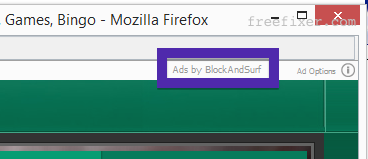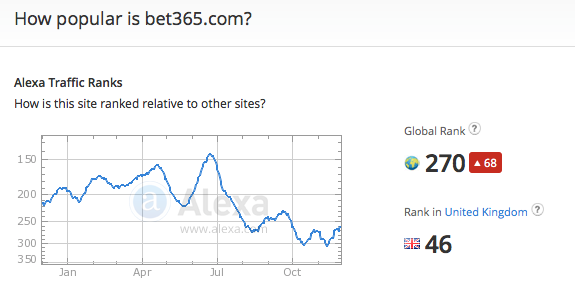Does this sound like what you are seeing right now? You see pop-up ads from bet365.com while browsing web sites that typically don’t advertise in pop-up windows. The pop-ups manage to sidestep the built-in pop-up blockers in Mozilla Firefox, Google Chrome, Internet Explorer or Safari. Maybe the bet365.com pop-ups show up when clicking search results from Google? Or does the pop-ups appear even when you’re not browsing?
Here is how the bet365.com ad looked like on my computer: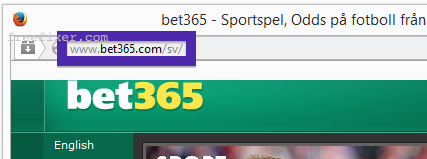
Does this sounds like your machine, you probably have some adware installed on your system that pop up the bet365.com ads. So there’s no use contacting the site owner. The adverts are not coming from them. I’ll try help you to remove the bet365.com pop-ups in this blog post.
For those that are new to the blog: Recently I dedicated some of my lab computers and intentionally installed some adware programs on them. Since then I have been following the actions on these systems to see what kinds of advertisements that are displayed. I’m also looking on other interesting things such as if the adware updates itself, or if it downloads additional unwanted software on the computers. I first found the bet365.com pop-up on one of these lab systems and have been seeing them frequently, so I thought I should write a post about it.
So, how do you remove the bet365.com pop-up ads? On the machine where I got the bet365.com ads I had TinyWallet, BlockAndSurf and Browser Warden installed. I removed them with FreeFixer and that stopped the bet365.com pop-ups and all the other ads I was getting in Mozilla Firefox.
BlockAndSurf was the adware that caused the pop-ups in my case. I could see this since it was kind enough to label the pop-up ad with the adware name: “Ads by BlockAndSurf“.
What label did your pop-up ad have? Please share in the comments area below.
The bet365.com domain is attracting quite a lot of traffic, just check out the Alexa traffic rank:
The issue with this type of pop-up is that it can be launched by many variants of adware. I think that adware such as Salus, NewPlayer, CheckMeUp, SaferSurf and Browsers_App_Pro can also be responsible for the bet365.com popups. And there are probably other variants too. This makes it impossible to say exactly what you need to remove to stop the pop-ups.
To remove the bet365.com pop-up ads you need to examine your machine for adware or other types of unwanted software and uninstall it. Here’s my suggested removal procedure:
The first thing I would do to remove the bet365.com pop-ups is to examine the software installed on the machine, by opening the “Uninstall programs” dialog. You can find this dialog from the Windows Control Panel. If you are using one of the more recent versions of Windows Operating System you can just type in “uninstall” in the Control Panel’s search field to find that dialog:

Click on the “Uninstall a program” link and the Uninstall programs dialog will open up:

Do you see something suspect in there or something that you don’t remember installing? Tip: Sort on the “Installed On” column to see if something was installed about the same time as you started observing the bet365.com pop-ups.
The next thing to check would be your browser’s add-ons. Adware often show up under the add-ons menu in Firefox, Chrome, Internet Explorer or Safari. Is there anything that looks suspicious? Something that you don’t remember installing?

I think you will be able to track down and remove the adware with the steps outlined above, but in case that did not work you can try the FreeFixer removal tool to identify and remove the adware. FreeFixer is a freeware tool that I started develop about 8 years ago. Freefixer is a tool designed to manually find and remove unwanted software. When you’ve found the unwanted files you can simply tick a checkbox and click on the Fix button to remove the unwanted file.
FreeFixer’s removal feature is not locked down like many other removal tools out there. It will not require you to purchase the program just when you are about to remove the unwanted files.
And if you’re having problems deciding if a file is clean or malware in FreeFixer’s scan report, click on the More Info link for the file. That will open up a web page which contains additional details about the file. On that web page, check out the VirusTotal report which can be very useful:

Are you a Mac or Linux user and get the bet365.com pop-ups? What did you do to stop the pop-up in your browser? Please share in the comments below. Thanks!
Did this blog post help you to remove the bet365.com pop-up ads? Please let me know or how I can improve this blog post.
Thank you!