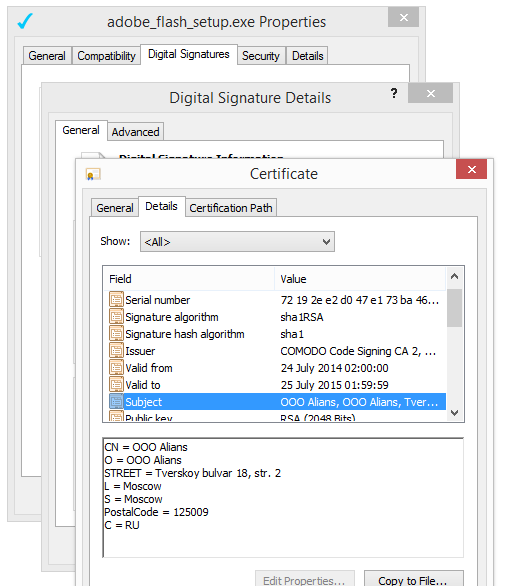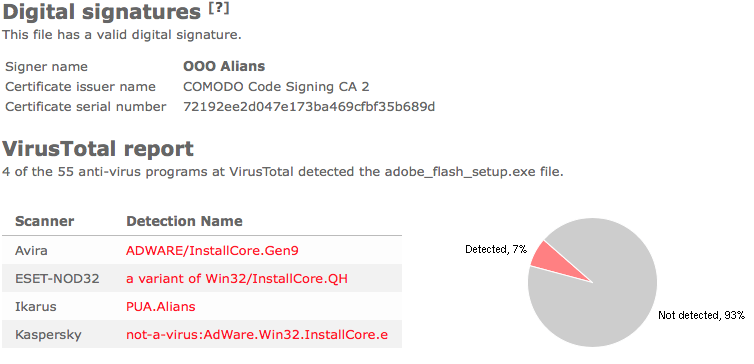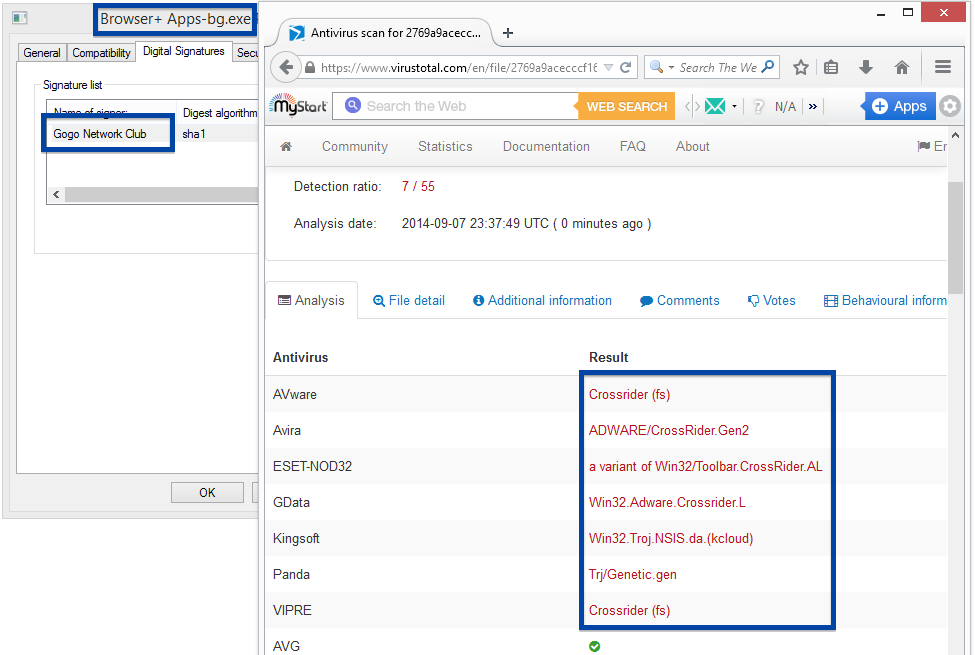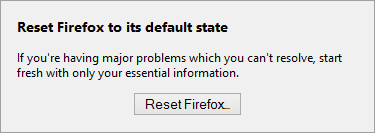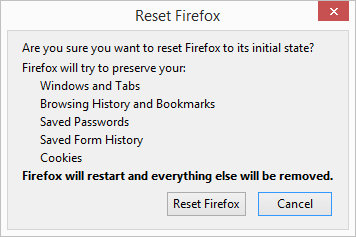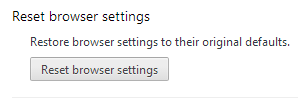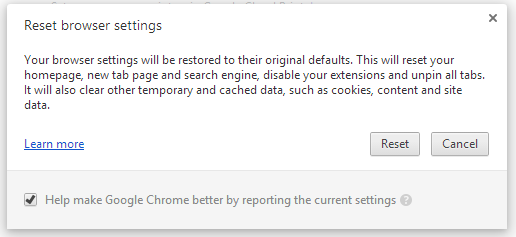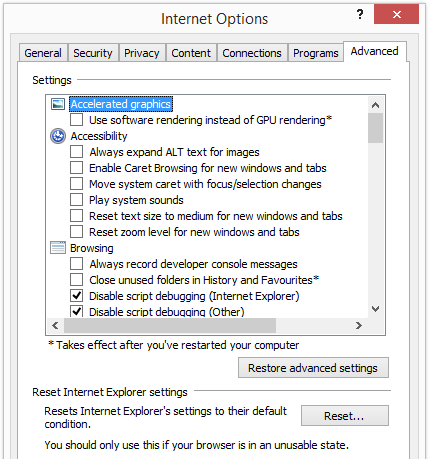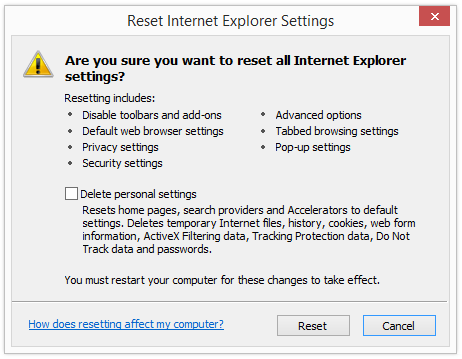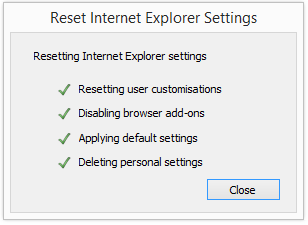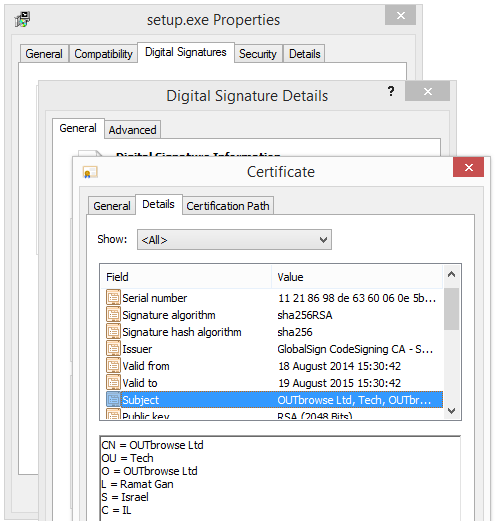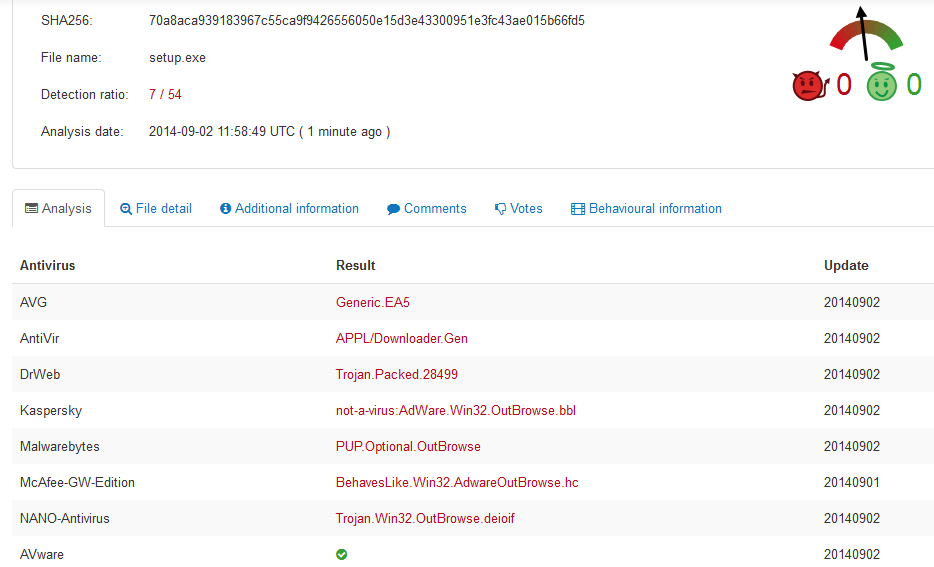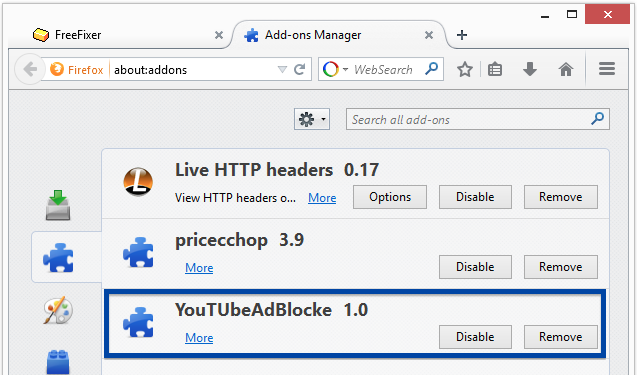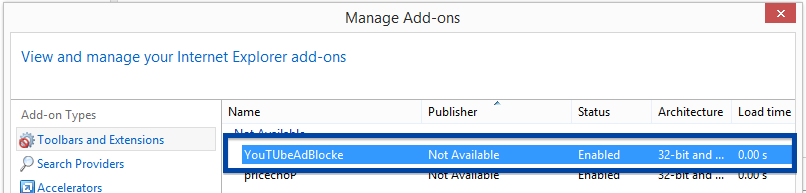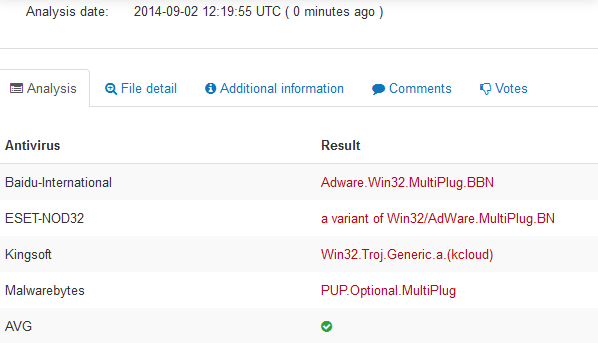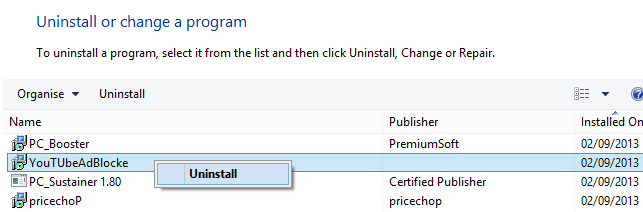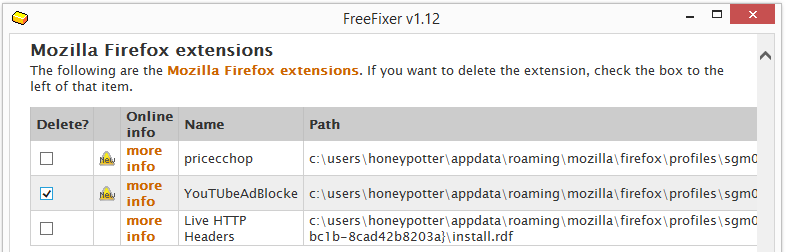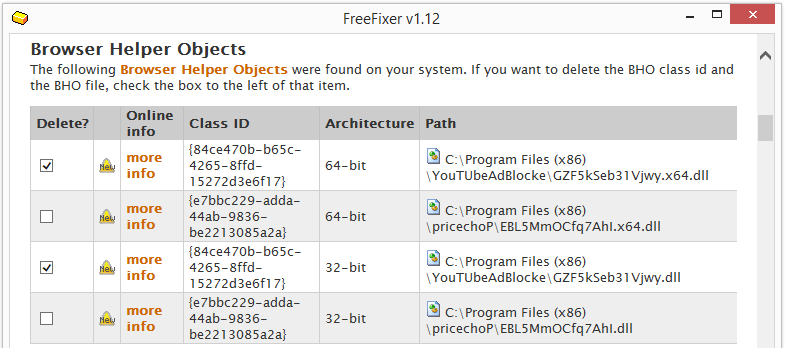If you’ve been following me for the last months you know that I’ve been examining many software publishers that put a digital signature on their downloads. Yesterday I found another publisher called OUTbrowse Ltd. This is how it appears when running the file:

To get more details on the publisher, you can view the certificate by right-clicking on the file, and looking under the Digital Signatures tab:
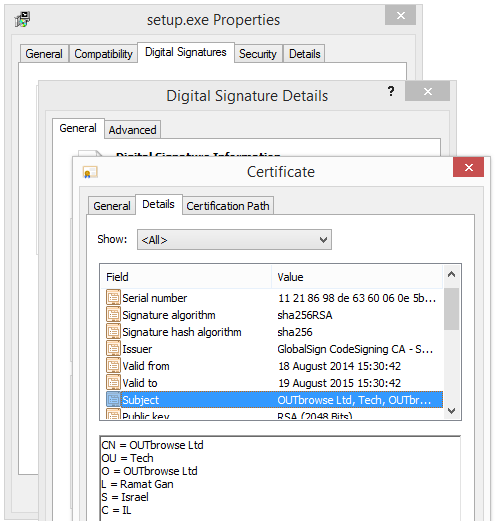
According to the certificate information, OUTbrowse Ltd appears to be located in Israel. The certificate is about two weeks old.
When running the OUTbrowse file, it displayed a link to the OUTbrowse Terms and Conditions, which were located on www.mixi.dj.

So, why did I put up this blog post? Well, the thing is that the OUTbrowse file is detected by some anti-virus programs, according to VirusTotal:
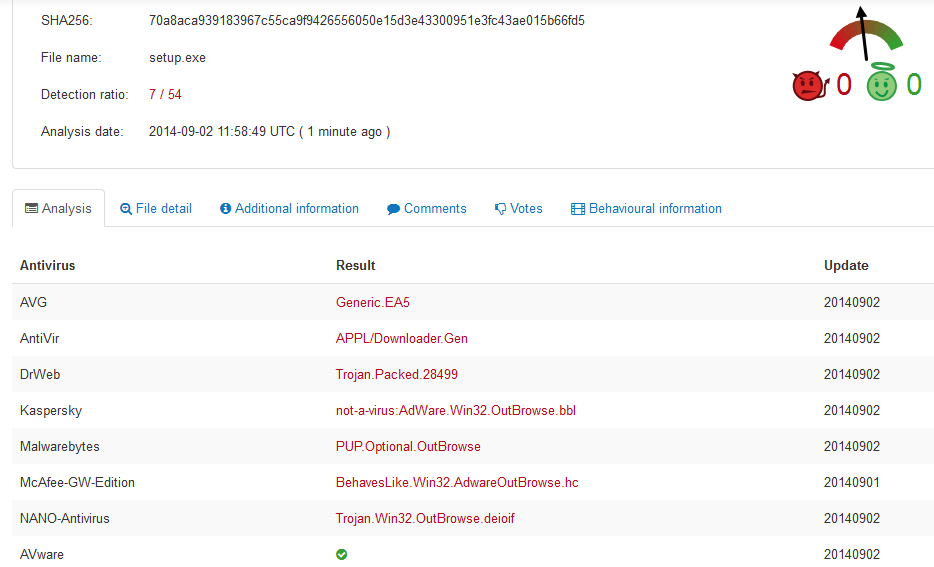
PUP.Optional.OutBrowse, Trojan.Win32.OutBrowse and Adware.Win32.OutBrowse are a few of the detection names. The detection rate is 7/54, that is 13%.
Hope this blog post helped you avoid some unwanted software on your machine.
Did you also find an OUTbrowse file? Do you remember the download link? Please post it in the comments below and I’ll upload it to VirusTotal to see if that one is also detected.