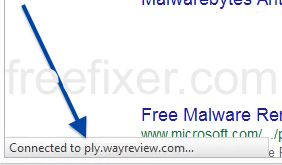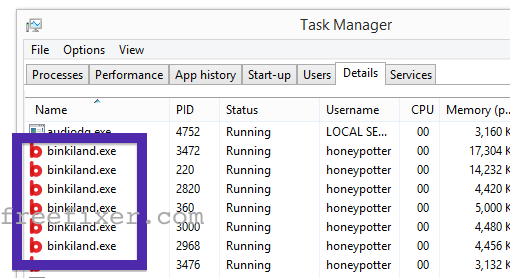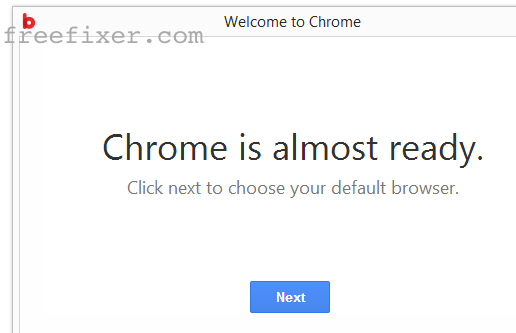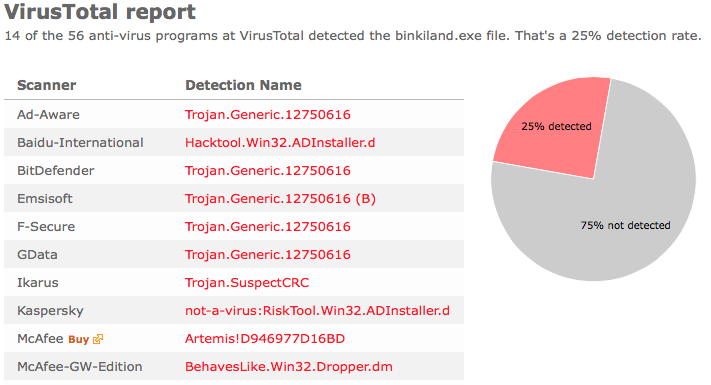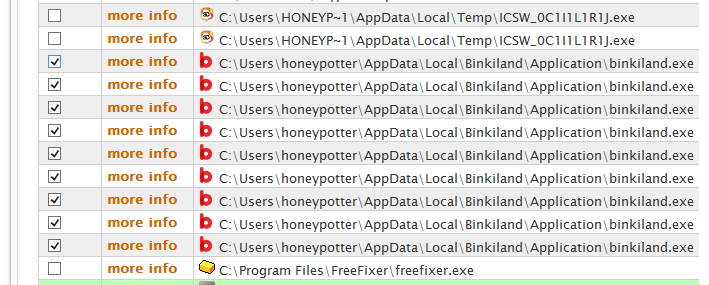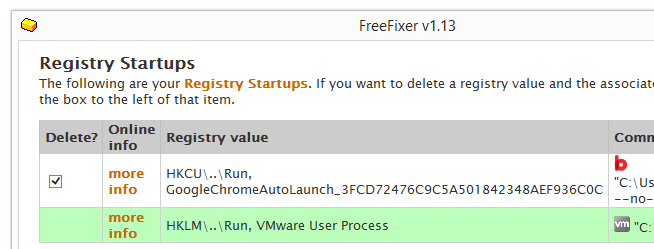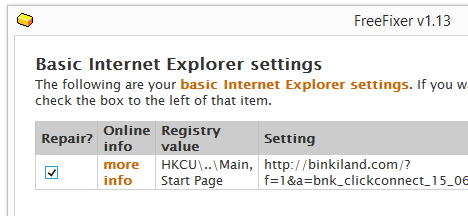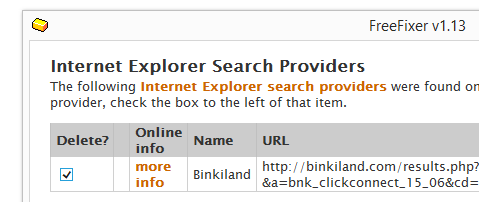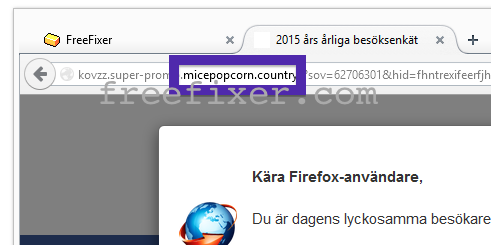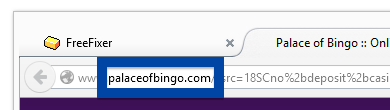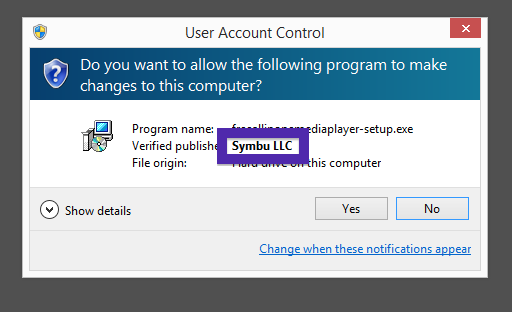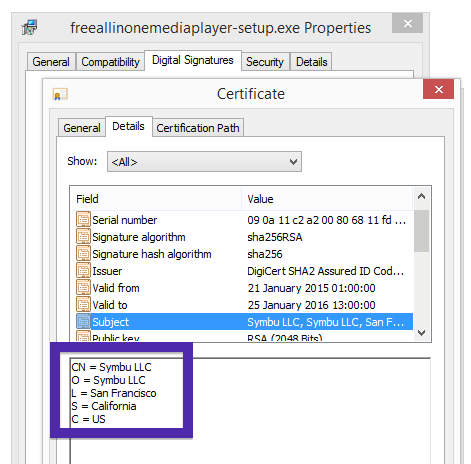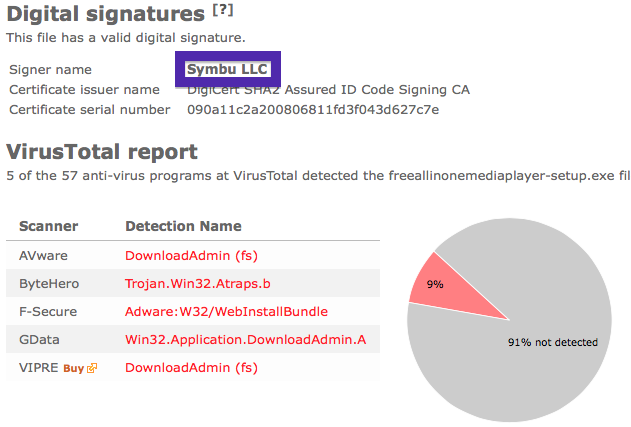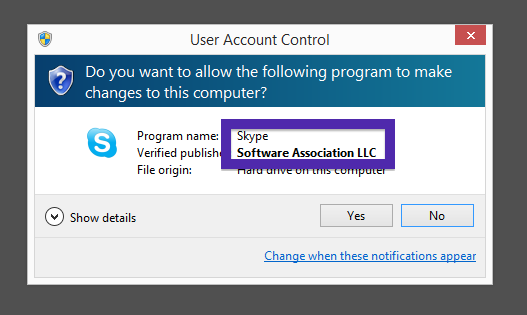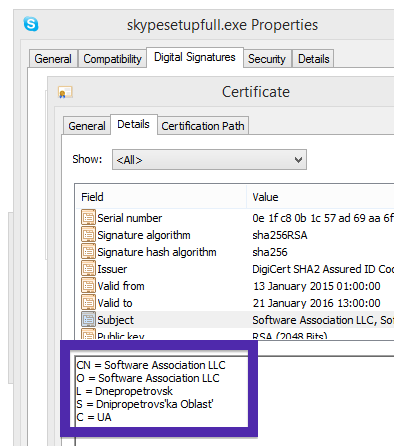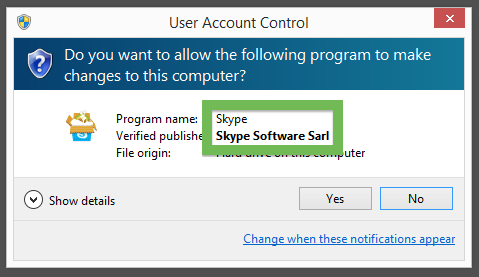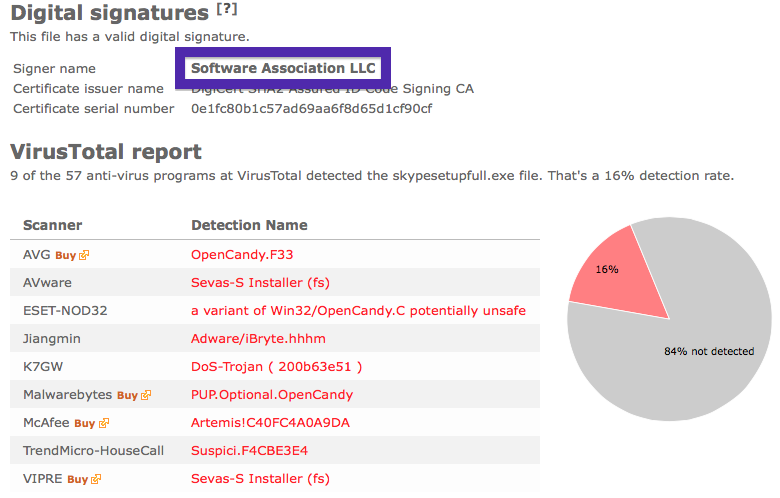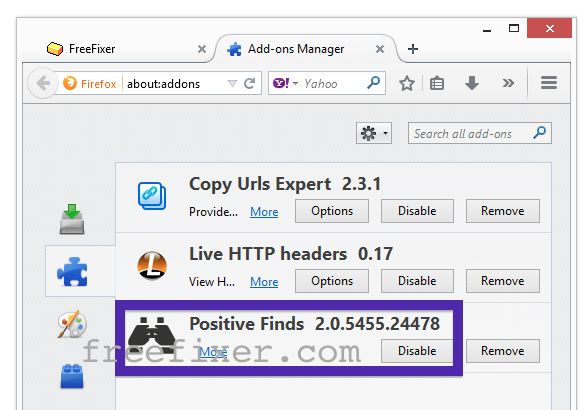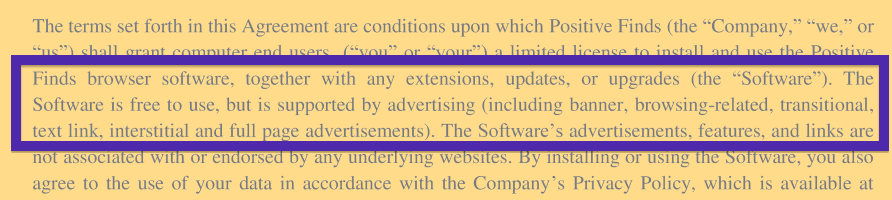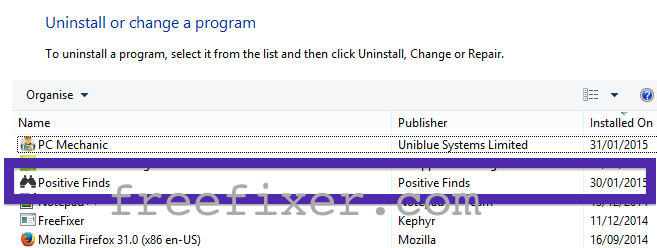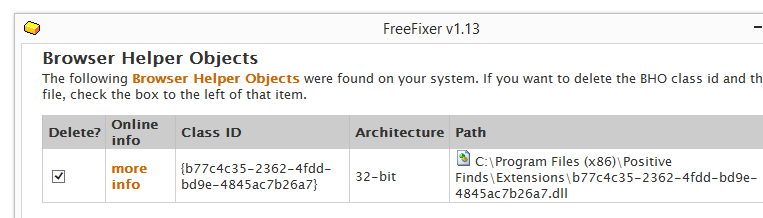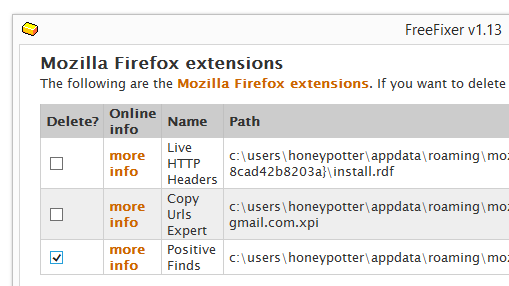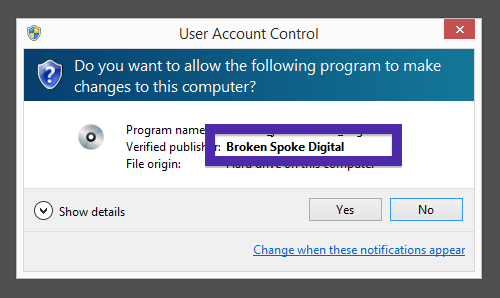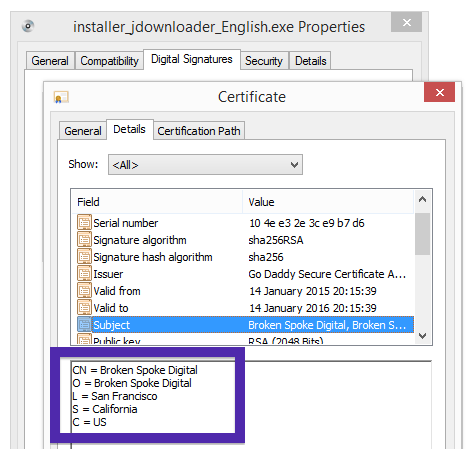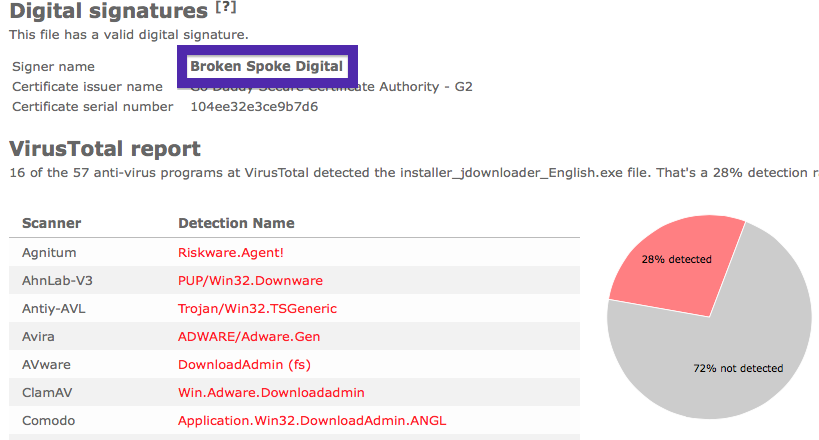This page shows how to remove ply.wayreview.com from Mozilla Firefox, Google Chrome and Internet Explorer.
Sound familiar? You see ply.wayreview.com in your web browser’s status bar while browsing sites that generally don’t load any content from third party domains. Maybe the ply.wayreview.com domain show up when performing a search at the Google.com search engine?
Here is how the ply.wayreview.com statusbar message looked like on my computer. It appeared while searching on Google:
Here are some of the status bar messages you may see in your browser’s status bar:
- Waiting for ply.wayreview.com…
- Transferring data from ply.wayreview.com…
- Looking up ply.wayreview.com…
- Read ply.wayreview.com
- Connected to ply.wayreview.com…
If you also see this on your machine, you presumably have some potentially unwanted program installed on your system that makes the ply.wayreview.com domain appear in your browser. So there’s no use contacting the owner of the site you were browsing. The ply.wayreview.com status bar messages are not coming from them. I’ll do my best to help you with the ply.wayreview.com removal in this blog post.
I found ply.wayreview.com on one of the lab machines where I have some potentially unwanted programs running. I’ve talked about this in some of the previous blog posts. The potentially unwanted programs was installed on purpose, and from time to time I check if anything new has appeared, such as pop-up windows, new tabs in the browsers, injected ads on website that usually don’t show ads, or if some new files have been saved to the hard-drive.
ply.wayreview.com was created on 2014-07-29. ply.wayreview.com resolves to the 50.22.215.24 IP address and wayreview.com to 162.255.119.154. The domain is protected by WhoisGuard INC.
So, how do you remove ply.wayreview.com from your browser? On the machine where ply.wayreview.com showed up in the status bar I had WebWaltz, YTDownloader, SpeedChecker and PriceFountain installed. I removed them with FreeFixer and that stopped the browser from loading data from ply.wayreview.com.
The issue with status bar messages like the one described in this blog post is that it can be caused by many variants of potentially unwanted programs. This makes it impossible to say exactly what you need to remove to stop the status bar messages.
Anyway, here’s my suggestion for the ply.wayreview.com removal:
- What software do you have installed if you look in the Add/Remove programs dialog in the Windows Control Panel? Something that you don’t remember installing yourself or that was recently installed?
- How about your browser add-ons. Anything in the list that you don’t remember installing?
- If that did not help, you can give FreeFixer a try. FreeFixer is built to assist users when manually tracking down potentially unwanted programs. It is a freeware utility that I’ve been working since 2006 and it scans your computer at lots of locations where unwanted software is known to hook into your computer. If you would like to get additional details about a file in FreeFixer’s scan result, you can just click the More Info link for that file and a web page with a VirusTotal report will open up, which can be very useful to determine if the file is safe or malware:

An example of FreeFixer’s “More Info” links. Click for full size.
Did you find any potentially unwanted program on your machine? Did that stop ply.wayreview.com? Please post the name of the potentially unwanted program you uninstalled from your machine in the comment below.
Thank you!