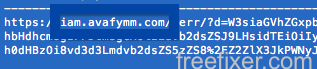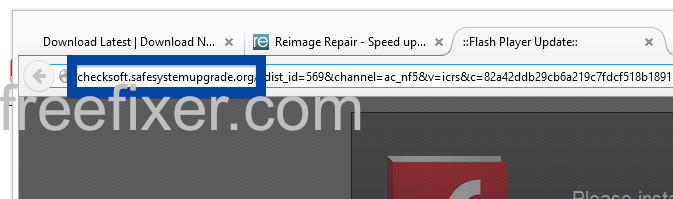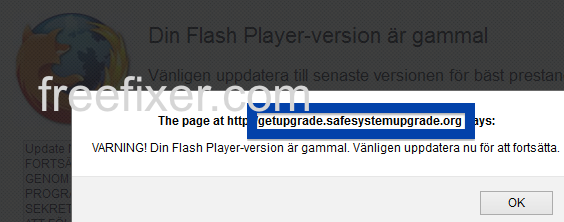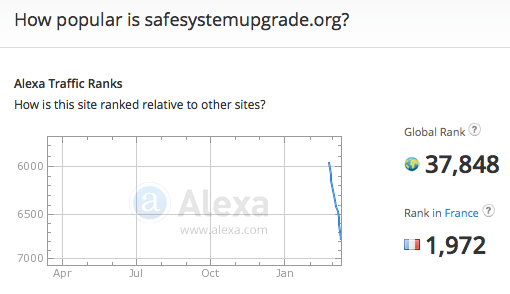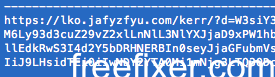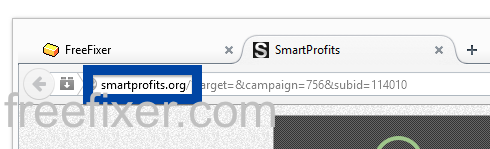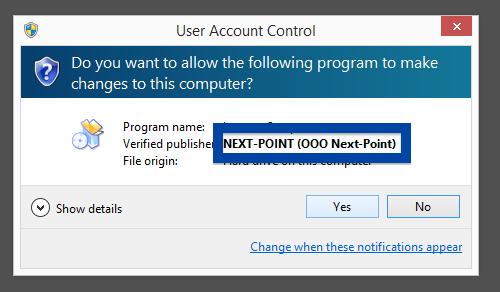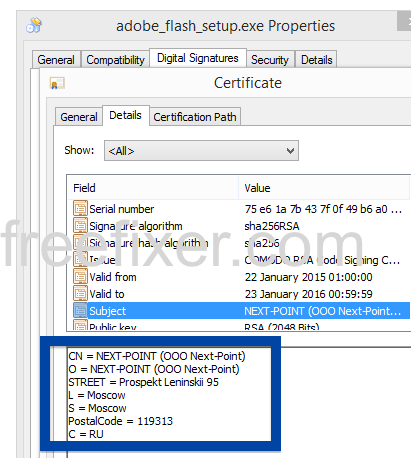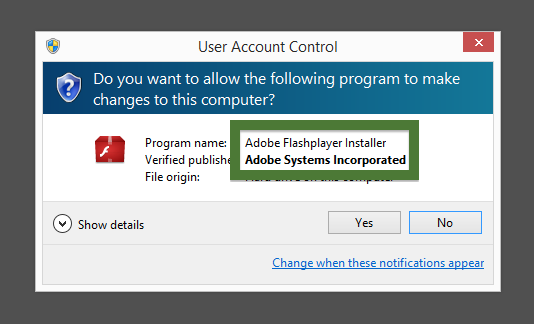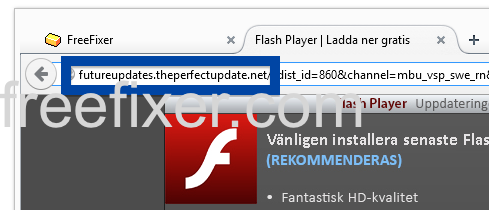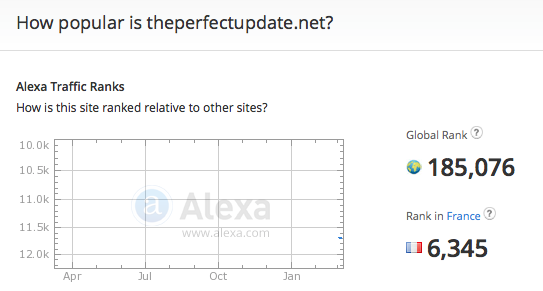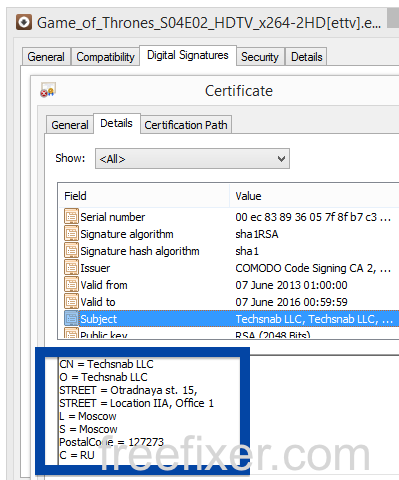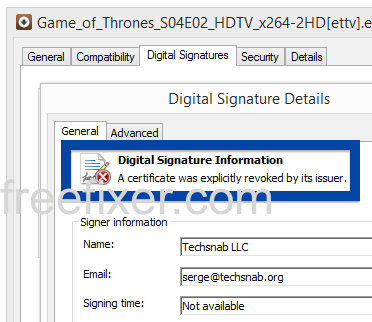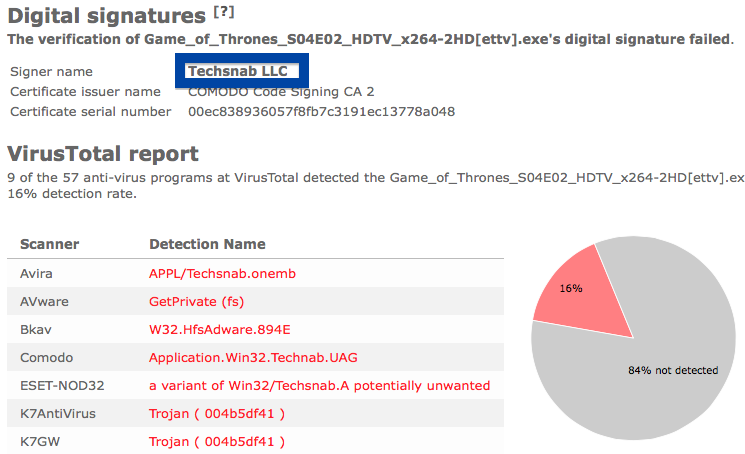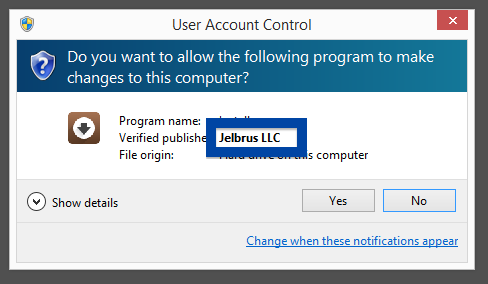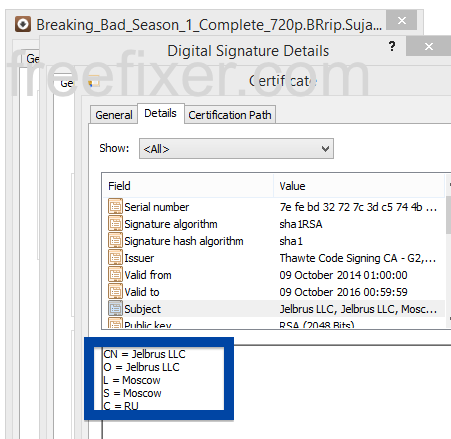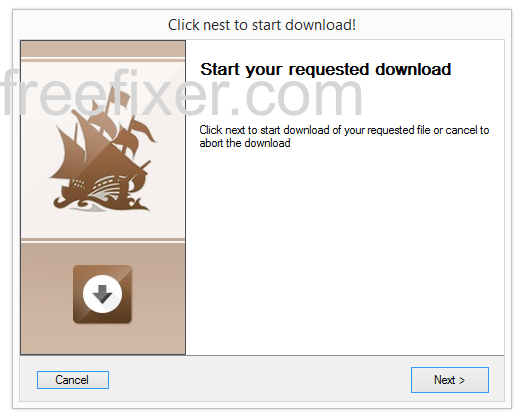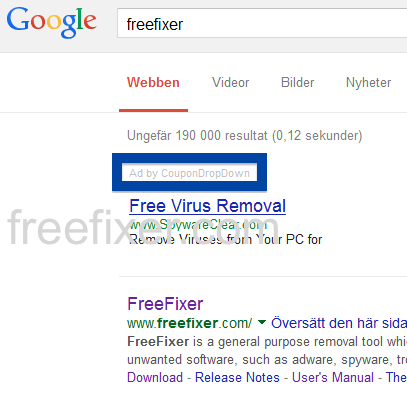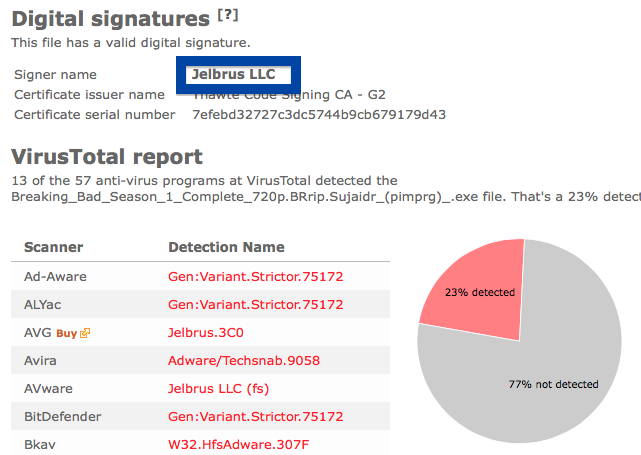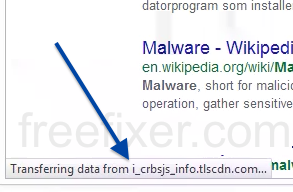This page shows how to remove iam.avafymm.com from Mozilla Firefox, Google Chrome and Internet Explorer.
Did you just see iam.avafymm.com in the statusbar of your browser and ask yourself where it came from? Or did iam.avafymm.com show up while you search for something on one of the big search engines, such as the Google search engine?
The screenshot above is from my network log. https://iam.avafymm.com/kerr/?d?=… appeared there when I did a Google search.
Here are some of the status bar messages you may see in your browser’s status bar:
- Waiting for iam.avafymm.com…
- Transferring data from iam.avafymm.com…
- Looking up iam.avafymm.com…
- Read iam.avafymm.com
- Connected to iam.avafymm.com…
If this sounds like what you are seeing on your computer, you almost certainly have some potentially unwanted program installed on your computer that makes the iam.avafymm.com domain appear in your web browser. Don’t flame the people that owns the website you were at when you first spotted iam.avafymm.com in the status bar. They are most likely not responsible, but from the potentially unwanted program that’s installed on your computer. I’ll do my best to help you remove the iam.avafymm.com message in this blog post.
Those that have been spending some time on this blog already know this, but here we go: Recently I dedicated some of my lab computers and intentionally installed some potentially unwanted programs on them. I’ve been monitoring the actions on these machines to see what kinds of adverts that are displayed. I’m also looking on other interesting things such as if the potentially unwanted program updates itself, or if it downloads additional potentially unwanted programs on the systems. I first observed the iam.avafymm.com in Mozilla Firefox’s status bar on one of these lab machines.
iam.avafymm.com resolves to the 5.153.38.133 address. iam.avafymm.com was created on 2015-01-05.
So, how do you remove iam.avafymm.com from your web browser? On the machine where iam.avafymm.com showed up in the status bar I had TinyWallet, BlockAndSurf and BrowserWarden installed. I removed them with FreeFixer and that stopped the web browser from loading data from iam.avafymm.com.
The issue with status bar messages such as this one is that it can be caused by many variants of potentially unwanted programs, not just the potentially unwanted program running on my computer. This makes it impossible to say exactly what you need to remove to stop the status bar messages.
Anyway, here’s my suggestion for the iam.avafymm.com removal:
- Check what programs you have installed in the Add/Remove programs dialog in the Windows Control Panel. Do you see something that you don’t remember installing or that was recently installed?
- How about your add-ons you installed in Mozilla Firefox, Google Chrome, Internet Explorer or Safari. Anything in the list that you don’t remember installing?
- If that did not help, I’d recommend a scan with FreeFixer to manually track down the potentially unwanted program. FreeFixer is a freeware tool that I’m working on that scans your computer at lots of locations, such as browser add-ons, processes, Windows services, recently modified files, etc. If you want to get additional details about a file in the scan result, you can click the More Info link for that file and a web page will open up with a VirusTotal report which will be very useful to determine if the file is safe or malware:

An example of FreeFixer’s “More Info” links. Click for full size.
Did this blog post help you to remove iam.avafymm.com? Please let me know or how I can improve this blog post.
Thank you!