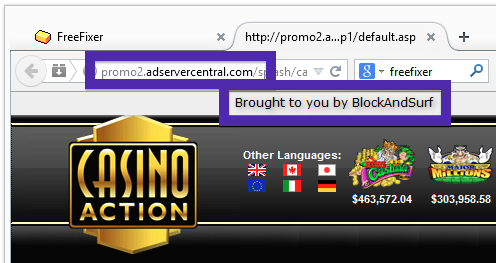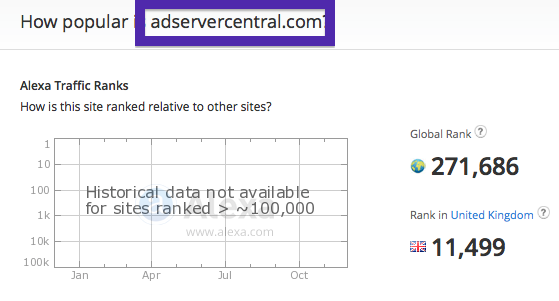Did you just get a popup or new tab from adservercentral.com and wonder where it came from? Did the adservercentral.com ad appear to have been popped up from a web site that under normal circumstances don’t use aggressive advertising such as pop-up windows? Or did the adservercentral.com pop-up show up while you clicked a link on one of the big search engines, such as Google, Bing or Yahoo?
Here is a screenshot on the adservercentral.com pop-up from my machine:
If this description sounds like your story, you probably have some adware installed on your system that pop up the adservercentral.com ads. So there’s no use contacting the site owner. The ads are not coming from them. I’ll try help you with the adservercentral.com removal in this blog post.
Those that have been visiting this blog already know this, but here we go: Some time ago I dedicated some of my lab machines and intentionally installed a few adware programs on them. I have been observing the behaviour on these machines to see what kinds of ads that are displayed. I’m also looking on other interesting things such as if the adware updates itself automatically, or if it downloads additional unwanted software on the systems. I first spotted the adservercentral.com pop-up on one of these lab machines.
adservercentral.com was created on 2002-10-22. adservercentral.com resolves to the 207.34.202.27 IP address and promo2.adservercentral.com to 209.15.247.29.
So, how do you remove the adservercentral.com pop-up ads? On the machine where I got the adservercentral.com ads I had TinyWallet, BrowserWarden and BlockAndSurf installed. I removed them with FreeFixer and that stopped the adservercentral.com pop-ups and all the other ads I was getting in Firefox.
BlockAndSurf was the adware that caused the pop-ups in my case. I know this since the pop-up ad had a label with the adware name: “Brought to you by BlockAndSurf“.
What label did your pop-up ad have? Please share in the comments area below.
If you are wonder if there are many others out there also getting the adservercentral.com ads, the answer is probably yes. Check out the traffic rank from Alexa:
The issue with this type of pop-up is that it can be launched by many variants of adware. This makes it impossible to say exactly what you need to remove to stop the pop-ups.
Anyway, here’s my suggestion for the adservercentral.com ads removal:
The first thing I would do to remove the adservercentral.com pop-ups is to examine the software installed on the machine, by opening the “Uninstall programs” dialog. You can open this dialog from the Windows Control Panel. If you are using one of the more recent versions of Windows you can just type in “uninstall” in the Control Panel’s search field to find that dialog:

Click on the “Uninstall a program” link and the Uninstall programs dialog will open up:

Do you see something suspicious listed there or something that you don’t remember installing? Tip: Sort on the “Installed On” column to see if something was installed about the same time as you started observing the adservercentral.com pop-ups.
Then I would check the browser add-ons. Adware often show up under the add-ons dialog in Firefox, Chrome, Internet Explorer or Safari. Is there anything that looks suspicious? Anything that you don’t remember installing?

I think you will be able to track down and uninstall the adware with the steps outlined above, but in case that did not work you can try the FreeFixer removal tool to identify and remove the adware. FreeFixer is a freeware tool that I started develop many years ago. Freefixer is a tool designed to manually track down and remove unwanted software. When you’ve found the unwanted files you can simply tick a checkbox and click on the Fix button to remove the unwanted file.
FreeFixer’s removal feature is not crippled like many other removal tools out there. It will not require you to purchase the program just when you are about to remove the unwanted files.
And if you’re having issues figuring out if a file is clean or adware in the FreeFixer scan report, click on the More Info link for the file. That will open up your web browser with a page which contains more information about the file. On that web page, check out the VirusTotal report which can be very useful:

Did you find any adware on your machine? Did that stop the adservercentral.com ads? Please post the name of the adware you uninstalled from your machine in the comment below.
Thank you!