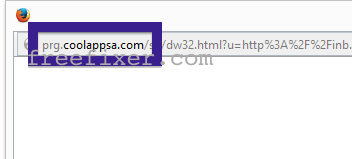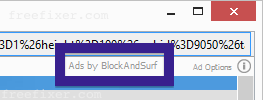Did you just get a pop-up from prg.coolappsa.com and wonder where it came from? Did the prg.coolappsa.com ad appear to have been launched from a web site that under normal circumstances don’t use aggressive advertising such as pop-up windows? Or did the prg.coolappsa.com pop-up show up while you clicked a link on one of the major search engines, such as Google, Bing or Yahoo?
Here’s how the prg.coolappsa.com pop-up looked like when I got it on my computer:
When I first spotted the pop-up, it redirected to adcash.com, which then redirected to the actual ad.
If you also see this on your system, you most likely have some adware installed on your system that pops up the prg.coolappsa.com ads. There’s no use contacting the owners of the site you currently were browsing. The ads are not coming from them. I’ll try help you with the prg.coolappsa.com removal in this blog post.
Those that have been spending some time on this blog already know this, but for new visitors: A little while back I dedicated a few of my lab computers and intentionally installed a few adware programs on them. Since then I’ve been tracking the behaviour on these machines to see what kinds of advertisements that are displayed. I’m also looking on other interesting things such as if the adware updates itself, or if it installs additional unwanted software on the computers. I first spotted the prg.coolappsa.com pop-up on one of these lab computers.
prg.coolappsa.com was registered on 2014-11-23. prg.coolappsa.com resolves to the 208.43.241.244 address. According to YouGetSignal.com’s reverse ip lookup, the following domains is also resolving to the same IP:
- control.staticlyrics.com
- dss.drivefor.net
- gir.driveropti.net
- gym.macpath.net
- jco.mappre.net
- nsl.mapticket.net
So, how do you remove the prg.coolappsa.com pop-up ads? On the machine where I got the prg.coolappsa.com ads I had TinyWallet, BlockAndSurf and Browser Warden installed. I removed them with FreeFixer and that stopped the prg.coolappsa.com pop-ups and all the other ads I was getting in Mozilla Firefox.
BlockAndSurf was the adware that caused the pop-ups in my case. The pop-up was labelled “BlockAndSurf“.
What label did your pop-up ad have? Please share in the comments area below.
The bad news with pop-ups like this one is that it can be initiated by many variants of adware. I think that adware such as CheckMeUp, New Player, Salus and SaferSurf can also be responsible for the prg.coolappsa.com popups. And there are probably other variants too. This makes it impossible to say exactly what you need to remove to stop the pop-ups.
So, what can be done? To remove the prg.coolappsa.com pop-up ads you need to examine your computer for adware or other types of unwanted software and uninstall it. Here’s my suggested removal procedure:
The first thing I would do to remove the prg.coolappsa.com pop-ups is to examine the software installed on the machine, by opening the “Uninstall programs” dialog. You can find this dialog from the Windows Control Panel. If you are using one of the more recent versions of Windows you can just type in “uninstall” in the Control Panel’s search field to find that dialog:

Click on the “Uninstall a program” link and the Uninstall programs dialog will open up:

Do you see something suspicious listed there or something that you don’t remember installing? Tip: Sort on the “Installed On” column to see if some program was installed about the same time as you started getting the prg.coolappsa.com pop-ups.
Then I would check the browser add-ons. Adware often appear under the add-ons menu in Mozilla Firefox, Google Chrome, Internet Explorer or Safari. Is there anything that looks suspicious? Anything that you don’t remember installing?

I think you will be able to track down and uninstall the adware with the steps outlined above, but in case that did not work you can try the FreeFixer removal tool to identify and remove the adware. FreeFixer is a freeware tool that I started develop about 8 years ago. Freefixer is a tool built to manually track down and uninstall unwanted software. When you’ve found the unwanted files you can simply tick a checkbox and click on the Fix button to remove the unwanted file.
FreeFixer’s removal feature is not locked like many other removal tools out there. It will not require you to pay for the program just when you are about to remove the unwanted files.
And if you’re having difficulties determining if a file is legit or adware in FreeFixer’s scan report, click on the More Info link for the file. That will open up a web page which contains more details about the file. On that web page, check out the VirusTotal report which can be very useful:

Here’s a video guide showing how to remove the prg.coolappsa.com pop-up ads with FreeFixer:
Did this blog post help you to remove the prg.coolappsa.com pop-up ads? Please let me know or how I can improve this blog post.
Thank you!