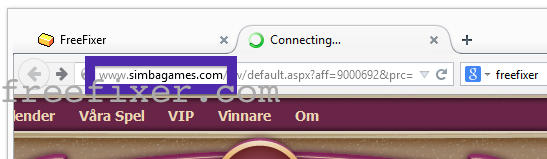Does this sound familiar? You see pop-up ads from simbagames.com while browsing sites that commonly don’t advertise in pop-up windows. The pop-ups manage to find a way round the built-in pop-up blockers in Chrome, Firefox, Internet Explorer or Safari. Maybe the simbagames.com pop-ups appear when clicking search results from Google? Or does the pop-ups appear even when you’re not browsing?
Here is a screenshot on the simbagames.com pop-up from my computer:
If this description sounds like your experience, you almost certainly have some adware installed on your machine that pops up the simbagames.com ads. Contacting the owner of the website you were surfing would be a waste of time. They are not responsible for the ads. I’ll do my best to help you with the simbagames.com removal in this blog post. This is done by removing the adware that’s running on your computer.
I found the simbagames.com pop-up on one of the lab systems where I have some adware running. I’ve talked about this in some of the previous blog posts. The adware was installed on purpose, and from time to time I check if something new has appeared, such as pop-up windows, new tabs in the browsers, injected ads on site that usually don’t show ads, or if some new files have been saved to the hard-drive.
So, how do you remove the simbagames.com pop-up ads? On the machine where I got the simbagames.com ads I had TinyWallet, BlockAndSurf and BrowserWarden installed. I removed them with FreeFixer and that stopped the simbagames.com pop-ups and all the other ads I was getting in Firefox.
The problem with pop-ups such as this one is that it can be launched by many variants of adware. This makes it impossible to say exactly what you need to remove to stop the pop-ups.
So, what should done to solve the problem? To remove the simbagames.com pop-up ads you need to examine your computer for adware or other types of unwanted software and uninstall it. Here’s my suggested removal procedure:
The first thing I would do to remove the simbagames.com pop-ups is to examine the programs installed on the machine, by opening the “Uninstall programs” dialog. You can find this dialog from the Windows Control Panel. If you are using one of the more recent versions of Windows you can just type in “uninstall” in the Control Panel’s search field to find that dialog:

Click on the “Uninstall a program” link and the Uninstall programs dialog will open up:

Do you see something shady listed there or something that you don’t remember installing? Tip: Sort on the “Installed On” column to see if something was installed approximately about the same time as you started observing the simbagames.com pop-ups.
Then I would check the browser add-ons. Adware often show up under the add-ons menu in Chrome, Firefox, Internet Explorer or Safari. Is there something that looks suspicious? Something that you don’t remember installing?

I think most users will be able to find and uninstall the adware with the steps outlined above, but in case that did not work you can try the FreeFixer removal tool to identify and remove the adware. FreeFixer is a freeware tool that I started develop about 8 years ago. Freefixer is a tool designed to manually find and remove unwanted software. When you’ve tracked down the unwanted files you can simply tick a checkbox and click on the Fix button to remove the unwanted file.
FreeFixer’s removal feature is not locked down like many other removal tools out there. It will not require you to pay for the program just when you are about to remove the unwanted files.
And if you’re having problems determining if a file is legit or adware in the FreeFixer scan result, click on the More Info link for the file. That will open up a web page which contains more information about the file. On that web page, check out the VirusTotal report which can be quite useful:

Here’s a video tutorial on how to remove the pop-ups with FreeFixer:
Did this blog post help you to remove the simbagames.com pop-up ads? Please let me know or how I can improve this blog post.
Thank you!