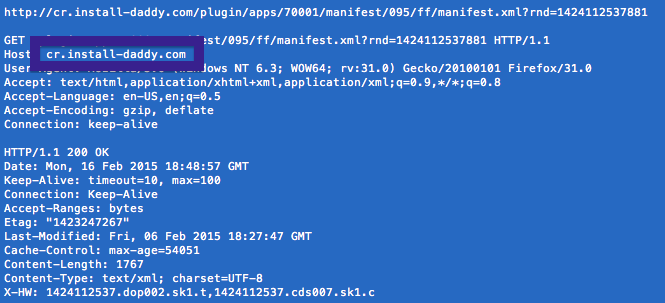This page shows how to remove cr.install-daddy.com from Mozilla Firefox, Google Chrome and Internet Explorer.
Does this sound like your story? You see cr.install-daddy.com in your browser’s status bar or in your network log while browsing at websites that mostly don’t load any content from third party domains. Perhaps the cr.install-daddy.com domain show up when performing a search at the Google.com search engine?
Here’s a screen capture of cr.install-daddy.com when it showed up on my system:
The following are some of the status bar notifications you may see in your browser’s status bar:
- Waiting for cr.install-daddy.com…
- Transferring data from cr.install-daddy.com…
- Looking up cr.install-daddy.com…
- Read cr.install-daddy.com
- Connected to cr.install-daddy.com…
If this sounds like what you are seeing on your machine, you almost certainly have some adware installed on your machine that makes the cr.install-daddy.com domain appear in your browser. So there’s no use contacting the owner of the site you were browsing. The cr.install-daddy.com statusbar messages are not coming from them. I’ll do my best to help you remove the cr.install-daddy.com message in this blog post.
If you have been reading this blog already know this, but if you are new: Some time ago I dedicated a few of my lab machines and knowingly installed a few adware programs on them. Since then I have been monitoring the behaviour on these machines to see what kinds of advertisements that are displayed. I’m also looking on other interesting things such as if the adware updates itself automatically, or if it downloads additional unwanted software on the machines. I first noticed the cr.install-daddy.com in Mozilla Firefox’s statusbar on one of these lab computers.
install-daddy.com resolves to 192.31.186.37 and cr.install-daddy.com to the 69.16.175.10 IP address. cr.install-daddy.com was registered on 2013-06-13. Unfortunately I cannot see the WHOIS info, since it is protected by WHOISGUARD, INC.
So, how do you remove cr.install-daddy.com from your web browser? On the machine where cr.install-daddy.com showed up in the status bar I had TornTV installed. I removed it with FreeFixer and that stopped the web browser from loading data from cr.install-daddy.com.
The problem with this type of status bar message is that, or at least I think so, it can be caused by many variants of adware, not just TornTV. This makes it impossible to say exactly what you need to remove to stop the status bar messages.
Anyway, here’s my suggestion for the cr.install-daddy.com removal:
The first thing I would do to remove cr.install-daddy.com is to examine the software installed on the machine, by opening the “Uninstall programs” dialog. You can open this dialog from the Windows Control Panel. If you are using one of the more recent versions of Windows you can just type in “uninstall” in the Control Panel’s search field to find that dialog:

Click on the “Uninstall a program” link and the Uninstall programs dialog will open up:

Do you see something strange-looking in there or something that you don’t remember installing? Tip: Sort on the “Installed On” column to see if some program was installed about the same time as you started observing the cr.install-daddy.com status bar messages. Do you see TornTV listed there?
Then I would check the browser add-ons. Adware often appear under the add-ons dialog in Google Chrome, Mozilla Firefox, Internet Explorer, Safari or Opera. Is there anything that looks suspicious? Something that you don’t remember installing? TornTV in the list?

I think you will be able to track down and uninstall the adware with the steps outlined above, but in case that did not work you can try the FreeFixer removal tool to identify and remove the adware. FreeFixer is a freeware tool that I’ve developed since 2006. Freefixer is a tool designed to manually identify and remove unwanted software. When you’ve tracked down the unwanted files you can simply tick a checkbox and click on the Fix button to remove the unwanted file.
FreeFixer’s removal feature is not locked down like many other removal tools out there. It will not require you to pay for the program just when you are about to remove the unwanted files.
And if you’re having problems determining if a file is legitimate or adware in the FreeFixer scan result, click on the More Info link for the file. That will open up a web page which contains additional information about the file. On that web page, check out the VirusTotal report which can be very useful:

Did this blog post help you to remove cr.install-daddy.com? Please let me know or how I can improve this blog post.
Thank you!