Sound familiar? You see pop-up advertisements from offer.alibaba.com while browsing sites that mostly don’t advertise in pop-up windows. The pop-ups manage to find a way round the built-in pop-up blockers in Google Chrome, Mozilla Firefox, Internet Explorer, Safari or Opera. Maybe the offer.alibaba.com pop-ups turn up when clicking search results from Google? Or does the popups appear even when you’re not browsing?
Here is a screen capture on the offer.alibaba.com pop-up from my system:
If you also see this on your machine, you most likely have some adware installed on your system that pops up the offer.alibaba.com ads. Don’t flame the people that runs the website you were at, the ads are presumably not coming from that website, but from the adware that’s running on your system. I’ll do my best to help you remove the offer.alibaba.com pop-up in this blog post.
Those that have been reading this blog already know this, but for new visitors: Some time ago I dedicated a few of my lab computers and wilfully installed some adware programs on them. I’ve been tracking the actions on these machines to see what kinds of advertisements that are displayed. I’m also looking on other interesting things such as if the adware updates itself automatically, or if it downloads and installs additional unwanted software on the computers. I first observed the offer.alibaba.com pop-up on one of these lab computers.
offer.alibaba.com resolves to the 205.204.96.35 address.
So, how do you remove the offer.alibaba.com pop-up ads? On the machine where I got the offer.alibaba.com ads I had BlockAndSurf, TinyWallet and BrowserWarden installed. I removed them with FreeFixer and that stopped the offer.alibaba.com pop-ups and all the other ads I was getting in Mozilla Firefox.
The issue with this type of pop-up is that it can be popped up by many variants of adware. This makes it impossible to say exactly what you need to remove to stop the pop-ups.
So, what can be done to solve the problem? To remove the offer.alibaba.com pop-up ads you need to review your machine for adware or other types of unwanted software and uninstall it. Here’s my suggested removal procedure:
The first thing I would do to remove the offer.alibaba.com pop-ups is to examine the software installed on the machine, by opening the “Uninstall programs” dialog. You can reach this dialog from the Windows Control Panel. If you are using one of the more recent versions of Windows you can just type in “uninstall” in the Control Panel’s search field to find that dialog:

Click on the “Uninstall a program” link and the Uninstall programs dialog will open up:

Do you see something strange-looking in there or something that you don’t remember installing? Tip: Sort on the “Installed On” column to see if some program was installed about the same time as you started getting the offer.alibaba.com pop-ups.
Then I would check the browser add-ons. Adware often appear under the add-ons menu in Chrome, Firefox, Internet Explorer or Safari. Is there anything that looks suspicious? Something that you don’t remember installing?

I think you will be able to track down and remove the adware with the steps outlined above, but in case that did not work you can try the FreeFixer removal tool to identify and remove the adware. FreeFixer is a freeware tool that I started develop about 8 years ago. Freefixer is a tool designed to manually track down and remove unwanted software. When you’ve tracked down the unwanted files you can simply tick a checkbox and click on the Fix button to remove the unwanted file.
FreeFixer’s removal feature is not locked like many other removal tools out there. It won’t require you to pay a fee just when you are about to remove the unwanted files.
And if you’re having difficulties determining if a file is legit or unsafe in FreeFixer’s scan result, click on the More Info link for the file. That will open up a web page which contains more information about the file. On that web page, check out the VirusTotal report which can be quite useful:

Did this blog post help you to remove the offer.alibaba.com pop-up ads? Please let me know or how I can improve this blog post.
Thank you!
Update 2015-09-16: Ran into another offer.alibaba.com pop up.
This pop up was labelled “Ads by GetPrivate“. I could not find anything called “GetPrivate” installed on the machine where the pop up appeared, however there were three other unwanted programs:
- Windows Menager
- SmartComp Safe Network
- Live Malware Protection
After removing these three unwanted programs, the pop-ups stopped.

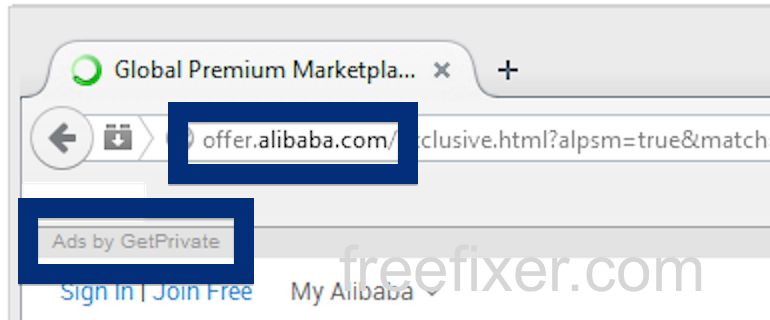
thanks
I keep getting offer.alibaba.com and click.alibaba.com i have ran avast, have installed a clean copy of ios.. I can’t seem to find the problem. Please help me… I’m desperate here.