Google Chrome allows you to reset the browser settings with a few clicks. Sometimes programs that you download and install can change your Chrome settings. In some cases, you can see new extensions extensions and toolbars or a new search engine. Resetting your browser settings will reset the unwanted changes caused by installing other programs.
Your bookmarks and passwords will not be cleared when using the reset feature.
Follow these steps to reset the settings in Chrome:
- Click the Chrome menu
 in the upper-right corner of Chrome.
in the upper-right corner of Chrome. - Select Settings.
- Click Show advanced settings and locate the “Reset browser settings” section.
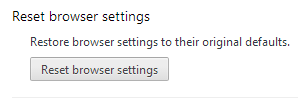
- Click the Reset browser settings button.
- In the confirmation dialog that appears, review the changes the reset feature performs, then click Reset.
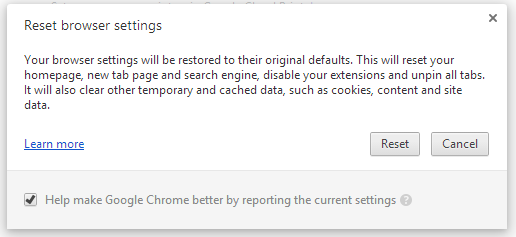
Thanks for reading. Did this solve the problem you were experiencing?