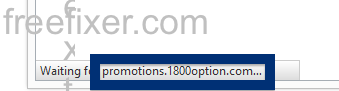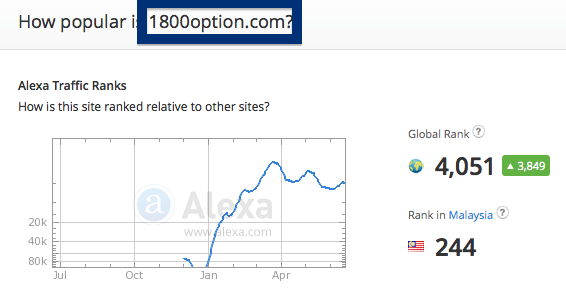Did you just get a pop-up from go.1800option.com or promotions.1800option.com and ponder where it came from? Did the go.1800option.com ad appear to have been initiated from a web site that under normal circumstances don’t use advertising such as pop-up windows? Or did the go.1800option.com pop-up show up while you clicked a link on one of the major search engines, such as Google, Bing or Yahoo?
Here is how the go.1800option.com ad looked like on my machine:
And here’s promotions.1800option.com in the status bar:
If this sounds like what you are seeing on your computer, you most likely have some adware installed on your computer that pops up the go.1800option.com ads. There’s no use contacting the owners of the site you currently were browsing. The ads are not coming from them. I’ll try help you to remove the go.1800option.com pop-ups in this blog post.
For those that are new to the blog: Recently I dedicated some of my lab computers and deliberately installed a few adware programs on them. Since then I’ve been monitoring the behaviour on these computers to see what kinds of advertisements that are displayed. I’m also looking on other interesting things such as if the adware updates itself automatically, or if it installs additional unwanted software on the machines. I first found the go.1800option.com pop-up on one of these lab computers.
go.1800option.com was registered on 2014-08-13. promotions.1800option.com resolves to 199.83.129.86 and go.1800option.com to the 92.222.66.143 IP address.
So, how do you remove the go.1800option.com pop-up ads? On the machine where I got the go.1800option.com ads I had istartsurf, MedPlayerNewVersion and Movie Wizard installed. I removed them with FreeFixer and that stopped the go.1800option.com pop-ups and all the other ads I was getting in Mozilla Firefox.
If you are wonder if there are many others out there also getting the go.1800option.com ads, the answer is probably yes. Check out the traffic rank from Alexa:
The problem with pop-ups like this one is that it can be popped up by many variants of adware, not just the adware running on my system. This makes it impossible to say exactly what you need to remove to stop the pop-ups.
So, what can be done to solve the problem? To remove the go.1800option.com pop-up ads you need to review your system for adware or other types of unwanted software and uninstall it. Here’s my suggested removal procedure:
The first thing I would do to remove the go.1800option.com pop-ups is to examine the programs installed on the machine, by opening the “Uninstall programs” dialog. You can reach this dialog from the Windows Control Panel. If you are using one of the more recent versions of Windows Operating System you can just type in “uninstall” in the Control Panel’s search field to find that dialog:

Click on the “Uninstall a program” link and the Uninstall programs dialog will open up:

Do you see something strange-looking in there or something that you don’t remember installing? Tip: Sort on the “Installed On” column to see if some program was installed approximately about the same time as you started getting the go.1800option.com pop-ups.
The next thing to check would be your browser’s add-ons. Adware often appear under the add-ons menu in Google Chrome, Mozilla Firefox, Internet Explorer, Safari or Opera. Is there anything that looks suspicious? Something that you don’t remember installing?

I think most users will be able to find and uninstall the adware with the steps outlined above, but in case that did not work you can try the FreeFixer removal tool to identify and remove the adware. FreeFixer is a freeware tool that I started develop many years ago. It’s a tool designed to manually find and remove unwanted software. When you’ve identified the unwanted files you can simply tick a checkbox and click on the Fix button to remove the unwanted file.
FreeFixer’s removal feature is not crippled like many other removal tools out there. It won’t require you to purchase the program just when you are about to remove the unwanted files.
And if you’re having difficulties figuring out if a file is safe or unsafe in FreeFixer’s scan result, click on the More Info link for the file. That will open up a web page which contains additional information about the file. On that web page, check out the VirusTotal report which can be very useful:

Here you can see FreeFixer in action removing pop-up ads:
Did you find any adware on your machine? Did that stop the go.1800option.com ads? Please post the name of the adware you uninstalled from your machine in the comment below.
Thank you!