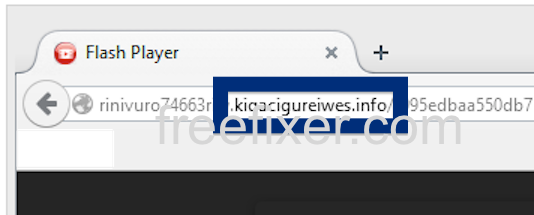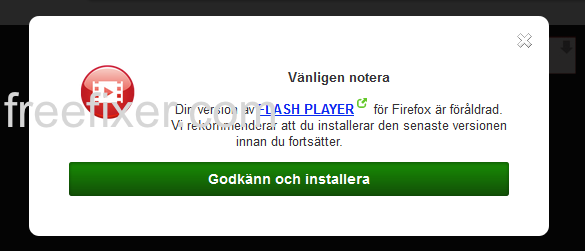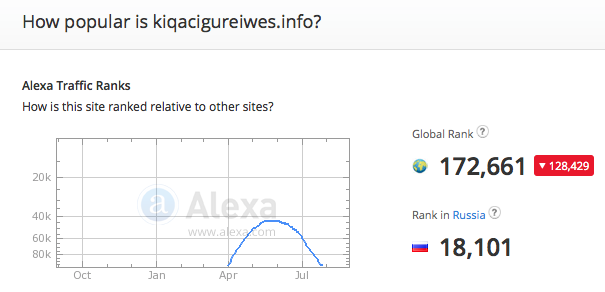Did you just get a pop-up from kiqacigureiwes.info and wonder where it came from? Did the kiqacigureiwes.info ad appear to have been popped up from a web site that under normal circumstances don’t use advertising such as pop-up windows? Or did the kiqacigureiwes.info pop-up show up while you clicked a link on one of the major search engines, such as Google, Bing or Yahoo?
(Sorry for the large number of watermarks. If I don’t add them, the screenshot will be used without attribution at some other blogs)
The ad shown at kiqacigureiwes.info claimed that my Flash Player was outdated:
If this sounds like what you are seeing on your machine, you most likely have some adware installed on your computer that pops up the kiqacigureiwes.info ads. Contacting the owner of the website would be a waste of time. They are not responsible for the ads. I’ll do my best to help you with the kiqacigureiwes.info removal in this blog post.
For those that are new to the blog: A little while back I dedicated some of my lab machines and deliberately installed a few adware programs on them. Since then I’ve been following the behaviour on these machines to see what kinds of advertisements that are displayed. I’m also looking on other interesting things such as if the adware updates itself, or if it downloads additional unwanted software on the machines. I first noticed the kiqacigureiwes.info pop-up on one of these lab machines.
kiqacigureiwes.info resolves to the 109.70.129.198 address and rinivuro74663riw.kiqacigureiwes.info to 185.47.13.82. kiqacigureiwes.info was registered on 2015-01-16.
According to YouGetSignal’s reverse service, the following domains are located on the same IP:
- virus.becokrefulew.net
- virus.becupreqarog.net
- virus.beforeogosa.net
- virus.befureesisika.net
- virus.belujrepoluj.net
- virus.bepokrepigaye.net
- virus.kilezretiwe.info
- virus.kiwareifasitug.info
- virus.kiyrezijoka.info
So, how do you remove the kiqacigureiwes.info pop-up ads? On the machine where I got the kiqacigureiwes.info ads I had istartsurf, MedPlayerNewVersion and Movie Wizard installed. I removed them with FreeFixer and that stopped the kiqacigureiwes.info pop-ups and all the other ads I was getting in Mozilla Firefox.
The kiqacigureiwes.info domain is attracting quite a lot of traffic, just check out the Alexa traffic rank:
The issue with this type of pop-up is that it can be launched by many variants of adware. This makes it impossible to say exactly what you need to remove to stop the pop-ups.
Anyway, here’s my suggestion for the kiqacigureiwes.info ads removal:
The first thing I would do to remove the kiqacigureiwes.info pop-ups is to examine the software installed on the machine, by opening the “Uninstall programs” dialog. You can open this dialog from the Windows Control Panel. If you are using one of the more recent versions of Windows OS you can just type in “uninstall” in the Control Panel’s search field to find that dialog:

Click on the “Uninstall a program” link and the Uninstall programs dialog will open up:

Do you see something shady listed there or something that you don’t remember installing? Tip: Sort on the “Installed On” column to see if some program was installed approximately about the same time as you started seeing the kiqacigureiwes.info pop-ups.
Then I would check the browser add-ons. Adware often show up under the add-ons menu in Firefox, Chrome, Internet Explorer or Safari. Is there anything that looks suspicious? Anything that you don’t remember installing?

I think you will be able to identify and uninstall the adware with the steps outlined above, but in case that did not work you can try the FreeFixer removal tool to identify and remove the adware. FreeFixer is a freeware tool that I started develop many years ago. It’s a tool built to manually identify and remove unwanted software. When you’ve found the unwanted files you can simply tick a checkbox and click on the Fix button to remove the unwanted file.
FreeFixer’s removal feature is not locked down like many other removal tools out there. It won’t require you to pay a fee just when you are about to remove the unwanted files.
And if you’re having problems deciding if a file is legitimate or adware in the FreeFixer scan report, click on the More Info link for the file. That will open up your browser with a page which contains more information about the file. On that web page, check out the VirusTotal report which can be quite useful:

Here’s a video guide showing how to remove pop-up ads with FreeFixer:
Did this blog post help you to remove the kiqacigureiwes.info pop-up ads? Please let me know or how I can improve this blog post.
Thank you!