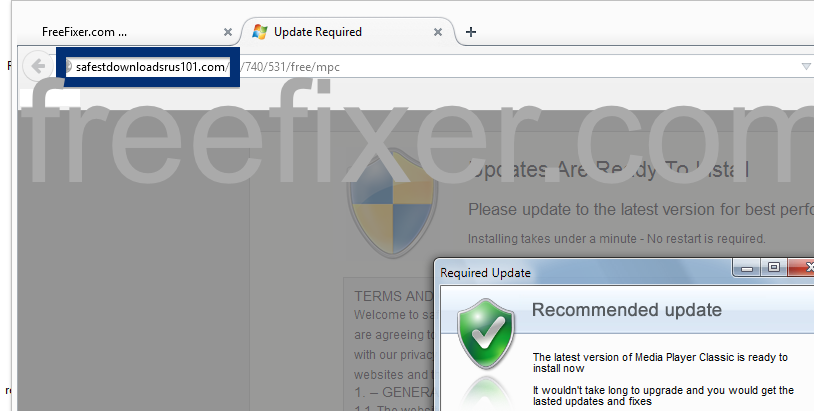Did you just get a pop-up from safestdownloadsrus101.com and ask yourself where it came from? Did the safestdownloadsrus101.com ad appear to have been popped up from a web site that under normal circumstances don’t use advertising such as pop-up windows? Or did the safestdownloadsrus101.com pop-up show up while you clicked a link on one of the major search engines, such as Google, Bing or Yahoo?
Here is a screenshot on the safestdownloadsrus101.com pop-up from my machine:
If this sounds like what you are seeing on your machine, you probably have some adware installed on your machine that pops up the safestdownloadsrus101.com ads. So there’s no idea contacting the owner of the web site you were browsing. The ads are not coming from them. I’ll do my best to help you remove the safestdownloadsrus101.com pop-up in this blog post.
Those that have been spending some time on this blog already know this, but here we go: A little while back I dedicated some of my lab computers and deliberately installed a few adware programs on them. Since then I’ve been tracking the behaviour on these computers to see what kinds of advertisements that are displayed. I’m also looking on other interesting things such as if the adware updates itself automatically, or if it installs additional unwanted software on the machines. I first observed the safestdownloadsrus101.com pop-up on one of these lab computers.
safestdownloadsrus101.com resolves to the 104.28.18.110 address. safestdownloadsrus101.com was created on 2015-11-03.
The following similar domains are also registered:
- safestdownloadsrus100.com
- safestdownloadsrus102.com
- safestdownloadsrus103.com
My guess is that we will also see see the following domains appear:
- safestdownloadsrus103.com
- safestdownloadsrus104.com
- safestdownloadsrus105.com
- safestdownloadsrus106.com
- safestdownloadsrus107.com
- safestdownloadsrus108.com
- safestdownloadsrus109.com
- safestdownloadsrus110.com
- safestdownloadsrus111.com
- safestdownloadsrus112.com
- safestdownloadsrus113.com
- safestdownloadsrus114.com
- safestdownloadsrus115.com
- etc
What domain name did you see?
So, how do you remove the safestdownloadsrus***.com pop-up ads? On the machine where I got the safestdownloadsrus101.com ads I had PineTree, CPUMiner and GamesDesktop installed. I removed them with FreeFixer and that stopped the safestdownloadsrus101.com pop-ups and all the other ads I was getting in Mozilla Firefox.
The bad news with pop-ups like this one is that it can be launched by many variants of adware, not just the adware that’s installed on my computer. This makes it impossible to say exactly what you need to remove to stop the pop-ups.
Anyway, here’s my suggestion for the safestdownloadsrus101.com ads removal:
The first thing I would do to remove the safestdownloadsrus101.com pop-ups is to examine the software installed on the machine, by opening the “Uninstall programs” dialog. You can open this dialog from the Windows Control Panel. If you are using one of the more recent versions of Windows Operating System you can just type in “uninstall” in the Control Panel’s search field to find that dialog:

Click on the “Uninstall a program” link and the Uninstall programs dialog will open up:

Do you see something strange-looking in there or something that you don’t remember installing? Tip: Sort on the “Installed On” column to see if something was installed approximately about the same time as you started seeing the safestdownloadsrus101.com pop-ups.
Then I would check the browser add-ons. Adware often show up under the add-ons dialog in Chrome, Firefox, Internet Explorer or Safari. Is there anything that looks suspicious? Something that you don’t remember installing?

I think you will be able to identify and remove the adware with the steps outlined above, but in case that did not work you can try the FreeFixer removal tool to identify and remove the adware. FreeFixer is a freeware tool that I’ve developed since 2006. Freefixer is a tool built to manually track down and uninstall unwanted software. When you’ve identified the unwanted files you can simply tick a checkbox and click on the Fix button to remove the unwanted file.
FreeFixer’s removal feature is not crippled like many other removal tools out there. It will not require you to pay a fee just when you are about to remove the unwanted files.
And if you’re having issues determining if a file is legitimate or unwanted in FreeFixer’s scan report, click on the More Info link for the file. That will open up a web page which contains additional details about the file. On that web page, check out the VirusTotal report which can be quite useful:

Here’s a video tutorial on how to remove the pop-ups with FreeFixer:
Did this blog post help you to remove the safestdownloadsrus101.com pop-up ads? Please let me know or how I can improve this blog post.
Thank you!