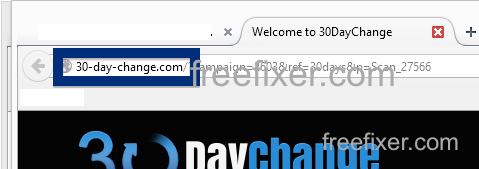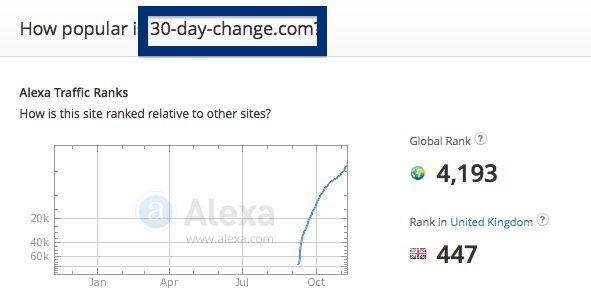Having a hard time with pop-ups from 30-day-change.com? If so, you may have adware installed on your system. I got the 30-day-change.com pop-ups in Firefox, but they can appear if you are using Chrome, Internet Explorer, Safari or Opera too.
Here is a screenshot on the 30-day-change.com pop-up from my machine:
(Sorry for the watermarks. Need to add them to prevent the most blatant attempts of other bloggers using my screenshots without attribution)
If this sounds like what you are seeing on your computer, you almost certainly have some adware installed on your computer that pops up the 30-day-change.com ads. Don’t flame the people that runs the site you were at, the ads are most likely not coming from that web site, but from the adware that’s running on your machine. I’ll try help you with the 30-day-change.com removal in this blog post.
I found the 30-day-change.com pop-up on one of the lab machines where I have some adware running. I’ve talked about this in some of the previous blog posts. The adware was installed on purpose, and from time to time I check if something new has appeared, such as pop-up windows, new tabs in the browsers, injected ads on website that usually don’t show ads, or if some new files have been saved to the hard-drive.
30-day-change.com resolves to 52.17.127.90. 30-day-change.com was registered on 2015-08-11.
So, how do you remove the 30-day-change.com pop-up ads? On the machine where I got the 30-day-change.com ads I had GamesDesktop, PineTree and CPUMiner installed. I removed them with FreeFixer and that stopped the 30-day-change.com pop-ups and all the other ads I was getting in Mozilla Firefox.
It seems as 30-day-change.com is getting quite a lot of traffic, based on Alexa’s traffic rank:
The issue with pop-ups like the one described in this blog post is that it can be launched by many variants of adware, not just the adware that’s installed on my machine. This makes it impossible to say exactly what you need to remove to stop the pop-ups.
So, what can be done to solve the problem? To remove the 30-day-change.com pop-up ads you need to examine your machine for adware or other types of unwanted software and uninstall it. Here’s my suggested removal procedure:
The first thing I would do to remove the 30-day-change.com pop-ups is to examine the programs installed on the machine, by opening the “Uninstall programs” dialog. You can open this dialog from the Windows Control Panel. If you are using one of the more recent versions of Windows you can just type in “uninstall” in the Control Panel’s search field to find that dialog:

Click on the “Uninstall a program” link and the Uninstall programs dialog will open up:

Do you see something strange-looking in there or something that you don’t remember installing? Tip: Sort on the “Installed On” column to see if something was installed approximately about the same time as you started seeing the 30-day-change.com pop-ups.
Then I would check the browser add-ons. Adware often show up under the add-ons menu in Mozilla Firefox, Google Chrome, Internet Explorer or Safari. Is there something that looks suspicious? Anything that you don’t remember installing?

I think you will be able to track down and remove the adware with the steps outlined above, but in case that did not work you can try the FreeFixer removal tool to identify and remove the adware. FreeFixer is a freeware tool that I’ve developed since 2006. It’s a tool designed to manually track down and remove unwanted software. When you’ve found the unwanted files you can simply tick a checkbox and click on the Fix button to remove the unwanted file.
FreeFixer’s removal feature is not locked like many other removal tools out there. It will not require you to pay for the program just when you are about to remove the unwanted files.
And if you’re having troubles deciding if a file is clean or adware in FreeFixer’s scan report, click on the More Info link for the file. That will open up your browser with a page which contains additional information about the file. On that web page, check out the VirusTotal report which can be quite useful:

Here’s a video guide showing how to remove pop-up ads with FreeFixer:
Did this blog post help you to remove the 30-day-change.com pop-up ads? Please let me know or how I can improve this blog post.
Thank you!