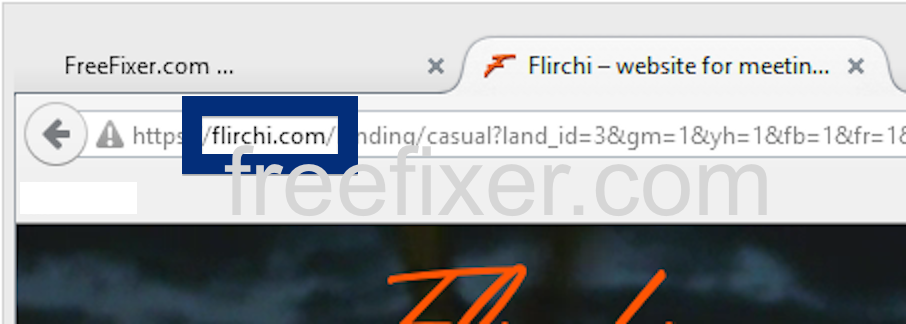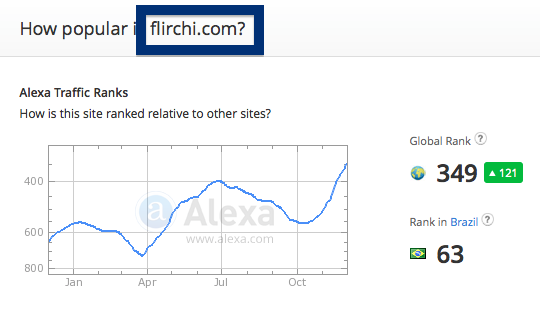Did you just get interrupted by a pop-up ad from flirchi.com? You are not alone. I also get the flirchi.com pop-ups while browsing. Do the pop-ups also find a way round the pop-up blocker in Firefox, Chrome, Internet Explorer or Safari. Then read on…
Here is how the flirchi.com ad looked like on my machine:
(I’m sorry for the many watermarks. If I don’t add them, the screenshot always show up at some copy-cat blogs.)
If you also see this on your system, you presumably have some adware installed on your machine that pops up the flirchi.com ads. There’s no use contacting the owners of the website you were browsing. The ads are not coming from them. I’ll try help you with the flirchi.com removal in this blog post.
If you have been reading this blog already know this, but if you are new: Not long ago I dedicated some of my lab computers and wilfully installed a few adware programs on them. I have been monitoring the behaviour on these machines to see what kinds of ads that are displayed. I’m also looking on other interesting things such as if the adware auto-updates, or if it downloads and installs additional unwanted software on the machines. I first noticed the flirchi.com pop-up on one of these lab computers.
flirchi.com resolves to 89.184.84.3.
So, how do you remove the flirchi.com pop-up ads? On the machine where I got the flirchi.com ads I had GamesDesktop, PineTree and CPUMiner installed. I removed them with FreeFixer and that stopped the flirchi.com pop-ups and all the other ads I was getting in Mozilla Firefox.
Judging from Alexa’s traffic rank, flirchi.com is getting quite a lot of traffic:
The issue with this type of pop-up is that it can be initiated by many variants of adware. This makes it impossible to say exactly what you need to remove to stop the pop-ups.
Anyway, here’s my suggestion for the flirchi.com ads removal:
The first thing I would do to remove the flirchi.com pop-ups is to examine the programs installed on the machine, by opening the “Uninstall programs” dialog. You can open this dialog from the Windows Control Panel. If you are using one of the more recent versions of Windows you can just type in “uninstall” in the Control Panel’s search field to find that dialog:

Click on the “Uninstall a program” link and the Uninstall programs dialog will open up:

Do you see something suspicious in there or something that you don’t remember installing? Tip: Sort on the “Installed On” column to see if something was installed approximately about the same time as you started seeing the flirchi.com pop-ups.
Then you can examine you browser add-ons. Adware often show up under the add-ons dialog in Chrome, Firefox, Internet Explorer or Safari. Is there anything that looks suspicious? Something that you don’t remember installing?

I think you will be able to track down and uninstall the adware with the steps outlined above, but in case that did not work you can try the FreeFixer removal tool to identify and remove the adware. FreeFixer is a freeware tool that I started develop many years ago. Freefixer is a tool designed to manually find and remove unwanted software. When you’ve tracked down the unwanted files you can simply tick a checkbox and click on the Fix button to remove the unwanted file.
FreeFixer’s removal feature is not locked like many other removal tools out there. It will not require you to pay for the program just when you are about to remove the unwanted files.
And if you’re having difficulties deciding if a file is clean or malware in FreeFixer’s scan report, click on the More Info link for the file. That will open up your web browser with a page which contains more details about the file. On that web page, check out the VirusTotal report which can be quite useful:

Here’s a video guide showing how to remove pop-up ads with FreeFixer:
Did you find any adware on your machine? Did that stop the flirchi.com ads? Please post the name of the adware you uninstalled from your machine in the comment below.
Thank you!