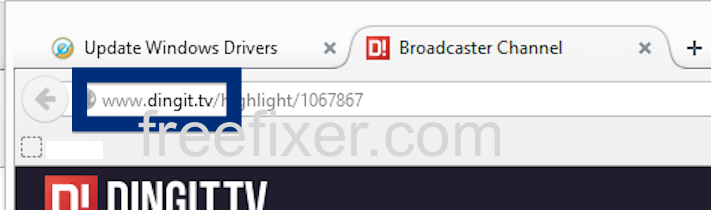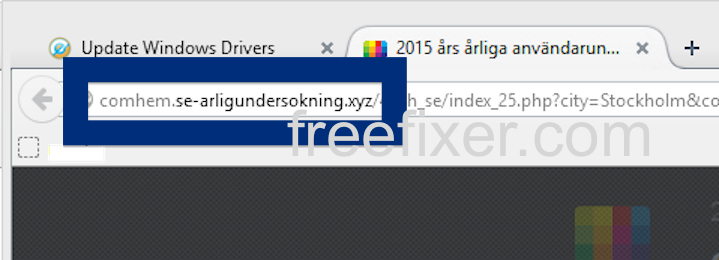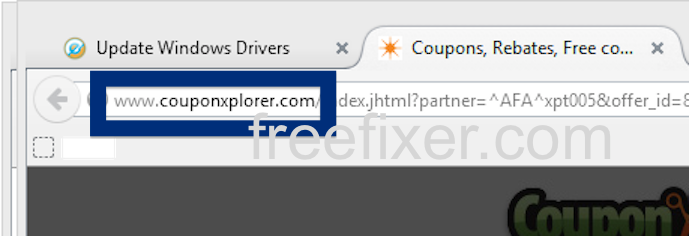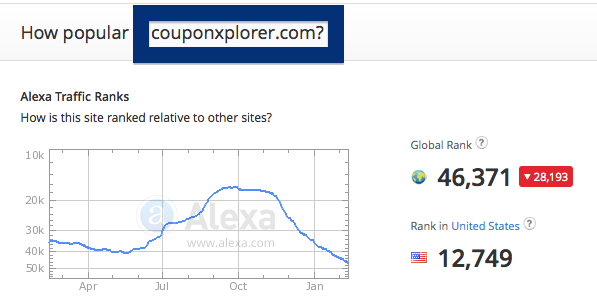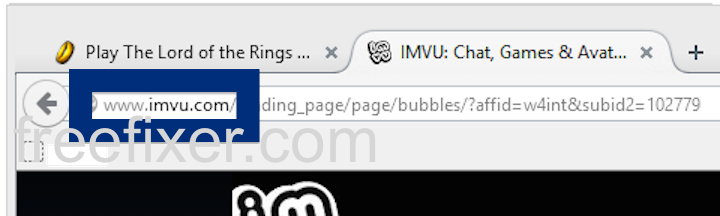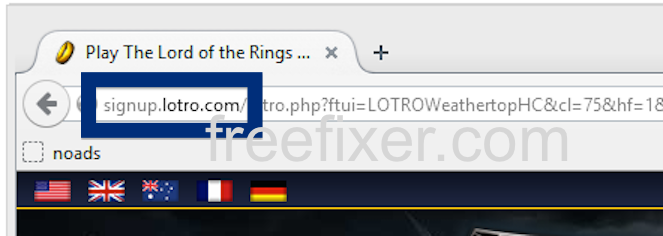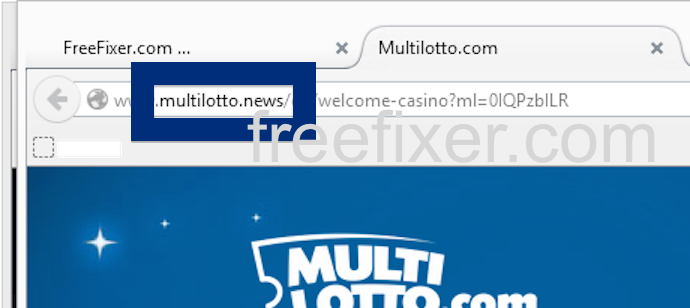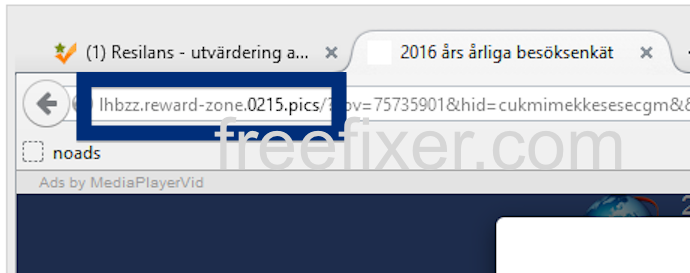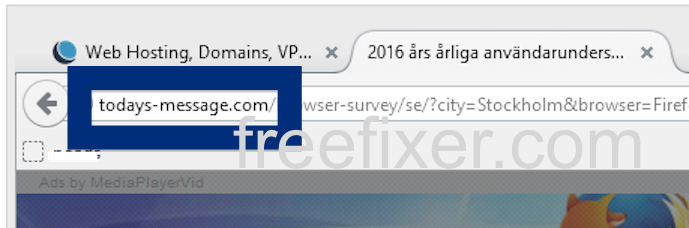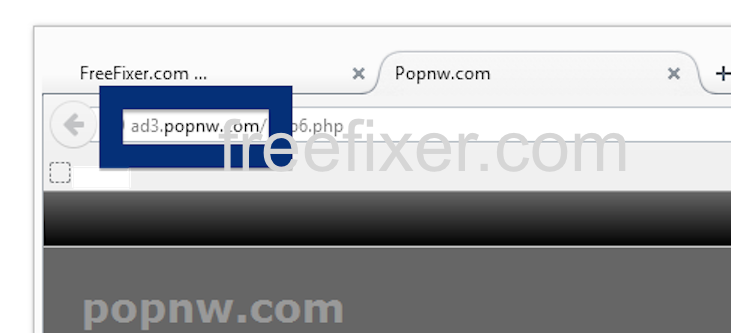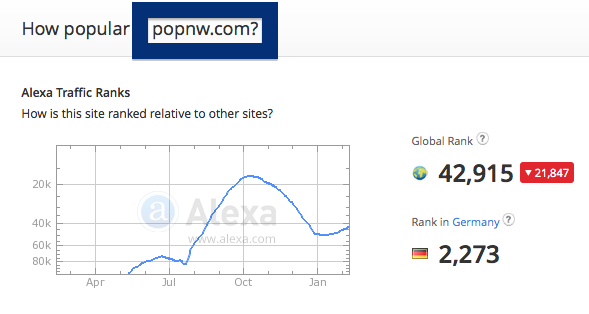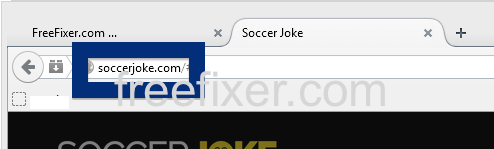Did you just get a pop-up from dingit.tv and wonder where it came from? Did the dingit.tv ad appear to have been popped up from a web site that under normal circumstances don’t use advertising such as pop-up windows? Or did the dingit.tv pop-up show up while you clicked a link on one of the big search engines, such as Google, Bing or Yahoo?
Here’s how the dingit.tv pop-up looked like when I got it on my computer:
Does this sound like your machine, you most likely have some adware installed on your system that pops up the dingit.tv ads. Contacting the site owner would be a waste of time. The ads are not coming from them. I’ll do my best to help you remove the dingit.tv pop up in this blog post.
Those that have been spending some time on this blog already know this, but here we go: Some time ago I dedicated some of my lab machines and deliberately installed a few adware programs on them. Since then I’ve been monitoring the behaviour on these systems to see what kinds of adverts that are displayed. I’m also looking on other interesting things such as if the adware updates itself automatically, or if it installs additional unwanted software on the machines. I first observed the dingit.tv pop-up on one of these lab computers.
So, how do you remove the dingit.tv pop-up ads? On the machine where I got the dingit.tv ads I had CPUMiner, GamesDesktop and PineTree installed. I removed them with FreeFixer and that stopped the dingit.tv pop-ups and all the other ads I was getting in Mozilla Firefox.
Judging from Alexa’s traffic rank, dingit.tv is getting quite a lot of traffic:
The bad news with pop-ups such as this one is that it can be launched by many variants of adware, not just the adware running on my system. This makes it impossible to say exactly what you need to remove to stop the pop-ups.
To remove the dingit.tv pop-up ads you need to examine your computer for adware or other types of unwanted software and uninstall it. Here’s my suggested removal procedure:
The first thing I would do to remove the dingit.tv pop-ups is to examine the software installed on the machine, by opening the “Uninstall programs” dialog. You can reach this dialog from the Windows Control Panel. If you are using one of the more recent versions of Windows you can just type in “uninstall” in the Control Panel’s search field to find that dialog:

Click on the “Uninstall a program” link and the Uninstall programs dialog will open up:

Do you see something suspicious listed there or something that you don’t remember installing? Tip: Sort on the “Installed On” column to see if something was installed about the same time as you started observing the dingit.tv pop-ups.
The next thing to check would be your browser’s add-ons. Adware often appear under the add-ons menu in Google Chrome, Mozilla Firefox, Internet Explorer or Safari. Is there anything that looks suspicious? Anything that you don’t remember installing?

I think you will be able to find and remove the adware with the steps outlined above, but in case that did not work you can try the FreeFixer removal tool to identify and remove the adware. FreeFixer is a freeware tool that I started develop about 8 years ago. Freefixer is a tool built to manually track down and remove unwanted software. When you’ve found the unwanted files you can simply tick a checkbox and click on the Fix button to remove the unwanted file.
FreeFixer’s removal feature is not locked down like many other removal tools out there. It won’t require you to pay for the program just when you are about to remove the unwanted files.
And if you’re having problems deciding if a file is safe or malware in FreeFixer’s scan result, click on the More Info link for the file. That will open up a web page which contains more information about the file. On that web page, check out the VirusTotal report which can be quite useful:

Here’s a video guide showing how to remove pop-up ads with FreeFixer:
Did you find any adware on your machine? Did that stop the dingit.tv ads? Please post the name of the adware you uninstalled from your machine in the comment below.
Thank you!
 Facebook
Facebook Google Plus
Google Plus Twitter
Twitter