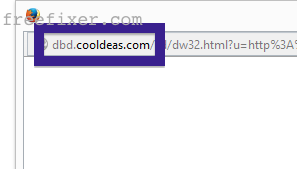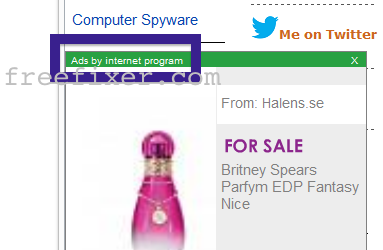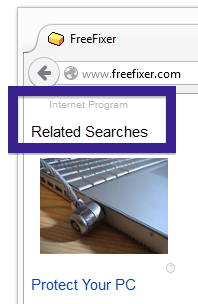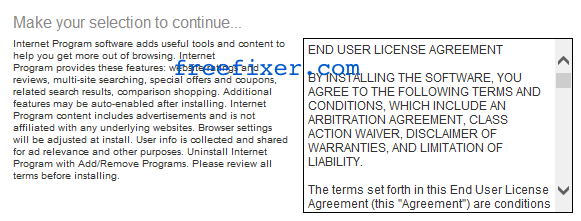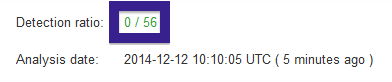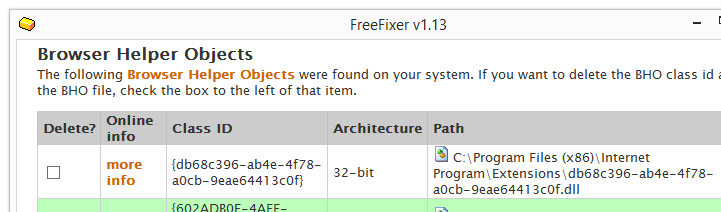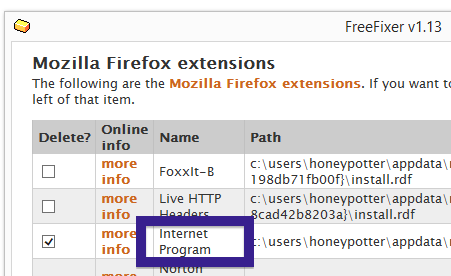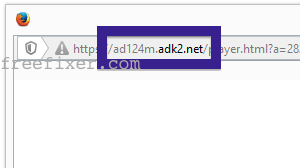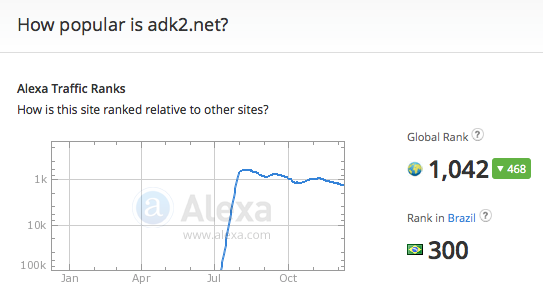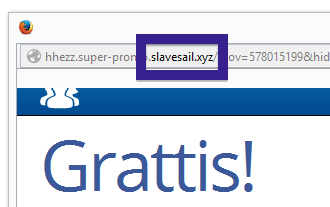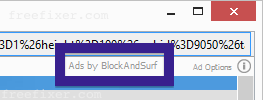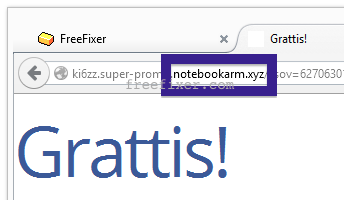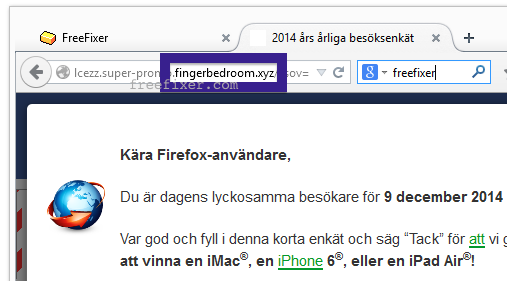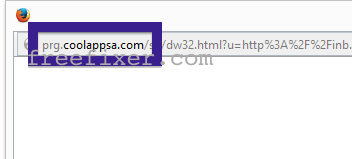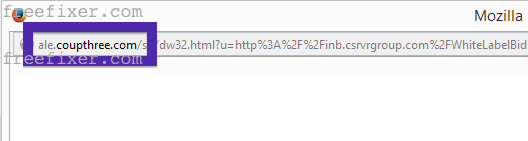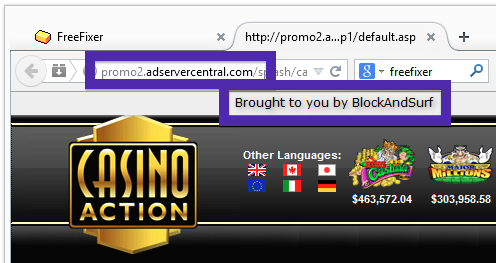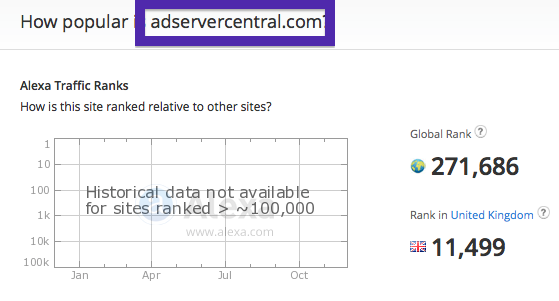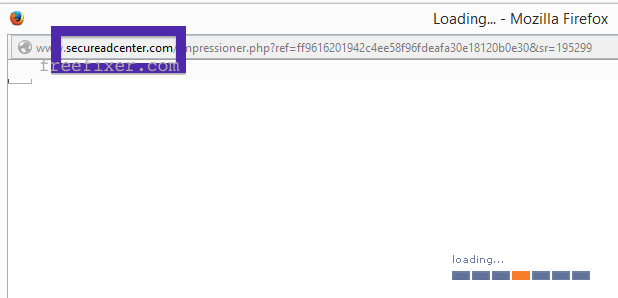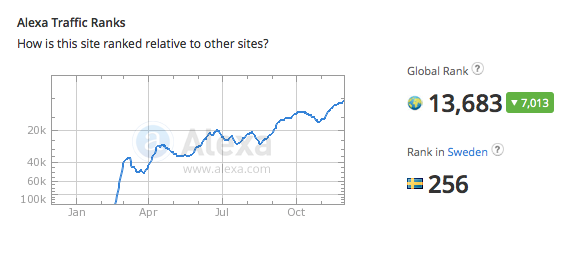Did you just get interrupted by a pop-up ad from dbd.cooldeas.com? You are not alone. I also get the dbd.cooldeas.com pop-ups while browsing. Do the pop-ups also circumvent the pop-up blocker in Google Chrome, Mozilla Firefox, Internet Explorer or Safari. Then read on…
Here’s a screenshot of the dbd.cooldeas.com pop-up ad when it showed up on my system:
If you also see this on your computer, you most likely have some adware installed on your machine that pops up the dbd.cooldeas.com ads. So don’t blame the people that owns the web site you were at, the ads are most likely not coming from that site, but from the adware that’s running on your computer. I’ll do my best to help you remove the dbd.cooldeas.com pop up in this blog post.
If you have been following this blog already know this, but if you are new: Not long ago I dedicated some of my lab machines and intentionally installed a few adware programs on them. Since then I’ve been following the actions on these computers to see what kinds of advertisements that are displayed. I’m also looking on other interesting things such as if the adware auto-updates, or if it downloads and installs additional unwanted software on the computers. I first found the dbd.cooldeas.com pop-up on one of these lab computers.
dbd.cooldeas.com was created on 2014-11-23. dbd.cooldeas.com resolves to 208.43.241.245.
So, how do you remove the dbd.cooldeas.com pop-up ads? On the machine where I got the dbd.cooldeas.com ads I had TinyWallet, BlockAndSurf and BrowserWarden installed. I removed them with FreeFixer and that stopped the dbd.cooldeas.com pop-ups and all the other ads I was getting in Firefox.
BlockAndSurf was the adware that caused the pop-ups in my case.
The issue with this type of pop-up is that it can be launched by many variants of adware, not just the adware on my computer. This makes it impossible to say exactly what you need to remove to stop the pop-ups.
Anyway, here’s my suggestion for the dbd.cooldeas.com ads removal:
- What software do you have installed if you look in the Add/Remove programs dialog in the Windows Control Panel? Something that you don’t remember installing yourself or that was recently installed?
- You can also review the add-ons that you have in your browser. Same thing here, do you see something that you don’t remember installing?
- If that didn’t solve the problem, you can give FreeFixer a try. FreeFixer is built to assist users when manually tracking down adware and other types of unwanted software. It is a freeware utility that I’ve been working since 2006 and it scans your computer at lots of locations where unwanted software is known to hook into your machine. If you would like to get additional details about a file in FreeFixer’s scan result, you can just click the More Info link for that file and a web page with a VirusTotal report will open up, which can be very useful to determine if the file is safe or malware:

An example of FreeFixer’s “More Info” links. Click for full size.
Here’s a video tutorial showing FreeFixer in action removing the dbd.cooldeas.com pop-up ads:
Did this blog post help you to remove the dbd.cooldeas.com pop-up ads? Please let me know or how I can improve this blog post.
Thank you!