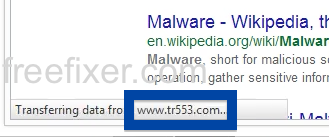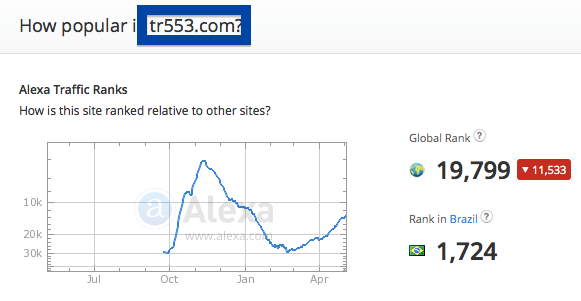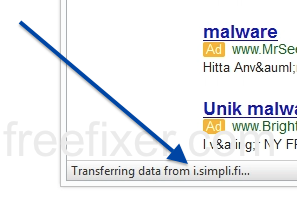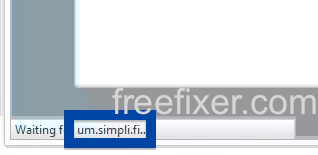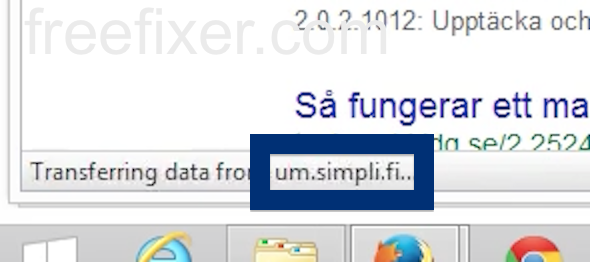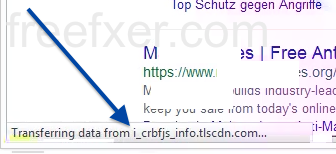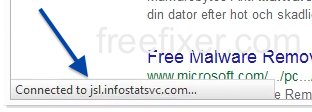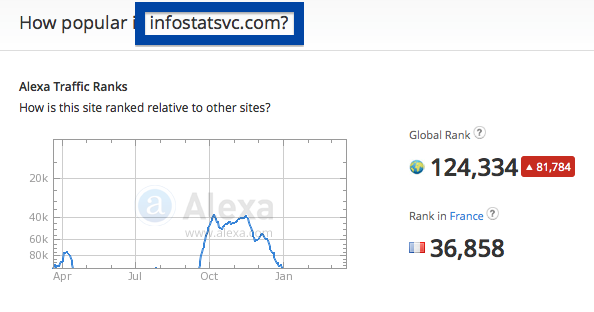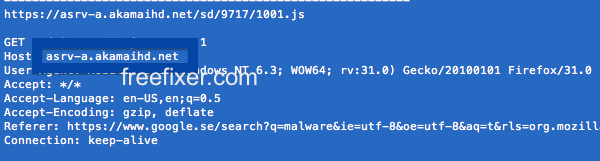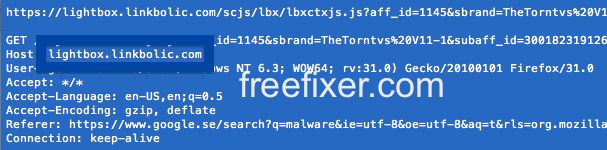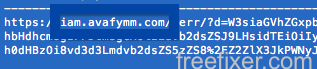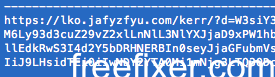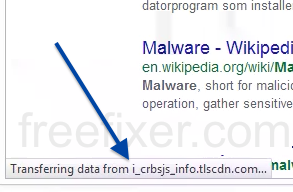This page shows how to remove tr553.com from Mozilla Firefox, Google Chrome and Internet Explorer.
Did you just see tr553.com in the status bar of your browser and wonder where it came from? Or did tr553.com show up while you searched for something on one of the major search engines, such as the Google.com search engine?
Here’s how the tr553.com status bar message looked like when I got it on my system:
Here are some of the status bar notifications you may see in your browser’s status bar:
- Waiting for tr553.com…
- Transferring data from tr553.com…
- Looking up tr553.com…
- Read tr553.com
- Connected to tr553.com…
Does this sound like what you see your machine, you probably have some potentially unwanted program installed on your computer that makes the tr553.com domain appear in your browser. Don’t flame the people that owns the site you were at when you first spotted tr553.com in the status bar. They are probably not responsible, but from the potentially unwanted program that’s installed on your computer. I’ll try help you with the tr553.com removal in this blog post.
I found tr553.com on one of the lab computers where I have some potentially unwanted programs running. I’ve talked about this in some of the previous blog posts. The potentially unwanted programs was installed on purpose, and from time to time I check if something new has appeared, such as pop-up windows, new tabs in the browsers, injected ads on site that usually don’t show advertisements, or if some new files have been saved to the hard-drive.
tr553.com resolves to the 8.19.136.101 IP address. tr553.com was registered on 2014-08-25.
So, how do you remove tr553.com from your web browser? On the machine where tr553.com showed up in the status bar I had NetMon and Jelbrus Secure Web installed. I removed them with FreeFixer and that stopped the browser from loading data from tr553.com.
The tr553.com domain is attracting quite a lot of traffic, just check out the Alexa traffic rank:
The issue with status bar notifications like this one is that it can be caused by many variants of potentially unwanted programs. This makes it impossible to say exactly what you need to remove to stop the status bar messages.
To remove tr553.com you need to examine your system for potentially unwanted programs and uninstall them. Here’s my suggested removal procedure:
The first thing I would do to remove tr553.com is to examine the programs installed on the machine, by opening the “Uninstall programs” dialog. You can reach this dialog from the Windows Control Panel. If you are using one of the more recent versions of Windows Operating System you can just type in “uninstall” in the Control Panel’s search field to find that dialog:

Click on the “Uninstall a program” link and the Uninstall programs dialog will open up:

Do you see something strange-looking listed there or something that you don’t remember installing? Tip: Sort on the “Installed On” column to see if something was installed about the same time as you started observing the tr553.com status bar messages.
Then you can examine you browser add-ons. Potentially unwanted programs often show up under the add-ons menu in Google Chrome, Mozilla Firefox, Internet Explorer or Safari. Is there anything that looks suspicious? Something that you don’t remember installing?

I think most users will be able to track down and remove the potentially unwanted program with the steps outlined above, but in case that did not work you can try the FreeFixer removal tool to identify and remove the potentially unwanted program. FreeFixer is a freeware tool that I started develop about 8 years ago. It’s a tool designed to manually track down and remove unwanted software. When you’ve tracked down the unwanted files you can simply tick a checkbox and click on the Fix button to remove the unwanted file.
FreeFixer’s removal feature is not locked down like many other removal tools out there. It will not require you to purchase the program just when you are about to remove the unwanted files.
And if you’re having issues deciding if a file is clean or potentially unwanted in FreeFixer’s scan report, click on the More Info link for the file. That will open up a web page which contains additional information about the file. On that web page, check out the VirusTotal report which can be quite useful:

Did you find any potentially unwanted program on your machine? Did that stop tr553.com? Please post the name of the potentially unwanted program you uninstalled from your machine in the comment below.
Thank you!