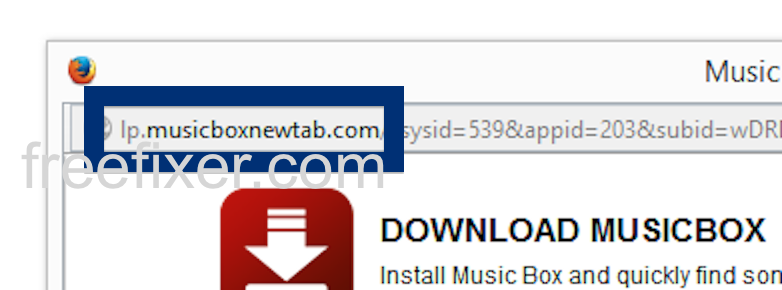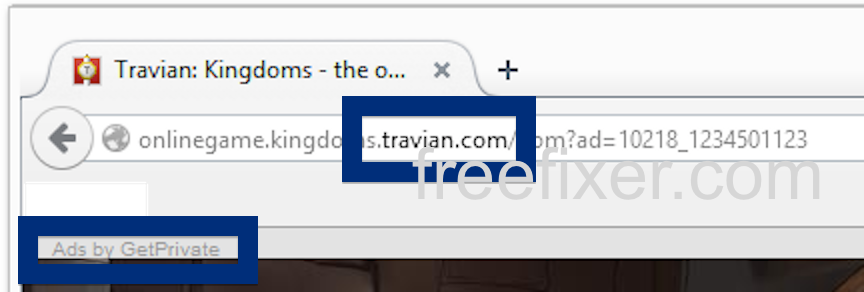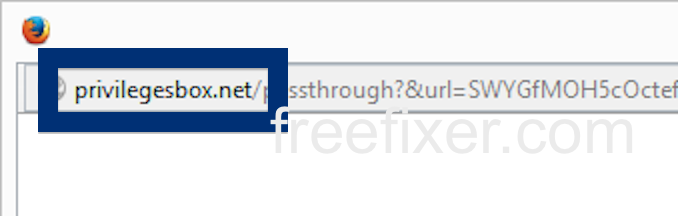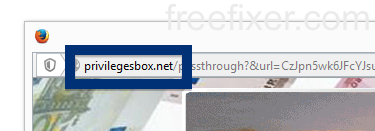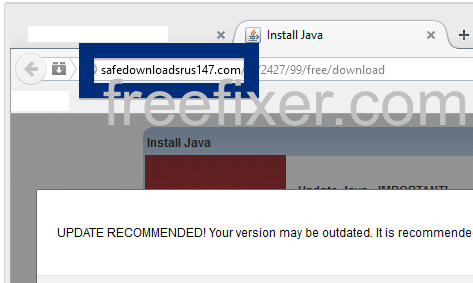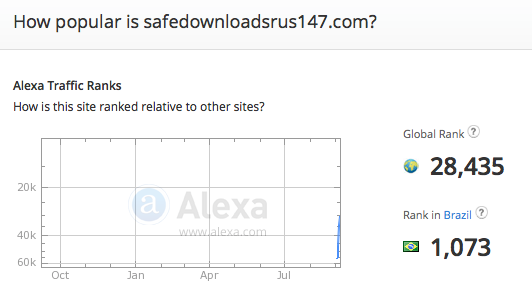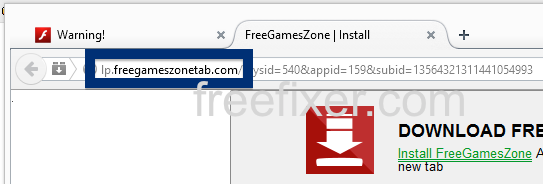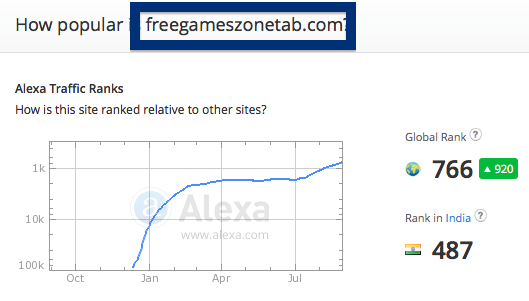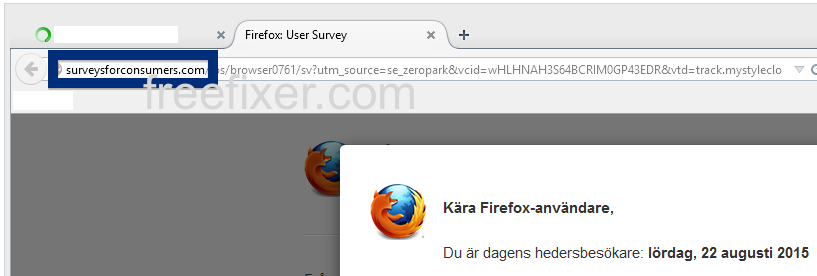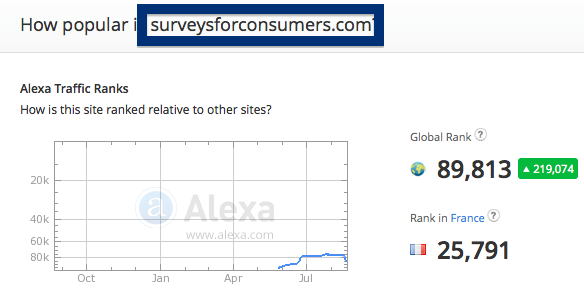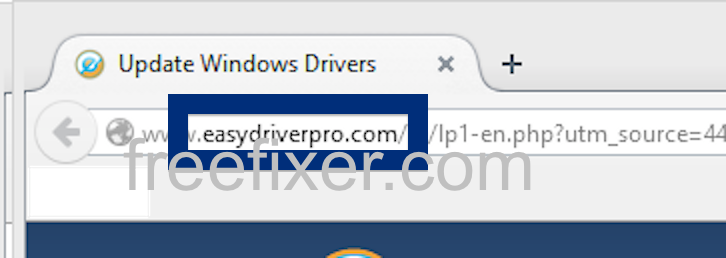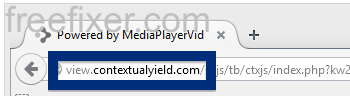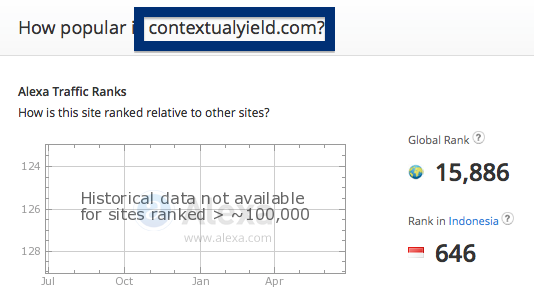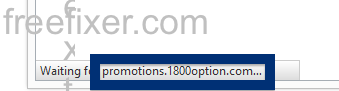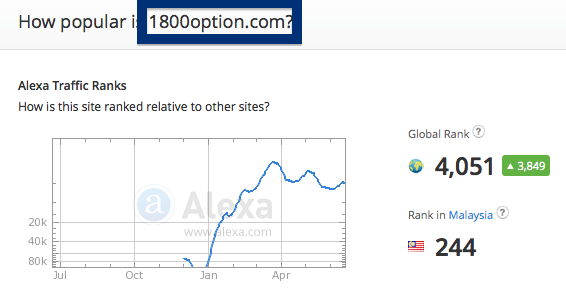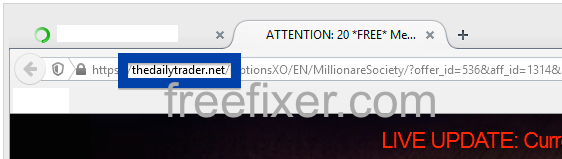Does this sound familiar? You see pop-up ads from lp.musicboxnewtab.com while browsing sites that generally don’t advertise in pop-up windows. The pop-ups manage to bypass the built-in pop-up blockers in Google Chrome, Mozilla Firefox, Internet Explorer or Safari. Perhaps the lp.musicboxnewtab.com pop-ups appear when clicking search results from Google? Or does the pop-ups show up even when you’re not browsing?
(Sorry for the watermarks. Need to add them to prevent the most blatant attempts of other bloggers using my screenshots without attribution)
Does this sound like what you see your computer, you presumably have some adware installed on your system that pops up the lp.musicboxnewtab.com ads. Contacting the site owner would be a waste of time. The ads are not coming from them. I’ll try help you to remove the lp.musicboxnewtab.com pop-ups in this blog post.
For those that are new to the blog: Not long ago I dedicated a few of my lab computers and intentionally installed some adware programs on them. Since then I have been monitoring the behaviour on these machines to see what kinds of advertisements that are displayed. I’m also looking on other interesting things such as if the adware auto-updates, or if it installs additional unwanted software on the computers. I first spotted the lp.musicboxnewtab.com pop-up on one of these lab machines.
musicboxnewtab.com resolves to 94.31.0.55 IP and the same goes for lp.musicboxnewtab.com. lp.musicboxnewtab.com was registered on 2015-05-04.
So, how do you remove the lp.musicboxnewtab.com pop-up ads? On the machine where I got the lp.musicboxnewtab.com ads I had istartsurf, MedPlayerNewVersion and Movie Wizard installed. I removed them with FreeFixer and that stopped the lp.musicboxnewtab.com pop-ups and all the other ads I was getting in Mozilla Firefox.
It seems as lp.musicboxnewtab.com is getting quite a lot of traffic, based on Alexa’s traffic rank:
The problem with this type of pop-up is that it can be initiated by many variants of adware, not just the adware that’s installed on my system. This makes it impossible to say exactly what you need to remove to stop the pop-ups.
So, what can be done to solve the problem? To remove the lp.musicboxnewtab.com pop-up ads you need to examine your computer for adware or other types of unwanted software and uninstall it. Here’s my suggested removal procedure:
The first thing I would do to remove the lp.musicboxnewtab.com pop-ups is to examine the software installed on the machine, by opening the “Uninstall programs” dialog. You can reach this dialog from the Windows Control Panel. If you are using one of the more recent versions of Windows you can just type in “uninstall” in the Control Panel’s search field to find that dialog:

Click on the “Uninstall a program” link and the Uninstall programs dialog will open up:

Do you see something suspect in there or something that you don’t remember installing? Tip: Sort on the “Installed On” column to see if some program was installed approximately about the same time as you started seeing the lp.musicboxnewtab.com pop-ups.
The next thing to check would be your browser’s add-ons. Adware often show up under the add-ons dialog in Mozilla Firefox, Google Chrome, Internet Explorer or Safari. Is there something that looks suspicious? Something that you don’t remember installing?

I think most users will be able to track down and remove the adware with the steps outlined above, but in case that did not work you can try the FreeFixer removal tool to identify and remove the adware. FreeFixer is a freeware tool that I’ve developed since 2006. Freefixer is a tool designed to manually track down and remove unwanted software. When you’ve found the unwanted files you can simply tick a checkbox and click on the Fix button to remove the unwanted file.
FreeFixer’s removal feature is not locked like many other removal tools out there. It will not require you to pay a fee just when you are about to remove the unwanted files.
And if you’re having difficulties deciding if a file is safe or adware in the FreeFixer scan result, click on the More Info link for the file. That will open up a web page which contains more information about the file. On that web page, check out the VirusTotal report which can be quite useful:

Here you can see FreeFixer in action removing the adware that caused pop-up ads:
Did you find any adware on your machine? Did that stop the lp.musicboxnewtab.com ads? Please post the name of the adware you uninstalled from your machine in the comment below.
Thank you!