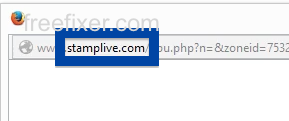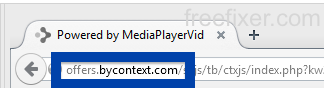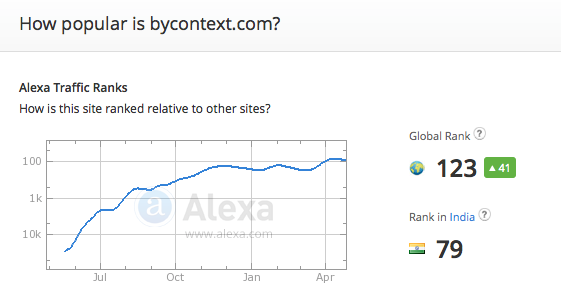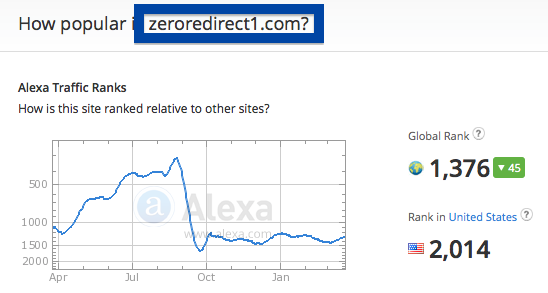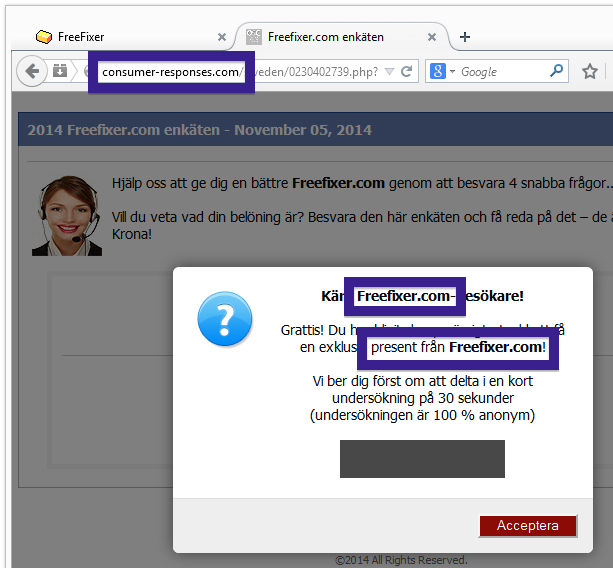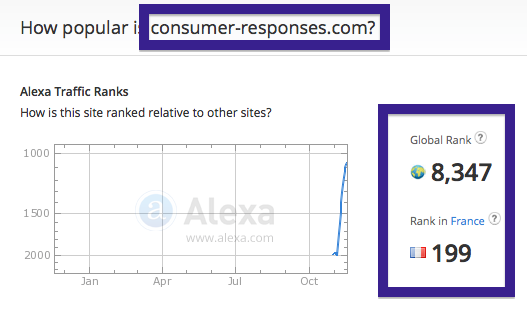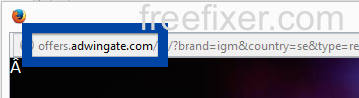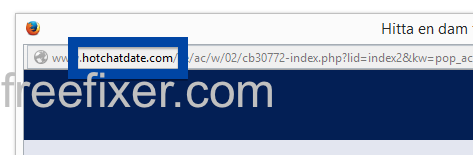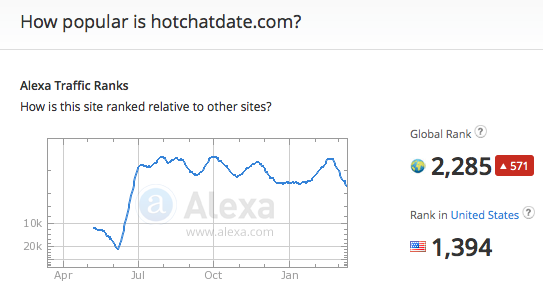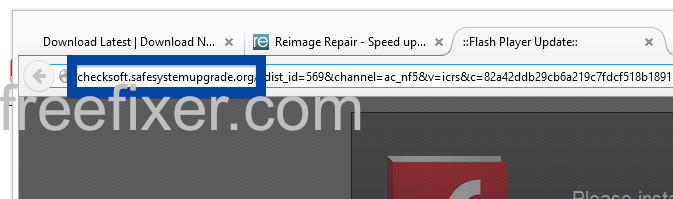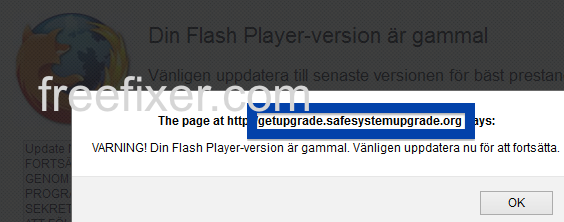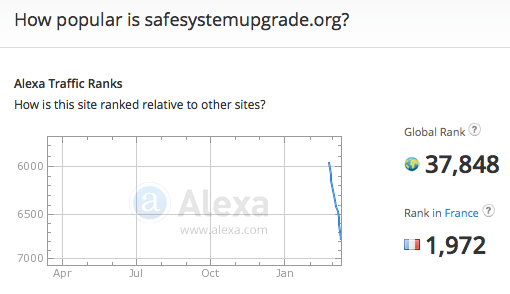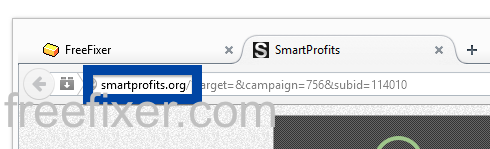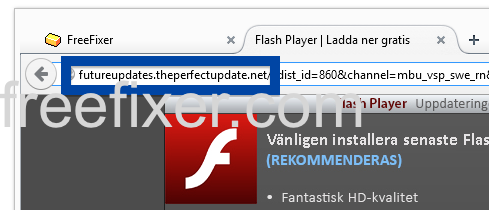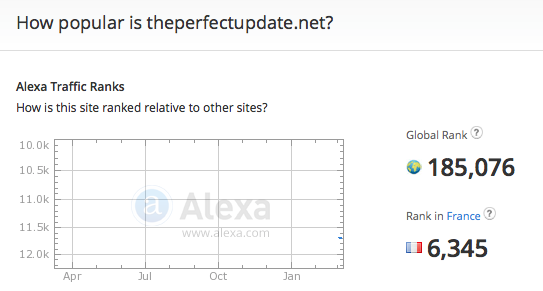Did you just get a pop-up from stamplive.com and ask yourself where it came from? Did the stamplive.com ad appear to have been launched from a web site that under normal circumstances don’t use advertising such as pop-up windows? Or did the stamplive.com pop-up show up while you clicked a link on one of the major search engines, such as Google, Bing or Yahoo?
Here’s a screenshot of the stamplive.com pop-up ad when it showed up on my machine:
After a while I was redirected to 590.xyz.
If you also see this on your computer, you almost certainly have some adware installed on your computer that pops up the stamplive.com ads. There’s no use contacting the owners of the web site you were browsing. The ads are not coming from them. I’ll try help you to remove the stamplive.com pop-ups in this blog post.
For those that are new to the blog: A little while back I dedicated a few of my lab computers and deliberately installed a few adware programs on them. I’ve been observing the actions on these computers to see what kinds of adverts that are displayed. I’m also looking on other interesting things such as if the adware updates itself, or if it downloads and installs additional unwanted software on the systems. I first noticed the stamplive.com pop-up on one of these lab computers.
stamplive.com was created on 2014-12-01. stamplive.com resolves to the 78.140.181.183 IP address.
So, how do you remove the stamplive.com pop-up ads? On the machine where I got the stamplive.com ads I had istartsurf, MedPlayerNewVersion and Movie Wizard installed. I removed them with FreeFixer and that stopped the stamplive.com pop-ups and all the other ads I was getting in Mozilla Firefox.
Judging from Alexa’s traffic rank, stamplive.com is getting quite a lot of traffic:
The issue with pop-ups such as this one is that it can be initiated by many variants of adware, not just the adware running on my computer. This makes it impossible to say exactly what you need to remove to stop the pop-ups.
Anyway, here’s my suggestion for the stamplive.com ads removal:
The first thing I would do to remove the stamplive.com pop-ups is to examine the programs installed on the machine, by opening the “Uninstall programs” dialog. You can reach this dialog from the Windows Control Panel. If you are using one of the more recent versions of Windows you can just type in “uninstall” in the Control Panel’s search field to find that dialog:

Click on the “Uninstall a program” link and the Uninstall programs dialog will open up:

Do you see something suspicious listed there or something that you don’t remember installing? Tip: Sort on the “Installed On” column to see if some program was installed about the same time as you started observing the stamplive.com pop-ups.
Then you can examine you browser add-ons. Adware often appear under the add-ons dialog in Google Chrome, Mozilla Firefox, Internet Explorer or Safari. Is there something that looks suspicious? Anything that you don’t remember installing?

I think you will be able to identify and uninstall the adware with the steps outlined above, but in case that did not work you can try the FreeFixer removal tool to identify and remove the adware. FreeFixer is a freeware tool that I started develop about 8 years ago. It’s a tool designed to manually find and uninstall unwanted software. When you’ve tracked down the unwanted files you can simply tick a checkbox and click on the Fix button to remove the unwanted file.
FreeFixer’s removal feature is not crippled like many other removal tools out there. It won’t require you to pay for the program just when you are about to remove the unwanted files.
And if you’re having issues figuring out if a file is clean or adware in FreeFixer’s scan report, click on the More Info link for the file. That will open up your browser with a page which contains more information about the file. On that web page, check out the VirusTotal report which can be quite useful:

Here you can see FreeFixer in action removing pop-up ads:
Did you find any adware on your machine? Did that stop the stamplive.com ads? Please post the name of the adware you uninstalled from your machine in the comment below.
Thank you!