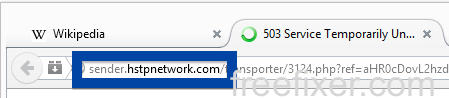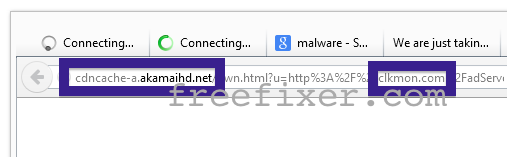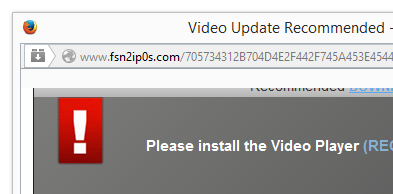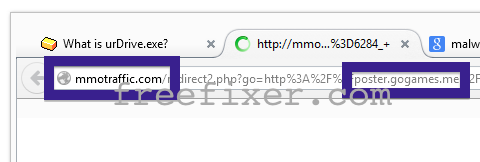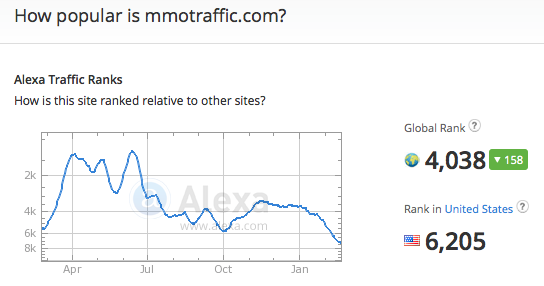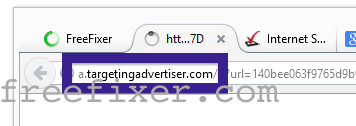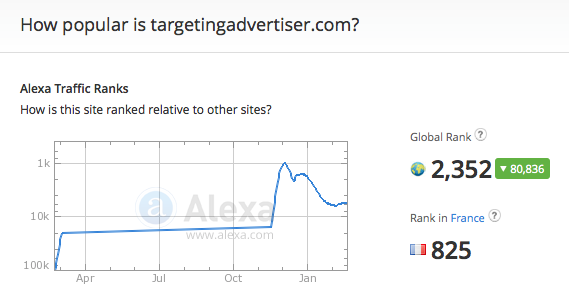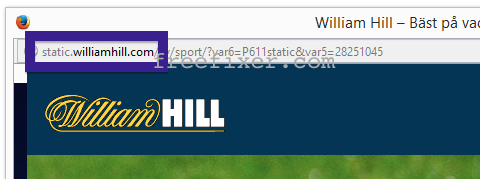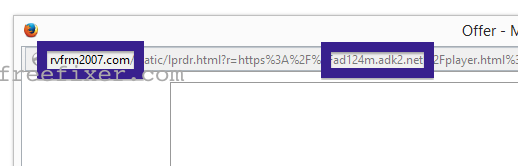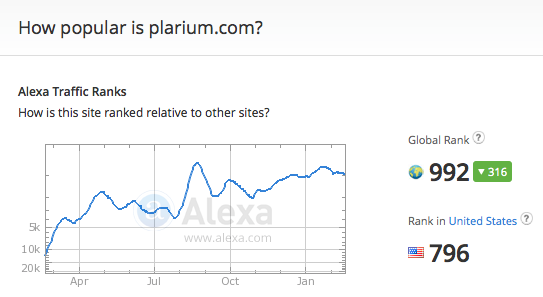Did you just get a pop up from sports747.com and wonder where it came from? Did the sports747.com ad appear to have been launched from a web site that under normal circumstances don’t use advertising such as pop-up windows? Or did the sports747.com pop-up show up while you clicked a link on one of the major search engines, such as Google, Bing or Yahoo?
Here’s a screenshot of the sports747.com pop-up ad when it showed up on my computer:
If this description sounds like what you are seeing, you probably have some adware installed on your machine that pops up the sports747.com ads. Contacting the site owner would be a waste of time. The ads are not coming from them. I’ll do my best to help you remove the sports747.com pop-up in this blog post.
Those that have been visiting this blog already know this, but for new visitors: Some time ago I dedicated a few of my lab systems and knowingly installed some adware programs on them. Since then I have been tracking the actions on these machines to see what kinds of advertisements that are displayed. I’m also looking on other interesting things such as if the adware auto-updates, or if it downloads and installs additional unwanted software on the systems. I first spotted the sports747.com pop-up on one of these lab systems.
So, how do you remove the sports747.com pop-up ads? On the machine where I got the sports747.com ads I had TinyWallet, BlockAndSurf and BrowserWarden installed. I removed them with FreeFixer and that stopped the sports747.com pop-ups and all the other ads I was getting in Mozilla Firefox.
The issue with pop-ups like this one is that it can be launched by many variants of adware. This makes it impossible to say exactly what you need to remove to stop the pop-ups.
To remove the sports747.com pop-up ads you need to examine your machine for adware or other types of unwanted software and uninstall it. Here’s my suggested removal procedure:
- Review what programs you have installed in the Add/Remove programs dialog in the Windows Control Panel. Do you see something that you don’t remember installing or that was recently installed?
- How about your add-ons you have in your browsers. Anything in the list that you don’t remember installing?
- If that didn’t help, I’d recommend a scan with FreeFixer to manually track down the adware. FreeFixer is a freeware tool that I’m working on that scans your computer at lots of locations, such as browser add-ons, processes, Windows services, recently modified files, etc. If you want to get additional details about a file in the scan result, you can click the More Info link for that file and a web page will open up with a VirusTotal report which will be very useful to determine if the file is safe or malware:

An example of FreeFixer’s “More Info” links. Click for full size.
Here’s a video tutorial showing FreeFixer in action removing pop-up ads:
Did you find any adware on your machine? Did that stop the sports747.com ads? Please post the name of the adware you uninstalled from your machine in the comment below.
Thank you!