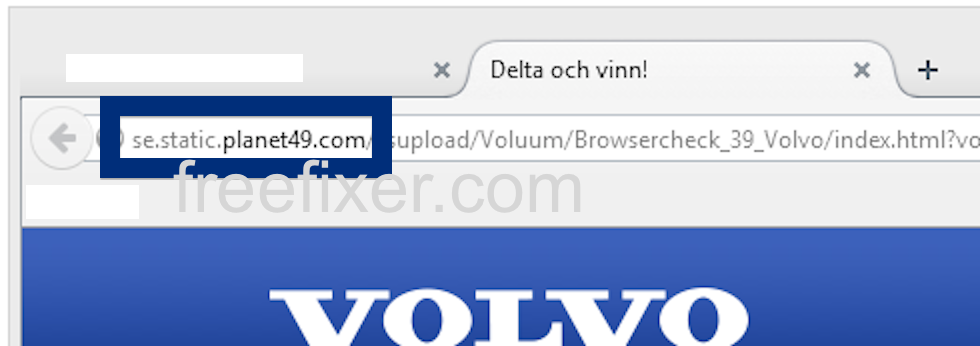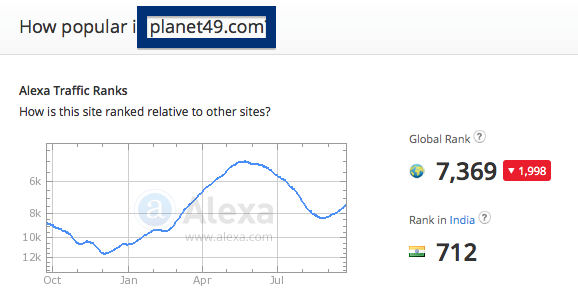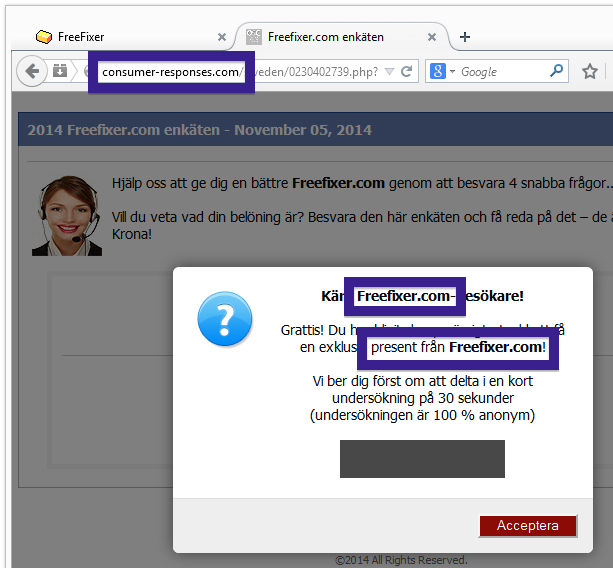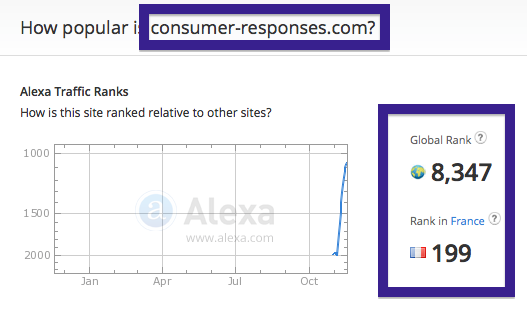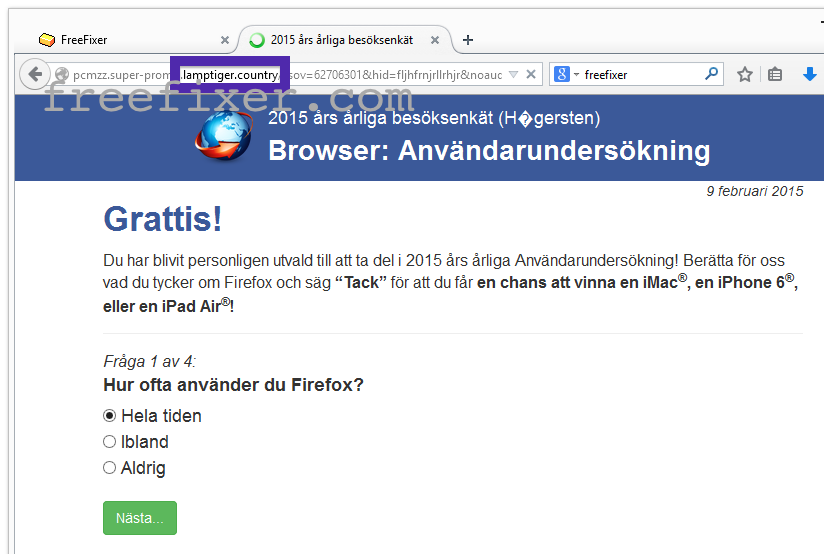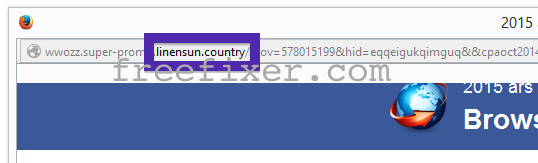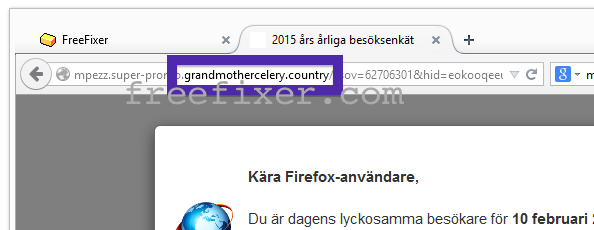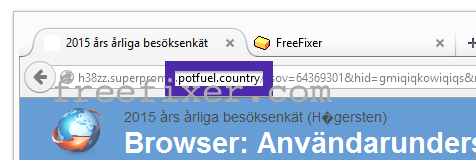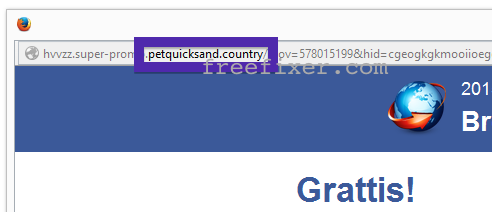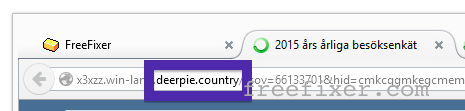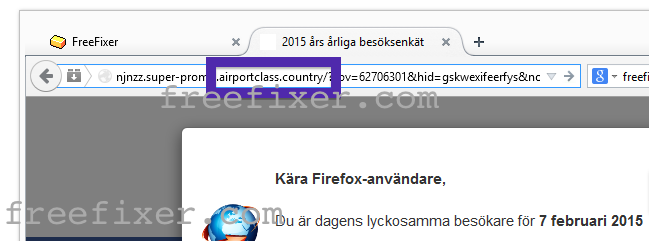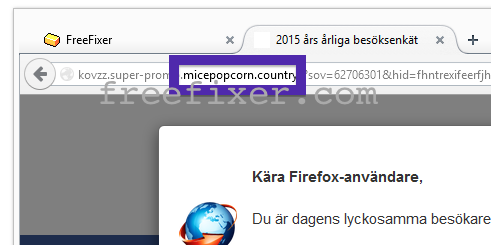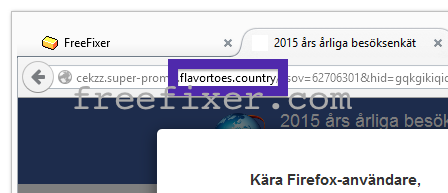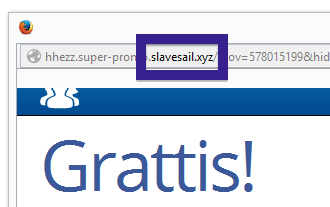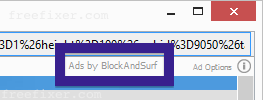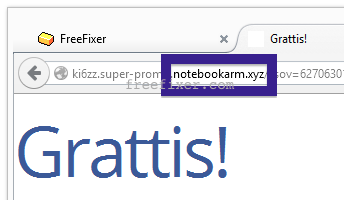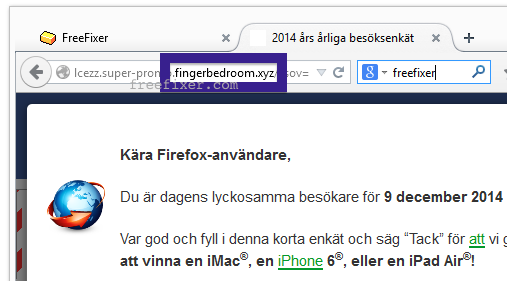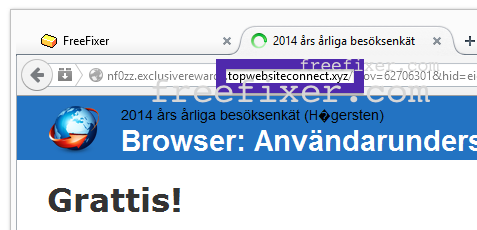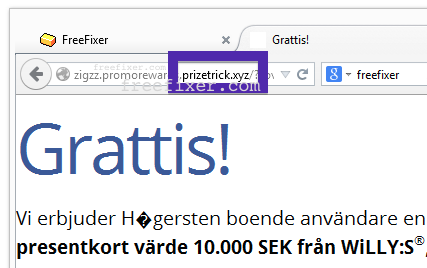Did you just get a pop-up from static.planet49.com and wonder where it came from? Did the static.planet49.com ad appear to have been popped up from a web site that under normal circumstances don’t use advertising such as pop-up windows? Or did the static.planet49.com pop-up show up while you clicked a link on one of the major search engines, such as Google, Bing or Yahoo?
Here’s a screenshot of the static.planet49.com pop-up ad when it showed up on my machine:
(I know, lots of watermarks. Have to do it to stop the copy-cats.) It’s a survey that claims that I could win a Volvo S60 car.
If this sounds like what you are seeing on your machine, you presumably have some adware installed on your system that pops up the static.planet49.com ads. Contacting the owner of the site would be a waste of time. They are not responsible for the ads. I’ll do my best to help you remove the static.planet49.com pop-up in this blog post.
I found the static.planet49.com pop-up on one of the lab systems where I have some adware running. I’ve talked about this in some of the previous blog posts. The adware was installed on purpose, and from time to time I check if anything new has appeared, such as pop-up windows, new tabs in the browsers, injected ads on web site that usually don’t show ads, or if some new files have been saved to the hard-drive.
static.planet49.com was registered on 2000-08-23. se.static.planet49.com resolves to 62.24.27.100. According to YouGetSignal, there’s a bunch of other domains located on the same IP:
- ar.static.planet49.com
- au.static.planet49.com
- au.static.yourturn-au.com
- be.static.planet49.com
- br.static.planet49.com
- de.static.planet49.com
- fi.static.planet49.com
- fr.static.planet49.com
- it.static.planet49.com
- no.static.planet49.com
- nz.static.planet49.com
- pl.static.planet49.com
- pt.static.planet49.com
- ru.static.planet49.com
- se.static.planet49.com
- sg.static.planet49.com
- uk.static.planet49.com
- us.static.big-giveaways.com
- us.static.planet49.com
- www.lowes.com
So, how do you remove the static.planet49.com pop-up ads? On the machine where I got the static.planet49.com ads I had istartsurf, MedPlayerNewVersion and Movie Wizard installed. I removed them with FreeFixer and that stopped the static.planet49.com pop-ups and all the other ads I was getting in Mozilla Firefox.
Judging from Alexa’s traffic rank, static.planet49.com is getting quite a lot of traffic:
The bad news with pop-ups such as this one is that it can be popped up by many variants of adware, not just the adware that’s installed on my system. This makes it impossible to say exactly what you need to remove to stop the pop-ups.
Anyway, here’s my suggestion for the static.planet49.com ads removal:
The first thing I would do to remove the static.planet49.com pop-ups is to examine the programs installed on the machine, by opening the “Uninstall programs” dialog. You can find this dialog from the Windows Control Panel. If you are using one of the more recent versions of Windows Operating System you can just type in “uninstall” in the Control Panel’s search field to find that dialog:

Click on the “Uninstall a program” link and the Uninstall programs dialog will open up:

Do you see something strange-looking in there or something that you don’t remember installing? Tip: Sort on the “Installed On” column to see if something was installed about the same time as you started getting the static.planet49.com pop-ups.
The next thing to check would be your browser’s add-ons. Adware often appear under the add-ons dialog in Chrome, Firefox, Internet Explorer or Safari. Is there something that looks suspicious? Something that you don’t remember installing?

I think most users will be able to find and uninstall the adware with the steps outlined above, but in case that did not work you can try the FreeFixer removal tool to identify and remove the adware. FreeFixer is a freeware tool that I started develop about 8 years ago. It’s a tool built to manually find and uninstall unwanted software. When you’ve found the unwanted files you can simply tick a checkbox and click on the Fix button to remove the unwanted file.
FreeFixer’s removal feature is not locked down like many other removal tools out there. It will not require you to pay for the program just when you are about to remove the unwanted files.
And if you’re having a mess figuring out if a file is safe or malware in the FreeFixer scan result, click on the More Info link for the file. That will open up a web page which contains additional details about the file. On that web page, check out the VirusTotal report which can be quite useful:

Here’s a video tutorial which shows FreeFixer in action removing adware that caused pop-up ads:
Did this blog post help you to remove the static.planet49.com pop-up ads? Please let me know or how I can improve this blog post.
Thank you!