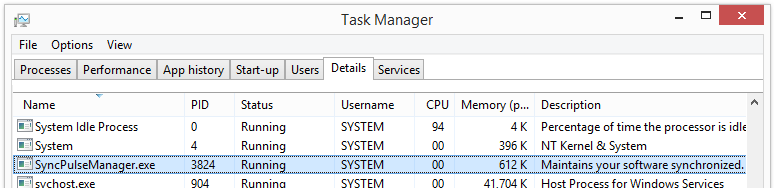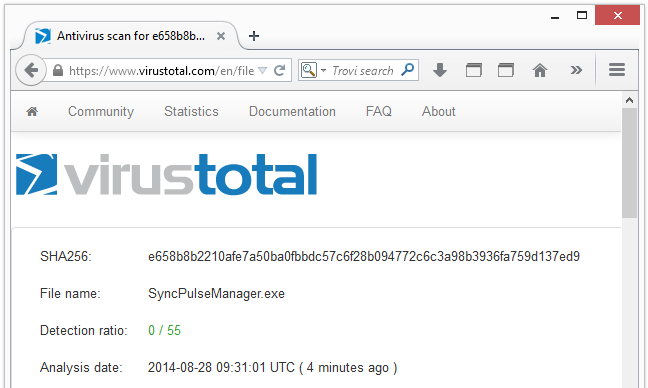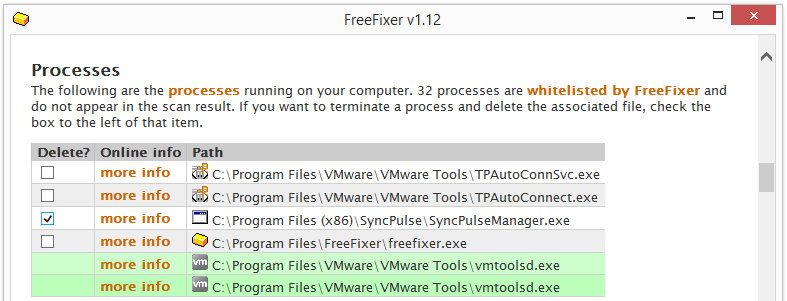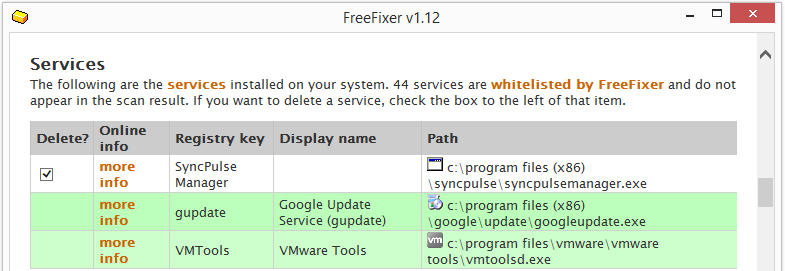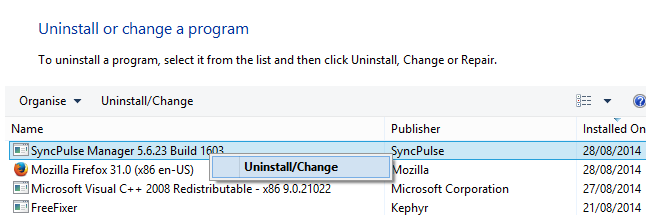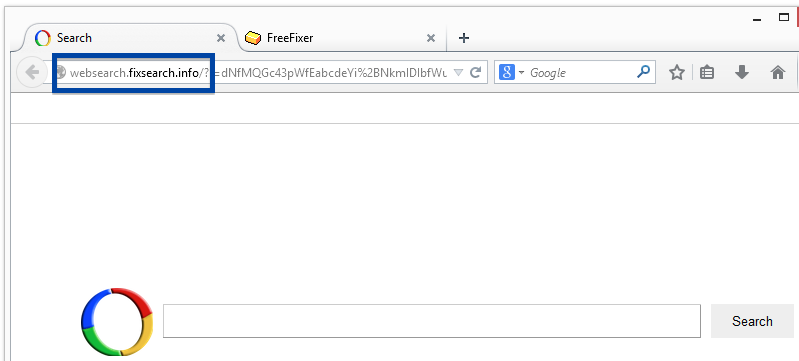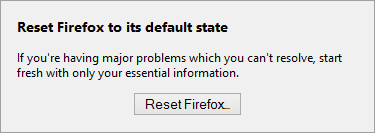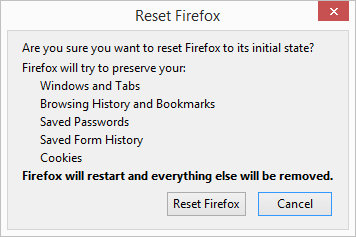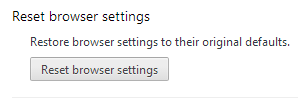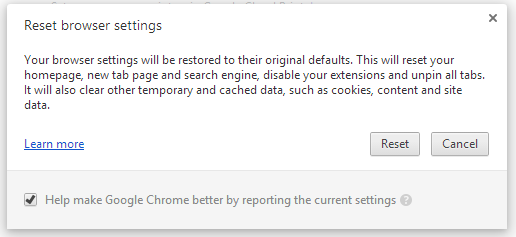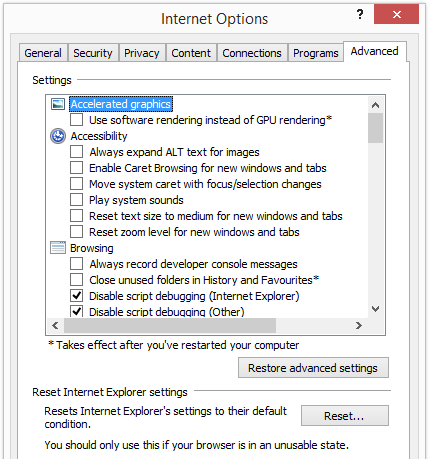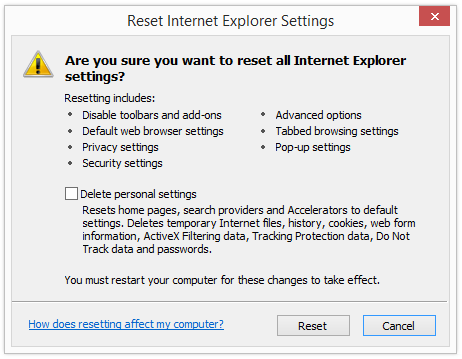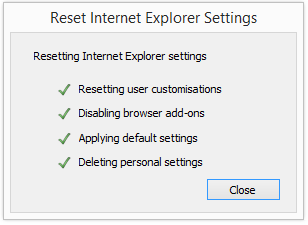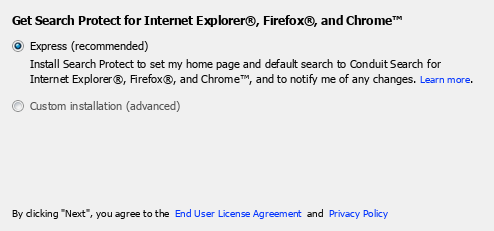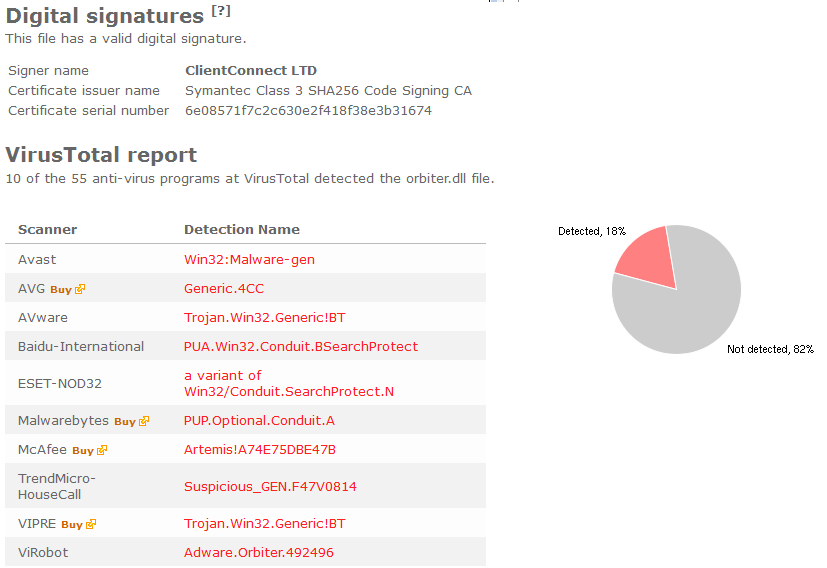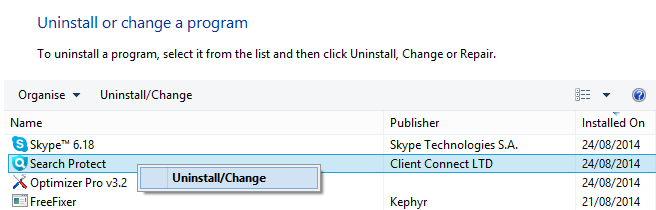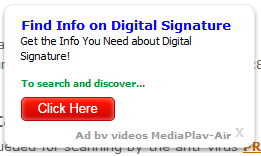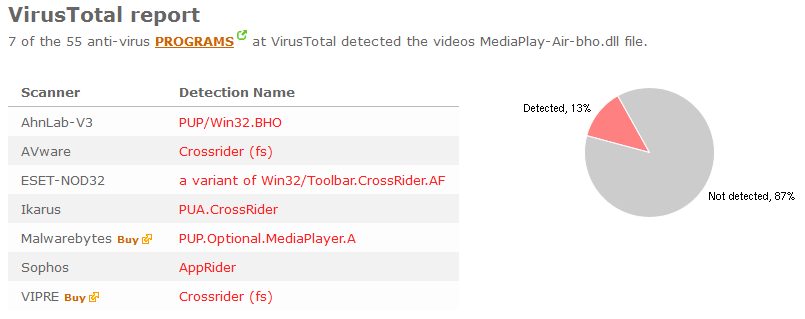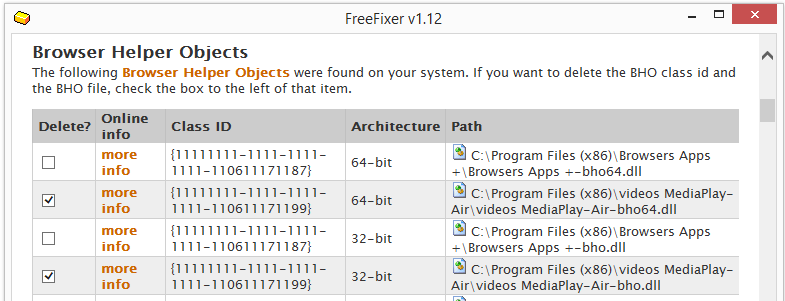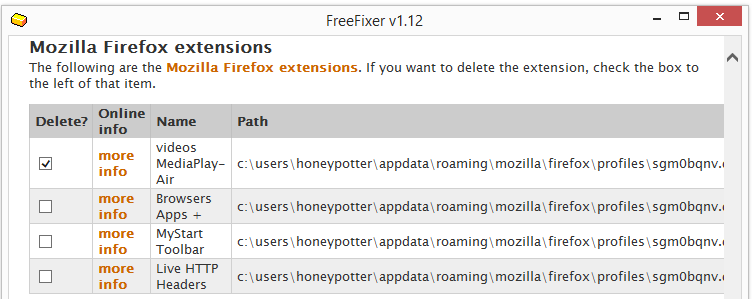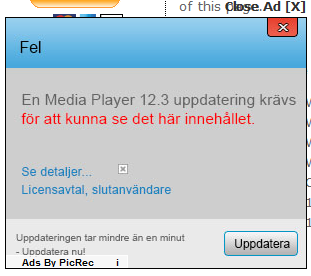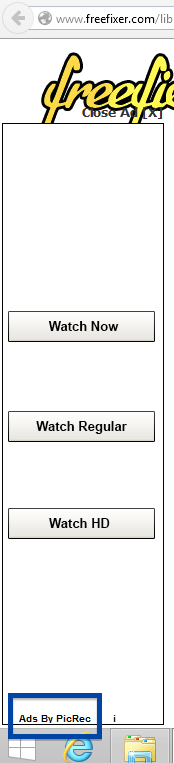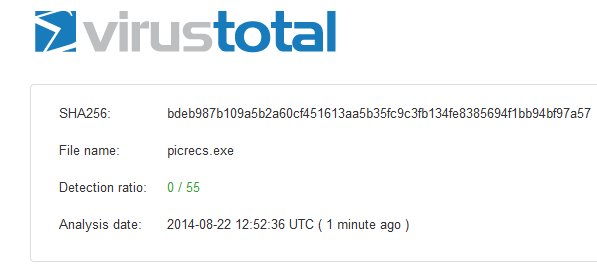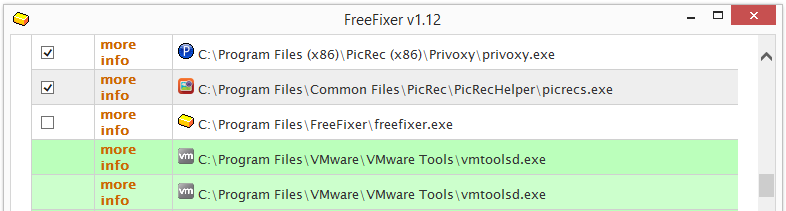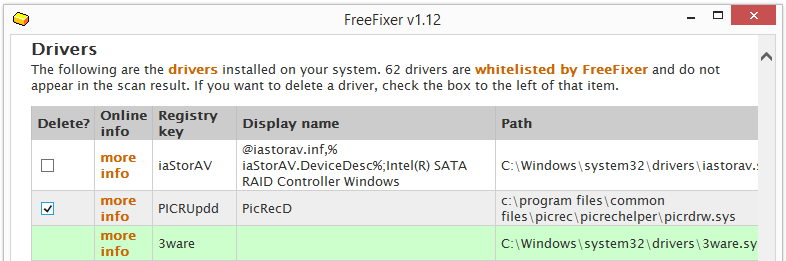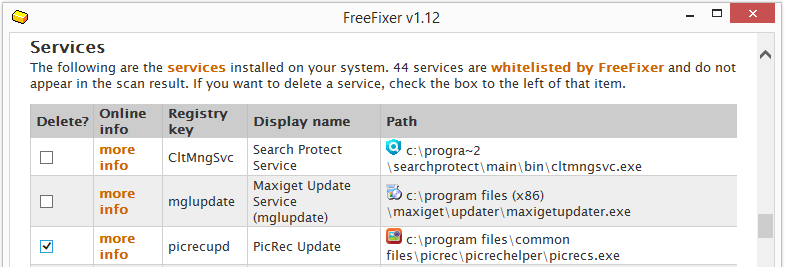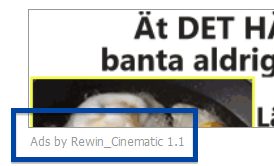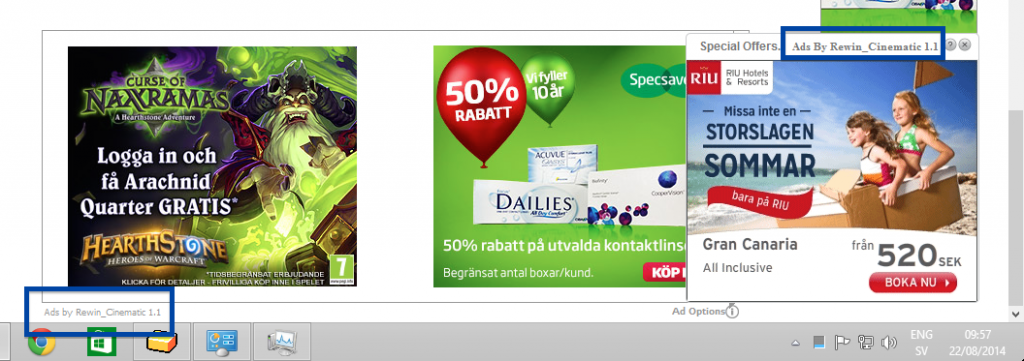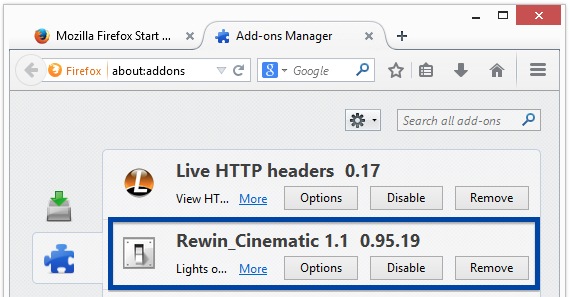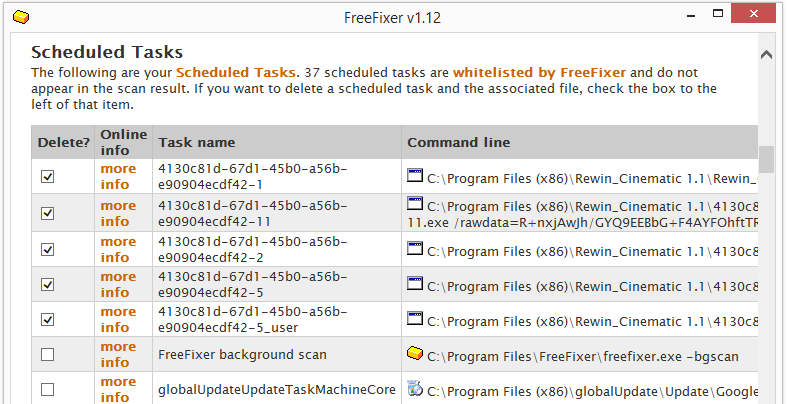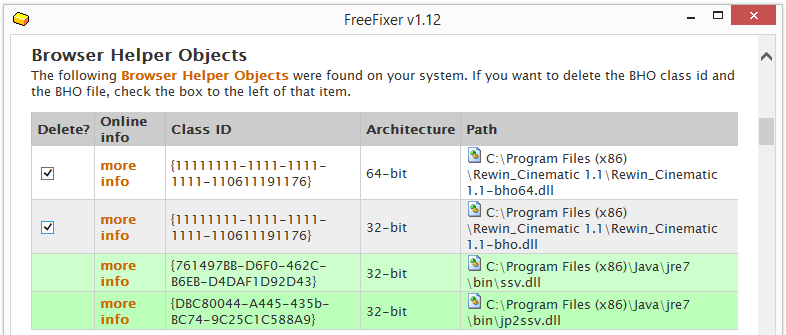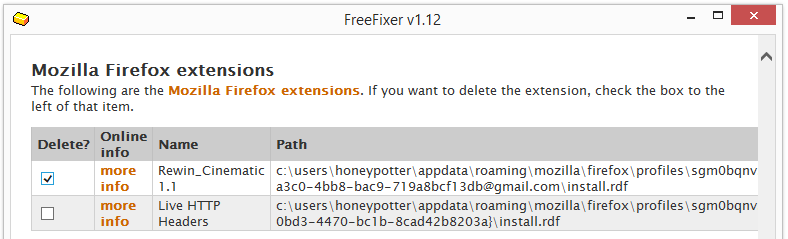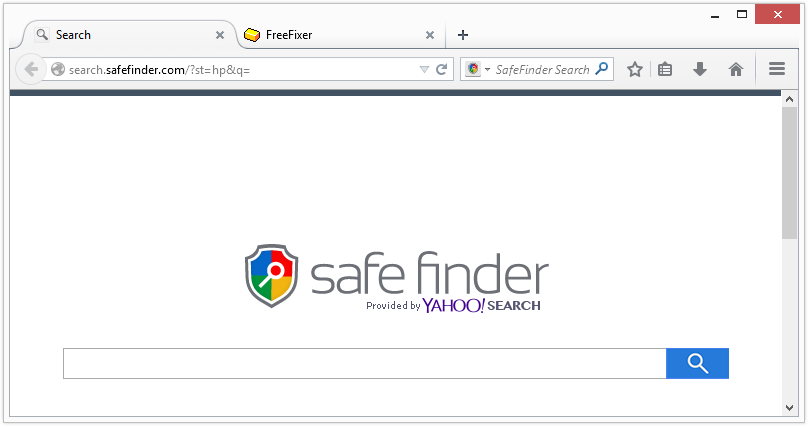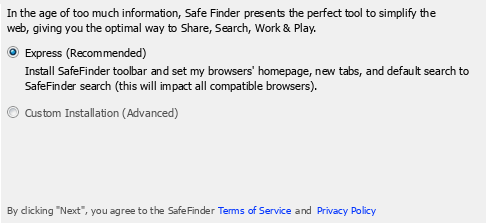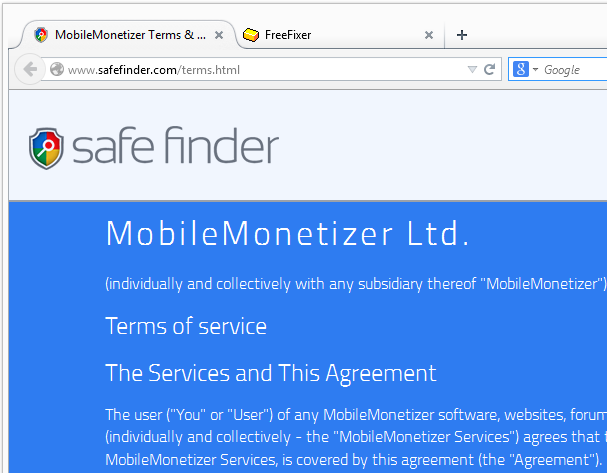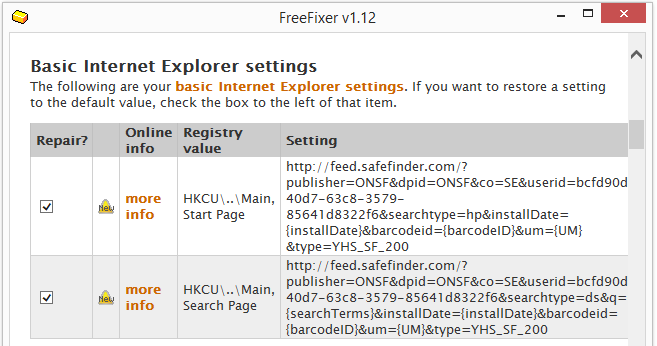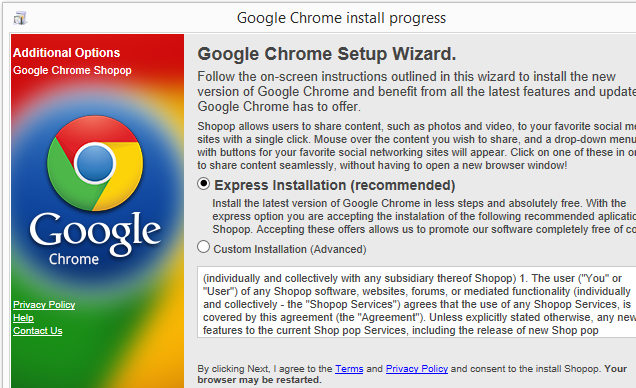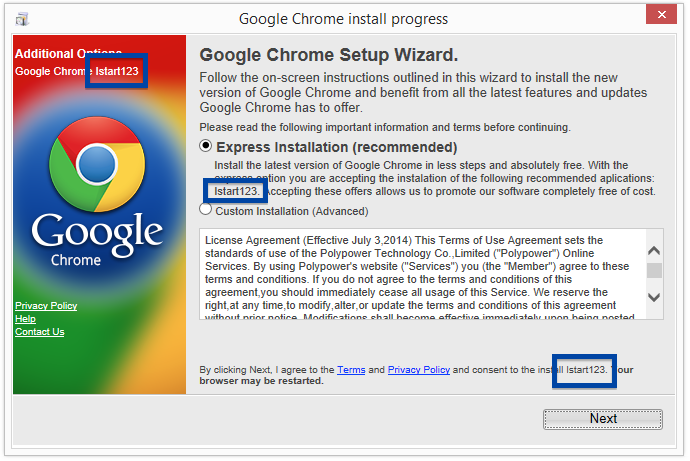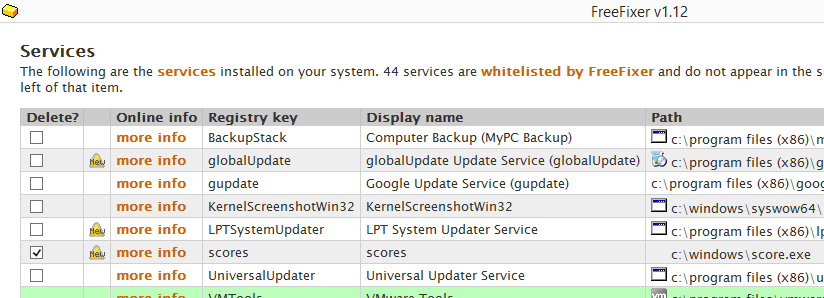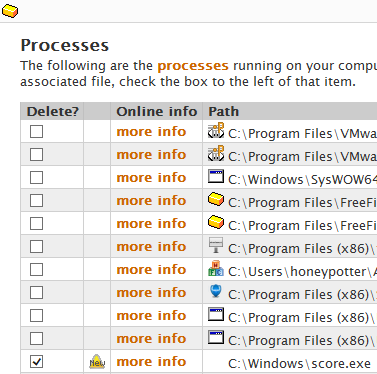I found the SyncPulse Manager software while installing another download called BitLord. SyncPulse Manager was included in the BitLord installation package, or installed by one of the programs that were bundled with BitLord. Unfortunately, I could not see any notice that SyncPulse Manager would be installed while proceeding though BitLord’s installation wizard. Maybe I did not examine the various licence agreements shown during installation with enough care, or perhaps SyncPulse was not disclosed at all?
Anyway, if you have SyncPulse Manager on your machine, you’ll see SyncPulseManager.exe running in the Windows Task Manager:
Out of curiosity, I uploaded the SyncPulseManager.exe file to VirusTotal. Currenly, none of the anti-virus programs is detecting SyncPulse. It will be interesting to see if any of them will detect SyncPulseManager.exe.
So should it be removed? I think so, since it was bundled and I could not see any notice that it would be installed. If you’d like to remove SyncPulse Manager, you can do so with FreeFixer, or from the Windows Control Panel:
How did you get SyncPulse Manager on your computer? Please share in the comments below. If it was bundled, did you see any disclosure that it would be installed?