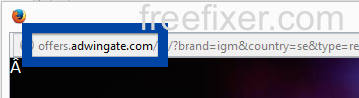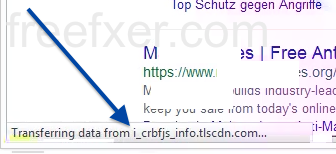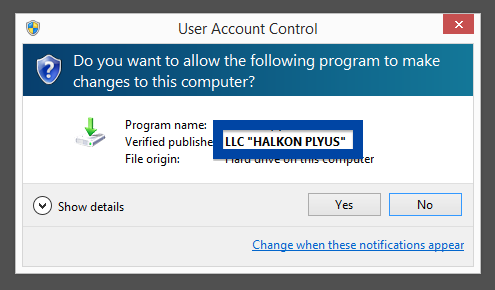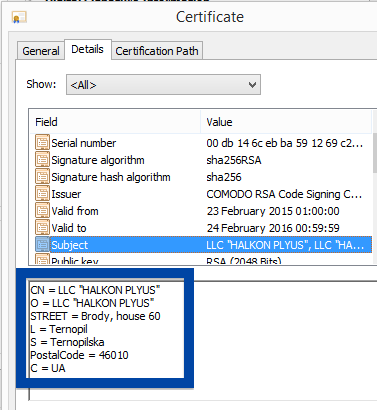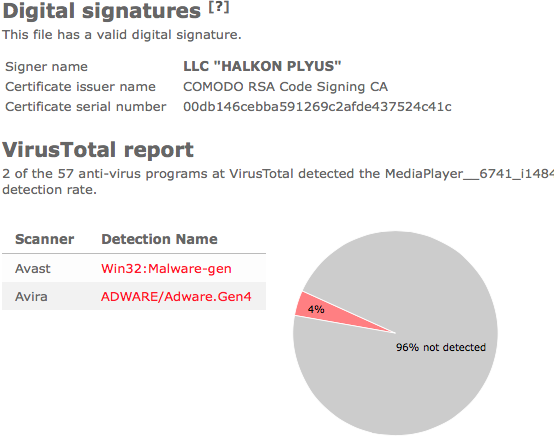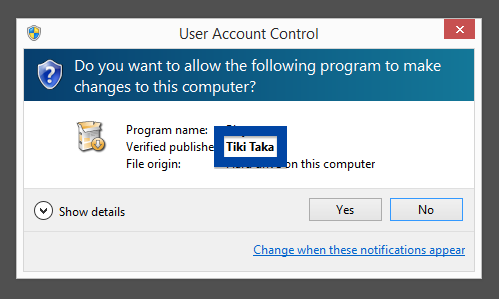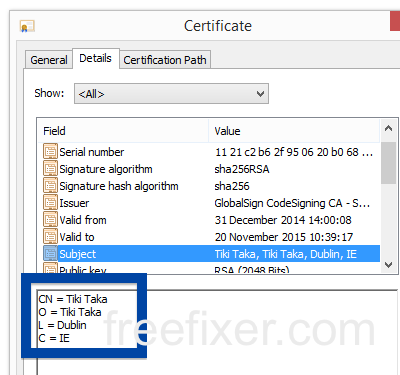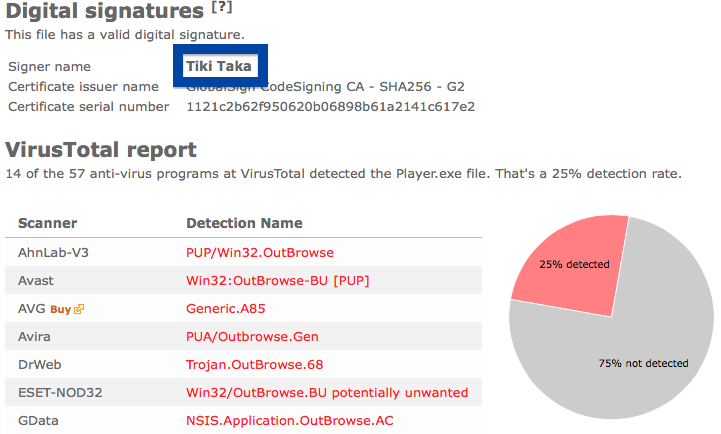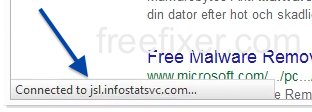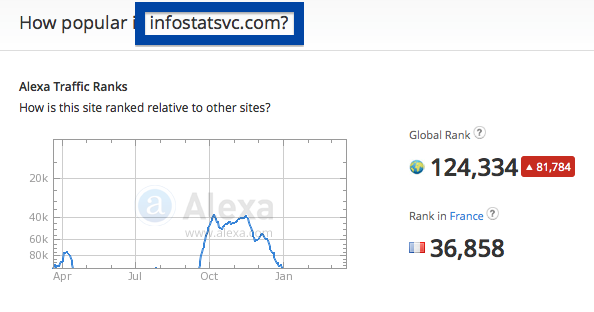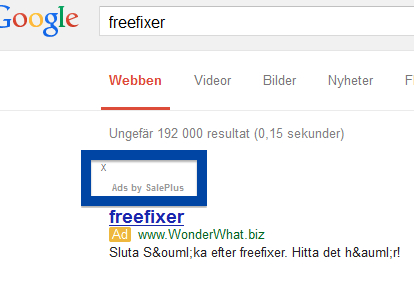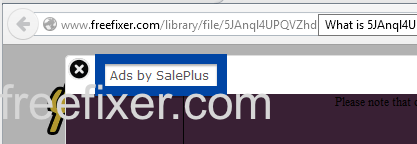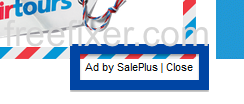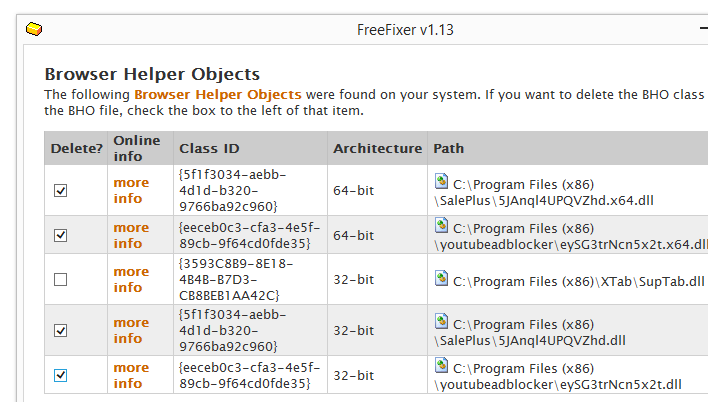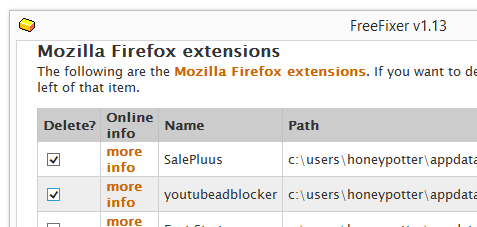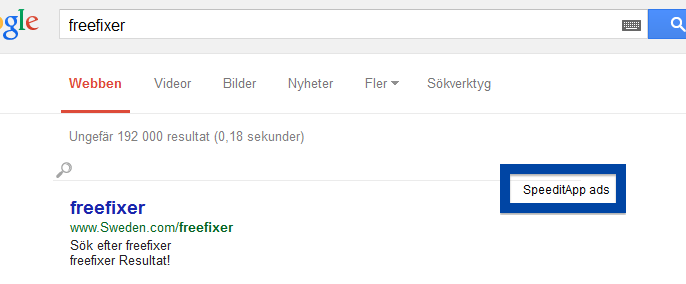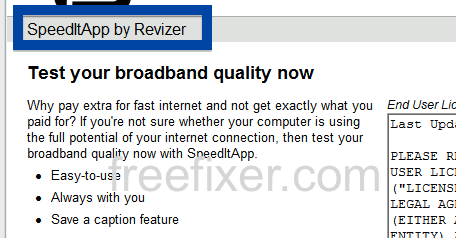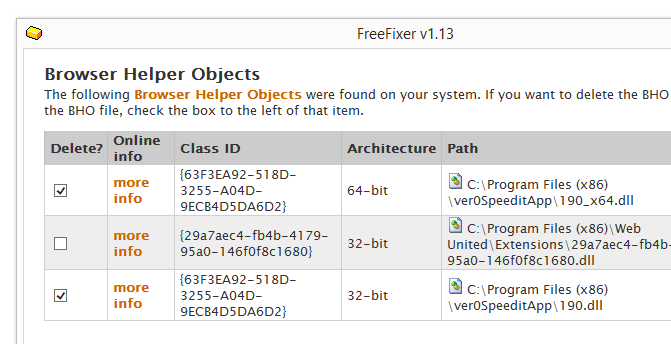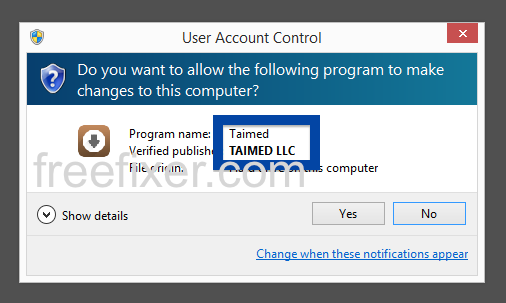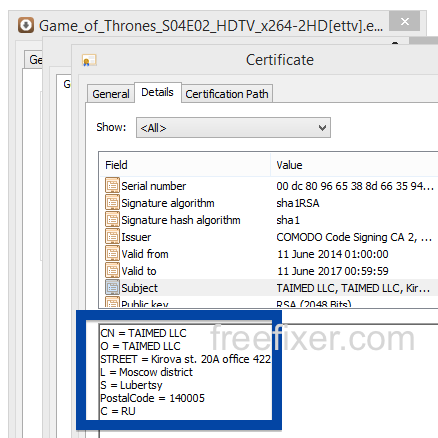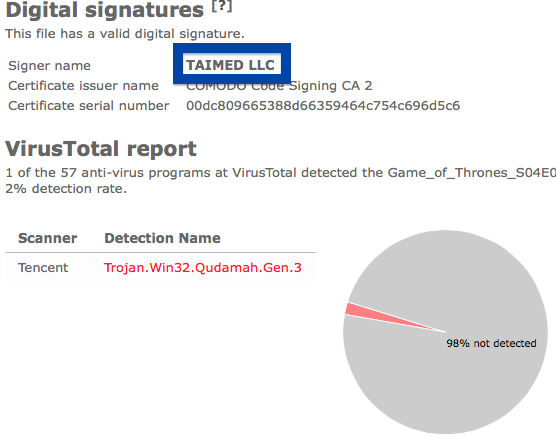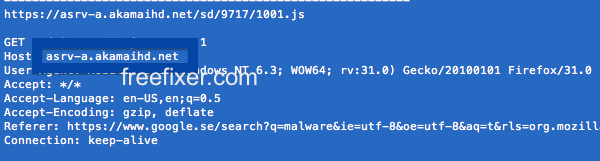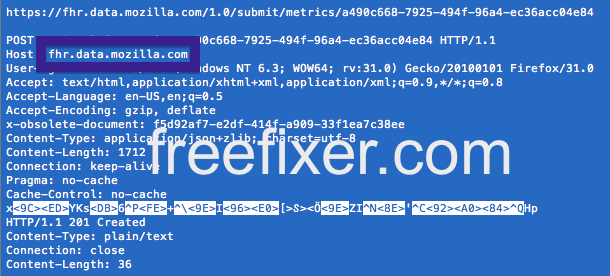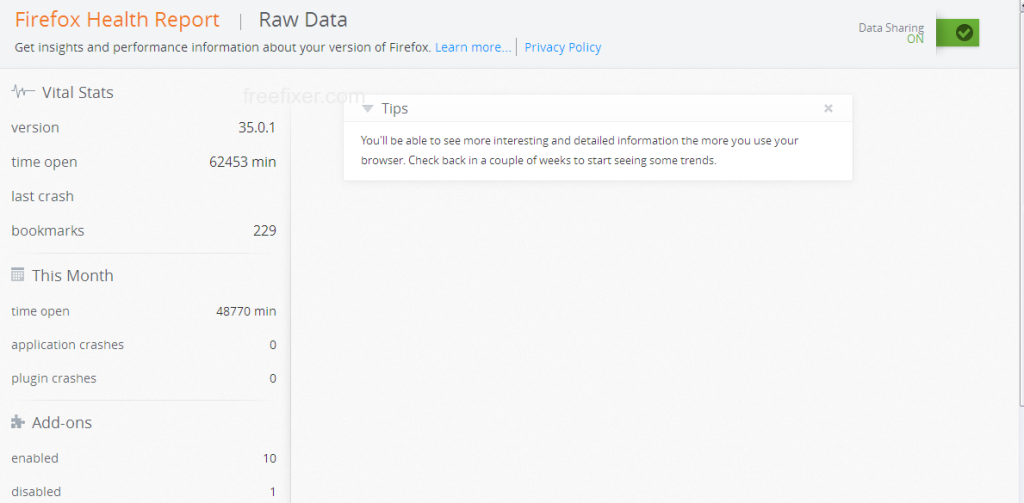Does this sound like what you are seeing right now? You see pop up ads from offers.adwingate.com while browsing on web sites that normally don’t advertise in pop-up windows. The pop-ups manage to escape the built-in pop-up blockers in Chrome, Firefox, Internet Explorer or Safari. Perhaps the offers.adwingate.com pop-ups appear when clicking search results from Google? Or does the pop-ups appear even when you’re not browsing?
Here is how the offers.adwingate.com ad looked like on my machine:
Does this sound like what you see your machine, you probably have some adware installed on your machine that pops up the offers.adwingate.com ads. Don’t send angry emails to the site you were browsing, the ads are almost certainly not coming from them, but from the adware on your system. I’ll do my best to help you remove the offers.adwingate.com pop-up in this blog post.
If you have been following this blog already know this, but if you are new: Not long ago I dedicated a few of my lab systems and intentionally installed some adware programs on them. I’ve been tracking the behaviour on these machines to see what kinds of advertisements that are displayed. I’m also looking on other interesting things such as if the adware updates itself, or if it installs additional unwanted software on the systems. I first observed the offers.adwingate.com pop-up on one of these lab computers.
offers.adwingate.com resolves to 95.85.43.136.
So, how do you remove the offers.adwingate.com pop-up ads? On the machine where I got the offers.adwingate.com ads I had TinyWallet, BlockAndSurf and BrowserWarden installed. I removed them with FreeFixer and that stopped the offers.adwingate.com pop-ups and all the other ads I was getting in Mozilla Firefox.
The problem with pop-ups such as this one is that it can be initiated by many variants of adware, not just the adware running on my computer. This makes it impossible to say exactly what you need to remove to stop the pop-ups.
So, what should done to solve the problem? To remove the offers.adwingate.com pop-up ads you need to check your computer for adware or other types of unwanted software and uninstall it. Here’s my suggested removal procedure:
The first thing I would do to remove the offers.adwingate.com pop-ups is to examine the programs installed on the machine, by opening the “Uninstall programs” dialog. You can open this dialog from the Windows Control Panel. If you are using one of the more recent versions of Windows you can just type in “uninstall” in the Control Panel’s search field to find that dialog:

Click on the “Uninstall a program” link and the Uninstall programs dialog will open up:

Do you see something suspicious in there or something that you don’t remember installing? Tip: Sort on the “Installed On” column to see if some program was installed about the same time as you started seeing the offers.adwingate.com pop-ups.
Then you can examine you browser add-ons. Adware often appear under the add-ons menu in Google Chrome, Mozilla Firefox, Internet Explorer, Safari or Opera. Is there anything that looks suspicious? Anything that you don’t remember installing?

I think most users will be able to identify and remove the adware with the steps outlined above, but in case that did not work you can try the FreeFixer removal tool to identify and remove the adware. FreeFixer is a freeware tool that I started develop many years ago. Freefixer is a tool built to manually track down and uninstall unwanted software. When you’ve tracked down the unwanted files you can simply tick a checkbox and click on the Fix button to remove the unwanted file.
FreeFixer’s removal feature is not locked down like many other removal tools out there. It won’t require you to purchase the program just when you are about to remove the unwanted files.
And if you’re having problems determining if a file is safe or malware in FreeFixer’s scan result, click on the More Info link for the file. That will open up your web browser with a page which contains additional details about the file. On that web page, check out the VirusTotal report which can be quite useful:

Here’s a video tutorial showing FreeFixer in action removing pop-up ads:
Did this blog post help you to remove the offers.adwingate.com pop-up ads? Please let me know or how I can improve this blog post.
Thank you!