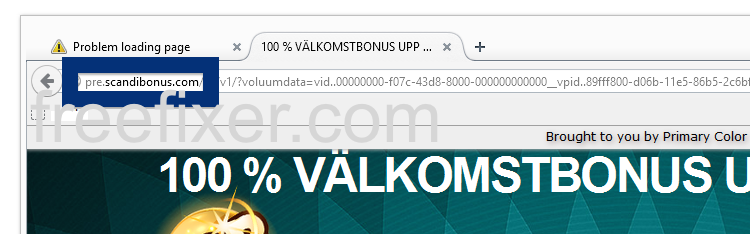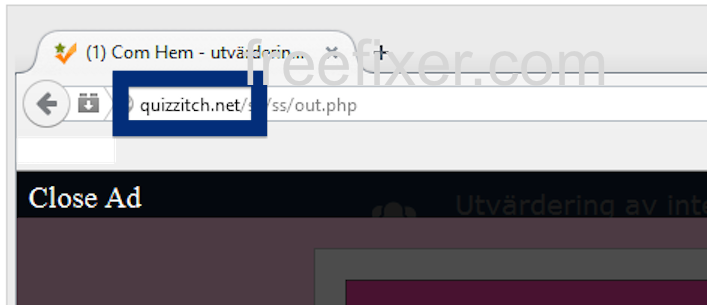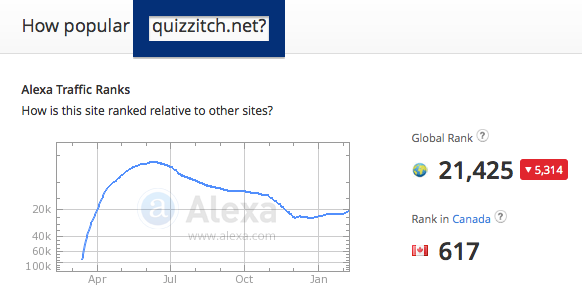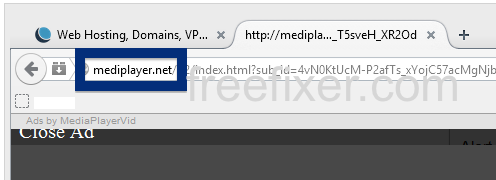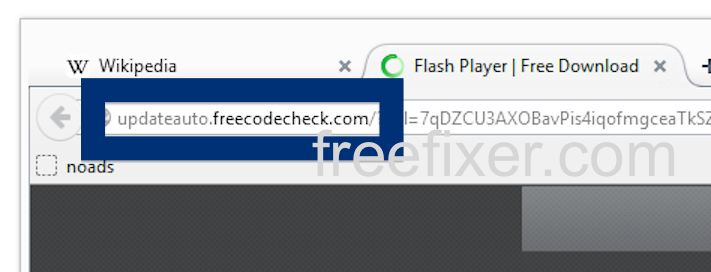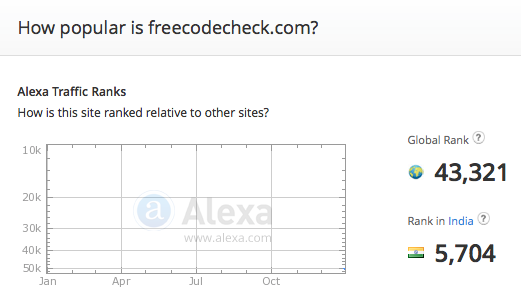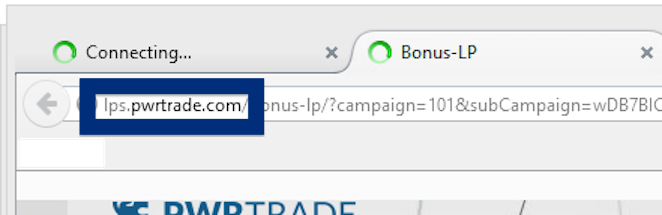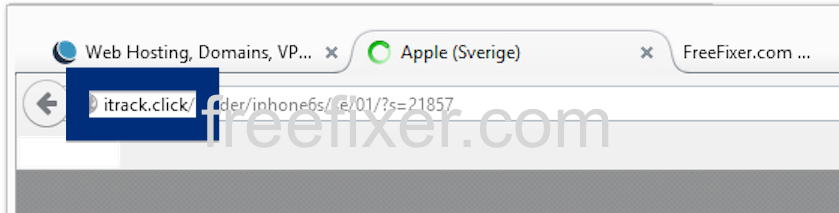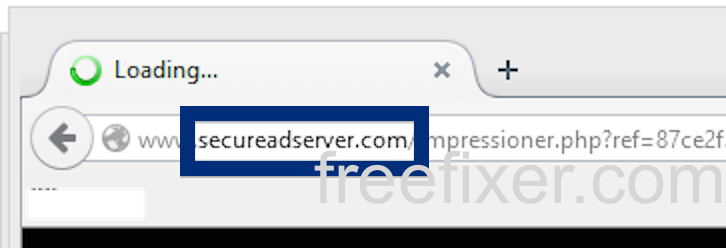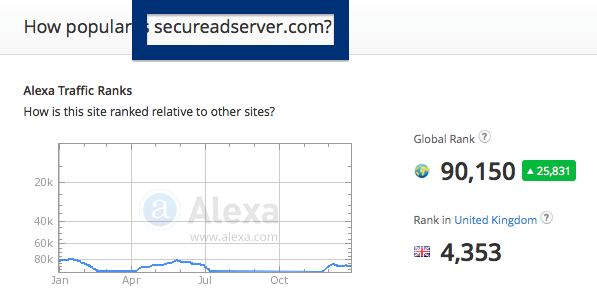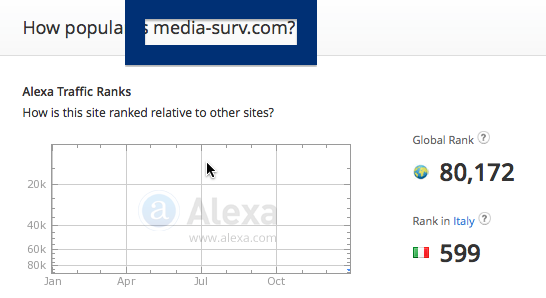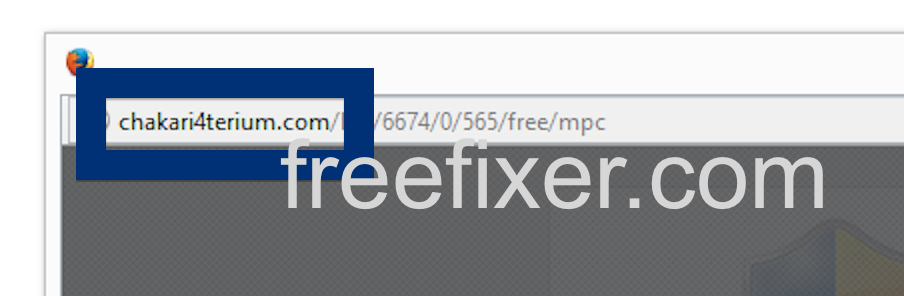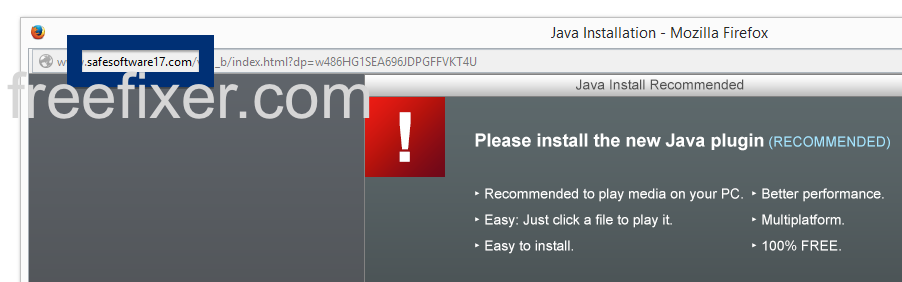Sound familiar? You see pop up ads from pre.scandibonus.com while browsing at web sites that mostl of the time don’t advertise in pop-up windows. The pop-ups manage to bypass the built-in pop-up blockers in Firefox, Chrome, Internet Explorer or Safari. Perhaps the pre.scandibonus.com pop-ups show up when clicking search results from Google? Or does the pop-ups appear even when you’re not browsing?
Here is a screenshot on the pre.scandibonus.com pop-up from my machine, when it showed up in a new tab:
If this sounds like what you are seeing on your computer, you presumably have some adware installed on your computer that pops up the pre.scandibonus.com ads. There’s no use contacting the owners of the website you were browsing. The ads are not coming from them. I’ll try help you with the pre.scandibonus.com removal in this blog post.
Those that have been spending some time on this blog already know this, but here we go: Recently I dedicated some of my lab systems and deliberately installed a few adware programs on them. I’ve been tracking the actions on these computers to see what kinds of ads that are displayed. I’m also looking on other interesting things such as if the adware auto-updates, or if it downloads and installs additional unwanted software on the systems. I first spotted the pre.scandibonus.com pop-up on one of these lab computers.
So, how do you remove the pre.scandibonus.com pop-up ads? On the machine where I got the pre.scandibonus.com ads I had Wajam, YTDownloader, PhaseProfessor, WebShield, SSFK.exe, mystartsearch, PrimaryColor, SFKEX64.exe and FastSearch installed. I removed them with FreeFixer and that stopped the pre.scandibonus.com pop-ups and all the other ads I was getting in Mozilla Firefox.
PrimaryColor was the adware that caused the pop-ups in my case.
The bad news with this type of pop up is that it can be initiated by many variants of adware. This makes it impossible to say exactly what you need to remove to stop the pop-ups.
So, what can be done to solve the problem? To remove the pre.scandibonus.com pop-up ads you need to check your system for adware or other types of unwanted software and uninstall it. Here’s my suggested removal procedure:
The first thing I would do to remove the pre.scandibonus.com pop-ups is to examine the software installed on the machine, by opening the “Uninstall programs” dialog. You can open this dialog from the Windows Control Panel. If you are using one of the more recent versions of Windows you can just type in “uninstall” in the Control Panel’s search field to find that dialog:

Click on the “Uninstall a program” link and the Uninstall programs dialog will open up:

Do you see something dubious in there or something that you don’t remember installing? Tip: Sort on the “Installed On” column to see if something was installed about the same time as you started observing the pre.scandibonus.com pop-ups.
Then I would check the browser add-ons. Adware often appear under the add-ons dialog in Chrome, Firefox, Internet Explorer or Safari. Is there something that looks suspicious? Something that you don’t remember installing?

I think most users will be able to track down and uninstall the adware with the steps outlined above, but in case that did not work you can try the FreeFixer removal tool to identify and remove the adware. FreeFixer is a freeware tool that I started develop many years ago. Freefixer is a tool designed to manually find and remove unwanted software. When you’ve identified the unwanted files you can simply tick a checkbox and click on the Fix button to remove the unwanted file.
FreeFixer’s removal feature is not locked like many other removal tools out there. It will not require you to pay for the program just when you are about to remove the unwanted files.
And if you’re having difficulties determining if a file is clean or unwanted in the FreeFixer scan report, click on the More Info link for the file. That will open up a web page which contains more details about the file. On that web page, check out the VirusTotal report which can be quite useful:

Here’s a video tutorial which shows FreeFixer in action removing adware that caused pop-up ads:
Did you find any adware on your machine? Did that stop the pre.scandibonus.com ads? Please post the name of the adware you uninstalled from your machine in the comment below.
Thank you!