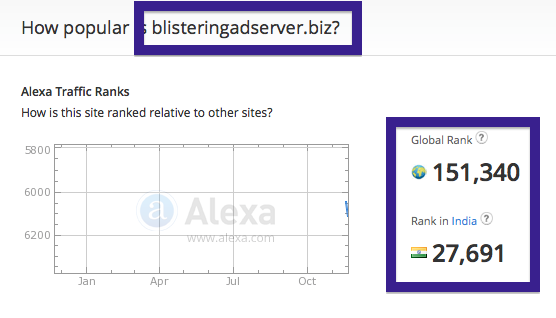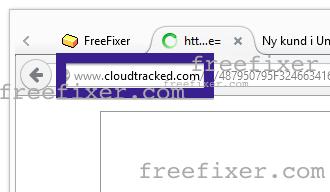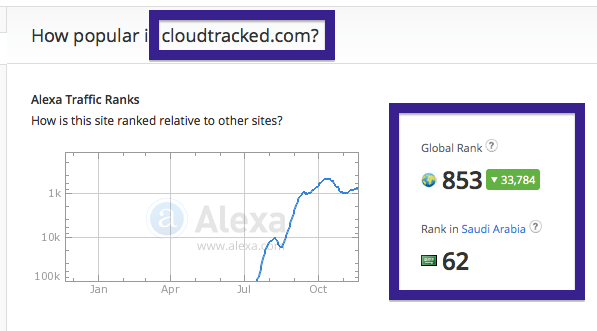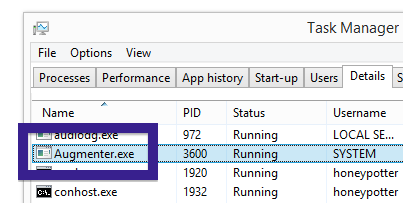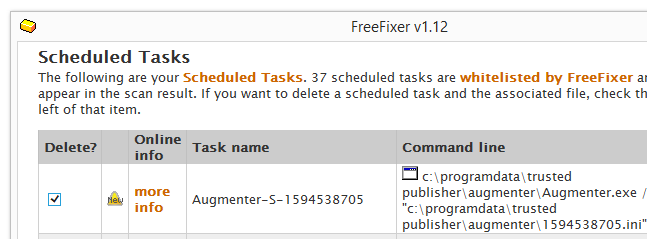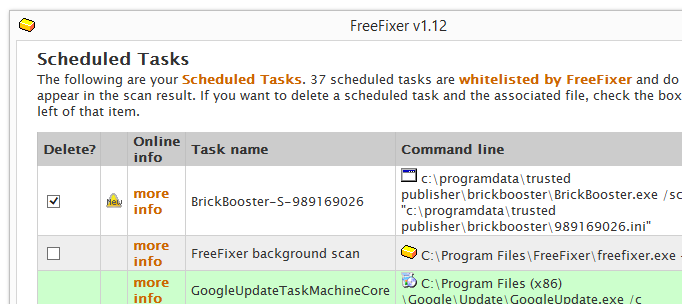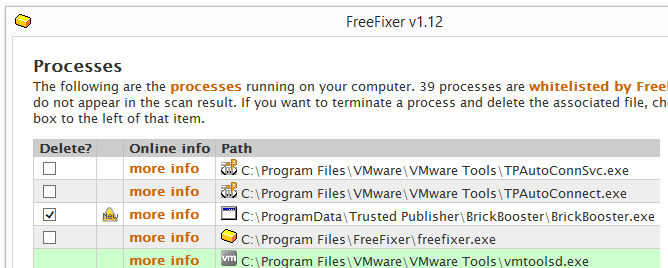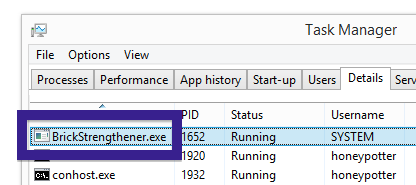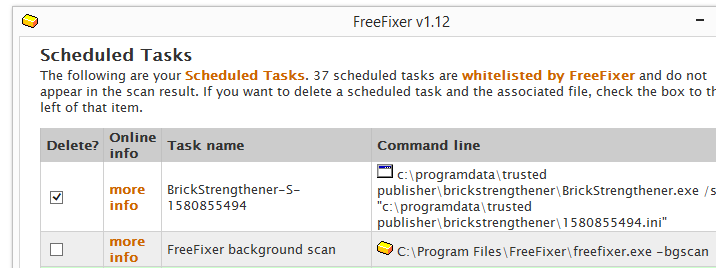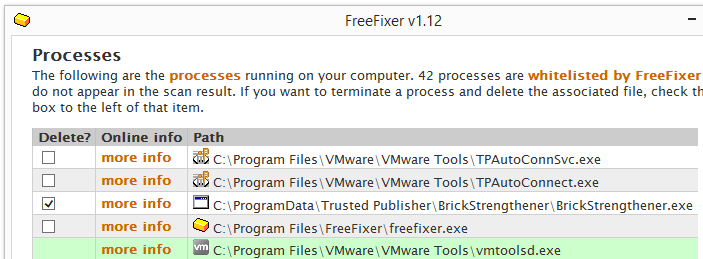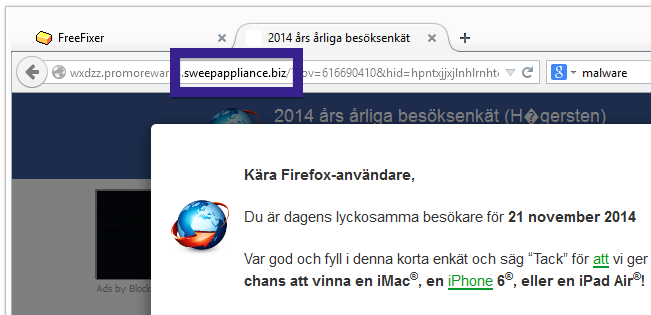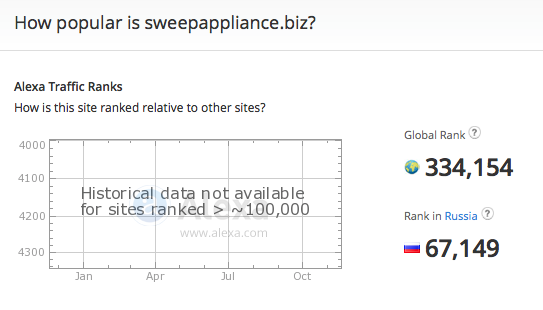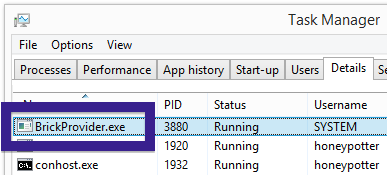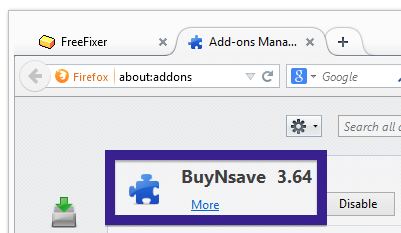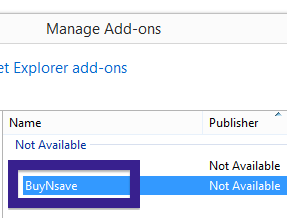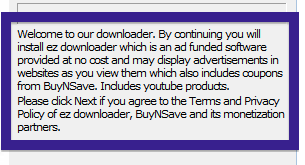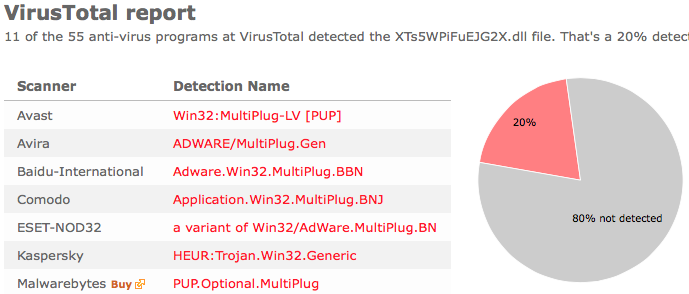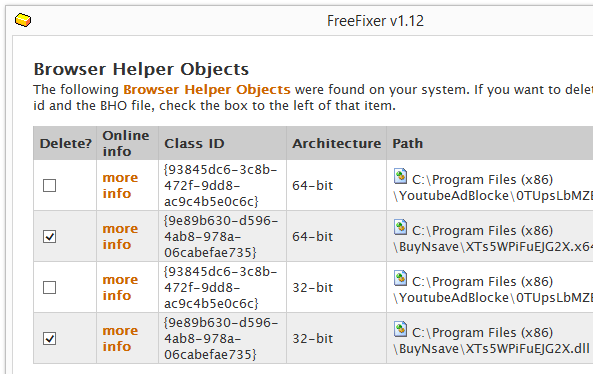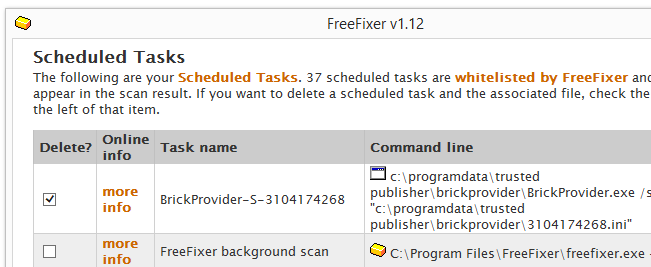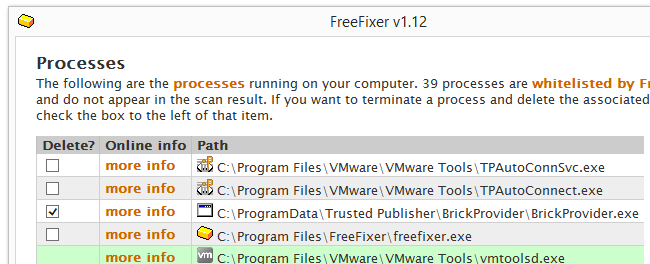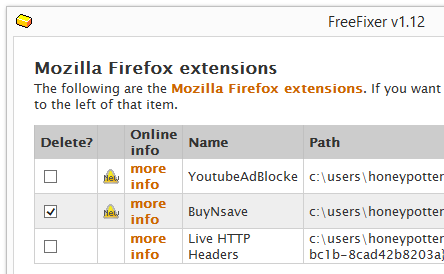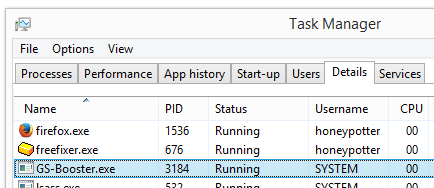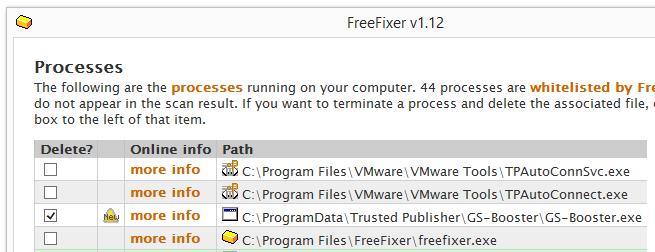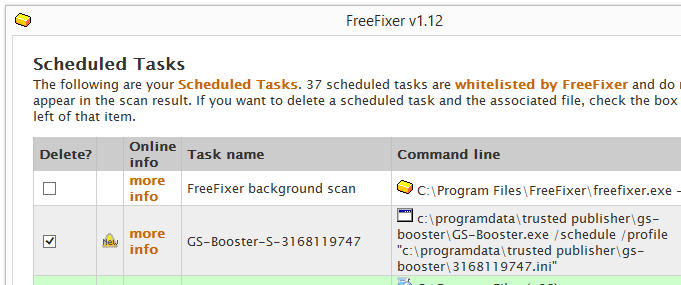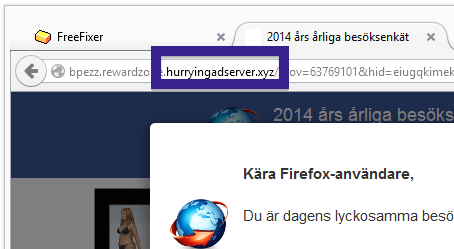Having problems with pop-up surveys from blisteringadserver.biz? If so, you may have adware installed on your system. I got the blisteringadserver.biz pop-ups in Firefox, but they can appear if you are using Chrome, Internet Explorer, Safari or Opera too.
Does this sounds like your experience, you almost certainly have some adware installed on your computer that pop up survey the blisteringadserver.biz ads. I’ll try help you to remove the blisteringadserver.biz in this blog post.
For those that are new to the blog: Some time ago I dedicated a few of my lab systems and knowingly installed a few adware programs on them. I’ve been observing the actions on these machines to see what kinds of ads that are displayed. I’m also looking on other interesting things such as if the adware updates itself automatically, or if it downloads and installs additional unwanted software on the machines. I first observed the blisteringadserver.biz pop-up survey on one of these lab computers.
So, how do you remove the blisteringadserver.biz pop-up ads? On the machine where I got the blisteringadserver.biz ads I had CheckMeUp, SmartOnes and BrowserWarden installed. I removed them with FreeFixer and that stopped the blisteringadserver.biz pop-ups and all the other ads I was getting in Mozilla Firefox.
The blisteringadserver.biz domain is attracting some traffic, just check out the Alexa traffic rank:
The issue with this type of pop-up is that it can be launched by many variants of adware. This makes it impossible to say exactly what you need to remove to stop the pop-ups.
Anyway, here’s my suggestion for the blisteringadserver.biz ads removal:
The first thing I would do to remove the blisteringadserver.biz pop-ups is to examine the software installed on the machine, by opening the “Uninstall programs” dialog. You can reach this dialog from the Windows Control Panel. If you are using one of the more recent versions of Windows you can just type in “uninstall” in the Control Panel’s search field to find that dialog:

Click on the “Uninstall a program” link and the Uninstall programs dialog will open up:

Do you see something dubious in there or something that you don’t remember installing? Tip: Sort on the “Installed On” column to see if something was installed approximately about the same time as you started seeing the blisteringadserver.biz surveys.
I think you will be able to find and uninstall the adware with the steps outlined above, but in case that did not work you can try the FreeFixer removal tool to identify and remove the adware. FreeFixer is a freeware tool that I’ve developed since 2006. It’s a tool designed to manually track down and remove unwanted software. When you’ve found the unwanted files you can simply tick a checkbox and click on the Fix button to remove the unwanted file.
FreeFixer’s removal feature is not locked down like many other removal tools out there. It will not require you to pay for the program just when you are about to remove the unwanted files.
And if you’re having a hard time figuring out if a file is clean or malware in the FreeFixer scan result, click on the More Info link for the file. That will open up a web page which contains additional details about the file. On that web page, check out the VirusTotal report which can be quite useful:

Did this blog post help you to remove the blisteringadserver.biz pop-up surveys? Please let me know or how I can improve this blog post.
Thank you!