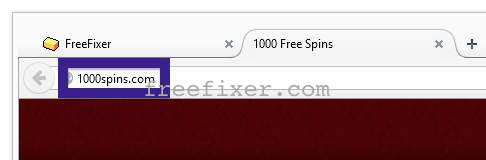Did you just get a pop-up tab from 1000spins.com and wonder where it came from? Did the 1000spins.com ad appear to have been popped up from a web site that under normal circumstances don’t use aggressive advertising such as pop-up windows? Or did the 1000spins.com pop-up show up while you clicked a link on one of the major search engines, such as Google, Bing or Yahoo?
Here is how the 1000spins.com ad looked like on my computer when it appeared in a new tab:
If this description sounds like your system, you almost certainly have some adware installed on your system that pops up the 1000spins.com ads. So there’s no idea contacting the owner of the web site you currently were browsing. The ads are not coming from them. I’ll do my best to help you remove the 1000spins.com pop-up in this blog post. This is done by removing the unwanted adware.
I found the 1000spins.com pop-up on one of the lab computers where I have some adware running. I’ve talked about this in some of the previous blog posts. The adware was installed on purpose, and from time to time I check if something new has appeared, such as popup windows, new tabs in the browsers, injected ads on website that usually don’t show advertisements, or if some new files have been saved to the hard-drive.
1000spins.com resolves to the 104.130.78.210 IP address. 1000spins.com was created on 2012-08-13.
So, how do you remove the 1000spins.com pop-up ads? On the machine where I got the 1000spins.com ads I had BrowserWarden, BlockAndSurf and TinyWallet installed. I removed them with FreeFixer and that stopped the 1000spins.com pop-ups and all the other ads I was getting in Mozilla Firefox.
The issue with pop-ups such as this one is that it can be launched by many variants of adware, not just the adware on my machine. This makes it impossible to say exactly what you need to remove to stop the pop-ups.
So, what should done to solve the problem? To remove the 1000spins.com pop-up ads you need to examine your computer for adware or other types of unwanted software and uninstall it. Here’s my suggested removal procedure:
- Examine what programs you have installed in the Add/Remove programs dialog in the Windows Control Panel. Do you see anything that you don’t remember installing or that was recently installed?
- How about your add-ons that you have in your browser. Anything in the list that you don’t remember installing?
- If that didn’t solve the problem, you can give FreeFixer a try. FreeFixer is built to assist users when manually tracking down adware and other types of unwanted software. It is a freeware utility that I’ve been working since 2006 and it scans your machine at lots of locations where unwanted software is known to hook into your machine. If you would like to get additional details about a file in FreeFixer’s scan result, you can just click the More Info link for that file and a web page with a VirusTotal report will open up, which can be very useful to determine if the file is safe or malware:

An example of FreeFixer’s “More Info” links. Click for full size.
Here’s a video tutorial showing FreeFixer in action removing pop-up ads:
Did you find any adware on your machine? Did that stop the 1000spins.com ads? Please post the name of the adware you uninstalled from your machine in the comment below.
Thank you!