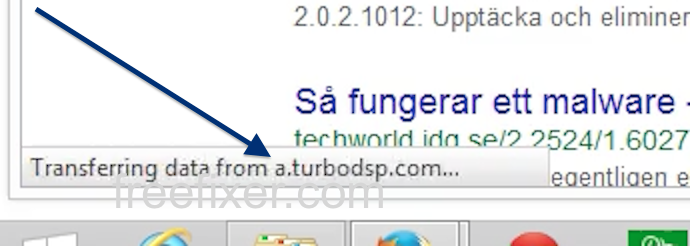This page shows how to remove a.turbodsp.com from Mozilla Firefox, Google Chrome and Internet Explorer.
Did you just see a.turbodsp.com in the statusbar of your browser and ponder where it came from? Or did a.turbodsp.com show up while you searched for something on one of the big search engines, such as the Google.com search engine?
Here is how the a.turbodsp.com statusbar message looked like on my computer:
Here are some of the status bar notifications you may see in your browser’s status bar:
- Waiting for a.turbodsp.com…
- Transferring data from a.turbodsp.com…
- Looking up a.turbodsp.com…
- Read a.turbodsp.com
- Connected to a.turbodsp.com…
Does this sound like what you are seeing, you most likely have some potentially unwanted program installed on your machine that makes the a.turbodsp.com domain appear in your browser. Contacting the owner of the website you were browsing would be a waste of time. They are not responsible for the a.turbodsp.com status bar messages. I’ll try help you to remove the a.turbodsp.com status bar messages in this blog post.
Those that have been reading this blog already know this, but for new visitors: Recently I dedicated a few of my lab machines and intentionally installed a few potentially unwanted programs on them. Since then I’ve been tracking the actions on these machines to see what kinds of advertisements, if any, that are displayed. I’m also looking on other interesting things such as if the potentially unwanted program updates itself, or if it installs additional software on the computers. I first observed a.turbodsp.com in Mozilla Firefox’s status bar on one of these lab systems.
a.turbodsp.com resolves to the 198.41.206.60 IP address. a.turbodsp.com was created on 2013-11-26.
So, how do you remove a.turbodsp.com from your browser? On the machine where a.turbodsp.com showed up in the status bar I had SalePlus, YouTubeAdBlocke and IStart 5.3.7 installed. I removed them with FreeFixer and that stopped the web browser from loading data from a.turbodsp.com.
The problem with this type of status bar message is that it can be caused by many variants of potentially unwanted programs. This makes it impossible to say exactly what you need to remove to stop the status bar messages.
To remove a.turbodsp.com you need to review your machine for potentially unwanted programs and uninstall them. Here’s my suggested removal procedure:
The first thing I would do to remove a.turbodsp.com is to examine the programs installed on the machine, by opening the “Uninstall programs” dialog. You can find this dialog from the Windows Control Panel. If you are using one of the more recent versions of Windows you can just type in “uninstall” in the Control Panel’s search field to find that dialog:

Click on the “Uninstall a program” link and the Uninstall programs dialog will open up:

Do you see something strange-looking listed there or something that you don’t remember installing? Tip: Sort on the “Installed On” column to see if something was installed approximately about the same time as you started getting the a.turbodsp.com status bar messages.
The next thing to check would be your browser’s add-ons. Potentially unwanted programs often appear under the add-ons menu in Chrome, Firefox, Internet Explorer or Safari. Is there anything that looks suspicious? Something that you don’t remember installing?

I think most users will be able to identify and remove the potentially unwanted program with the steps outlined above, but in case that did not work you can try the FreeFixer removal tool to identify and remove the potentially unwanted program. FreeFixer is a freeware tool that I started develop many years ago. It’s a tool built to manually track down and remove unwanted software. When you’ve identified the unwanted files you can simply tick a checkbox and click on the Fix button to remove the unwanted file.
FreeFixer’s removal feature is not locked down like many other removal tools out there. It will not require you to pay a fee just when you are about to remove the unwanted files.
And if you’re having issues determining if a file is safe or potentially unwanted in the FreeFixer scan result, click on the More Info link for the file. That will open up a web page which contains more information about the file. On that web page, check out the VirusTotal report which can be very useful:

Did this blog post help you to remove a.turbodsp.com? Please let me know or how I can improve this blog post.
Thank you!