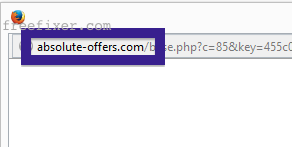Does this sound familiar? You see pop-up ads from absolute-offers.com while browsing web sites that usually don’t advertise in pop-up windows. The pop-ups manage to evade the built-in pop-up blockers in Mozilla Firefox, Google Chrome, Internet Explorer or Safari. Perhaps the absolute-offers.com pop-ups appear when clicking search results from Google? Or does the pop-ups show up even when you’re not browsing?
Here is a screen dump on the absolute-offers.com pop-up from my machine:
After a while, it redirected to another site, selling software from McAfee.
Does this sound like what you see your system, you probably have some adware installed on your machine that pops up the absolute-offers.com ads. Contacting the site owner would be a waste of time. The ads are not coming from them. I’ll try help you to remove the absolute-offers.com pop-ups in this blog post.
Those that have been spending some time on this blog already know this, but for new visitors: Some time ago I dedicated a few of my lab computers and intentionally installed some adware programs on them. Since then I have been observing the behaviour on these machines to see what kinds of advertisements that are displayed. I’m also looking on other interesting things such as if the adware updates itself, or if it downloads and installs additional unwanted software on the computers. I first found the absolute-offers.com pop-up on one of these lab machines.
absolute-offers.com resolves to 8.36.47.121. absolute-offers.com was registered on 2014-08-13.
So, how do you remove the absolute-offers.com pop-up ads? On the machine where I got the absolute-offers.com ads I had Lampy Lighty, StormWatch, Fast Player and MyBestOffersToday, etc installed. I removed them with FreeFixer and that stopped the absolute-offers.com pop-ups and all the other ads I was getting in Firefox.
The problem with pop-ups such as this one is that it can be initiated by many variants of adware. This makes it impossible to say exactly what you need to remove to stop the pop-ups.
To remove the absolute-offers.com pop-up ads you need to review your computer for adware or other types of unwanted software and uninstall it. Here’s my suggested removal procedure:
The first thing I would do to remove the absolute-offers.com pop-ups is to examine the programs installed on the machine, by opening the “Uninstall programs” dialog. You can reach this dialog from the Windows Control Panel. If you are using one of the more recent versions of Windows you can just type in “uninstall” in the Control Panel’s search field to find that dialog:

Click on the “Uninstall a program” link and the Uninstall programs dialog will open up:

Do you see something strange-looking in there or something that you don’t remember installing? Tip: Sort on the “Installed On” column to see if something was installed about the same time as you started seeing the absolute-offers.com pop-ups.
Then you can examine you browser add-ons. Adware often appear under the add-ons dialog in Google Chrome, Mozilla Firefox, Internet Explorer, Safari or Opera. Is there something that looks suspicious? Something that you don’t remember installing?

I think you will be able to identify and uninstall the adware with the steps outlined above, but in case that did not work you can try the FreeFixer removal tool to identify and remove the adware. FreeFixer is a freeware tool that I’ve developed since 2006. It’s a tool designed to manually identify and uninstall unwanted software. When you’ve identified the unwanted files you can simply tick a checkbox and click on the Fix button to remove the unwanted file.
FreeFixer’s removal feature is not crippled like many other removal tools out there. It won’t require you to pay a fee just when you are about to remove the unwanted files.
And if you’re having problems deciding if a file is safe or adware in FreeFixer’s scan result, click on the More Info link for the file. That will open up a web page which contains more details about the file. On that web page, check out the VirusTotal report which can be very useful:

Here’s a video tutorial which shows FreeFixer in action removing adware that caused pop-up ads:
Did this blog post help you to remove the absolute-offers.com pop-up ads? Please let me know or how I can improve this blog post.
Thank you!