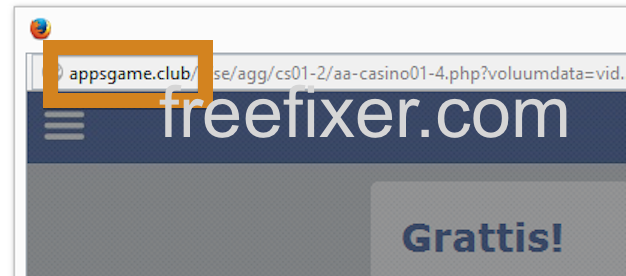Does this sound familiar? You see pop-up advertisements from appsgame.club while browsing at websites that generally don’t advertise in pop-up windows. The pop-ups manage to bypass the built-in pop-up blockers in Google Chrome, Mozilla Firefox, Internet Explorer, Safari or Opera. Maybe the appsgame.club pop-ups appear when clicking search results from a Google search? Or does the pop-ups appear even when you’re not browsing?
Here’s how the appsgame.club pop-up looked like when I got it on my computer:
(I’m sorry for the many watermarks. If I don’t add them, the screenshot always show up at some copy-cat blogs.)
If you also see this on your machine, you almost certainly have some adware installed on your system that pops up the appsgame.club ads. There’s no use contacting the owners of the site you were browsing. The advertisements are not coming from them. I’ll try help you with the appsgame.club removal in this blog post.
Those that have been spending some time on this blog already know this, but here we go: A little while back I dedicated some of my lab machines and deliberately installed some adware programs on them. Since then I’ve been tracking the behaviour on these machines to see what kinds of ads that are displayed. I’m also looking on other interesting things such as if the adware auto-updates, or if it downloads and installs additional unwanted software on the machines. I first spotted the appsgame.club pop-up on one of these lab computers.
appsgame.club was created on 2016-01-11. appsgame.club resolves to the 216.108.238.222 address.
So, how do you remove the appsgame.club pop-up ads? On the machine where I got the appsgame.club ads I had Live Malware Protection, SmartComp Safe Network, Windows Menager and gosearch.me installed. I removed them with FreeFixer and that stopped the appsgame.club pop-ups and all the other ads I was getting in Mozilla Firefox.
The issue with pop-ups like the one described in this blog post is that it can be launched by many variants of adware, not just the adware running on my computer. This makes it impossible to say exactly what you need to remove to stop the pop-ups.
Anyway, here’s my suggestion for the appsgame.club ads removal:
The first thing I would do to remove the appsgame.club pop-ups is to examine the programs installed on the machine, by opening the “Uninstall programs” dialog. You can find this dialog from the Windows Control Panel. If you are using one of the more recent versions of Windows you can just type in “uninstall” in the Control Panel’s search field to find that dialog:

Click on the “Uninstall a program” link and the Uninstall programs dialog will open up:

Do you see something strange-looking listed there or something that you don’t remember installing? Tip: Sort on the “Installed On” column to see if something was installed approximately about the same time as you started getting the appsgame.club pop-ups.
Then I would check the browser add-ons. Adware often appear under the add-ons dialog in Mozilla Firefox, Google Chrome, Internet Explorer or Safari. Is there anything that looks suspicious? Something that you don’t remember installing?

I think you will be able to find and uninstall the adware with the steps outlined above, but in case that did not work you can try the FreeFixer removal tool to identify and remove the adware. FreeFixer is a freeware tool that I’ve developed since 2006. It’s a tool built to manually track down and remove unwanted software. When you’ve identified the unwanted files you can simply tick a checkbox and click on the Fix button to remove the unwanted file.
FreeFixer’s removal feature is not crippled like many other removal tools out there. It will not require you to pay for the program just when you are about to remove the unwanted files.
And if you’re having issues deciding if a file is legitimate or unsafe in FreeFixer’s scan result, click on the More Info link for the file. That will open up a web page which contains more details about the file. On that web page, check out the VirusTotal report which can be very useful:

Did this blog post help you to remove the appsgame.club pop-up ads? Please let me know or how I can improve this blog post.
Thank you!