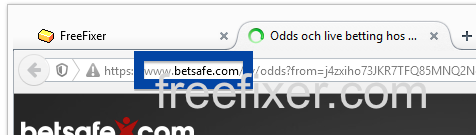Did you just get a pop-up from betsafe.com in a new tab and wonder where it came from? Did the betsafe.com ad appear to have been popped up from a web site that under normal circumstances don’t use aggressive advertising such as pop-us? Or did the betsafe.com pop-up show up while you clicked a link on one of the big search engines, such as Google, Bing or Yahoo?
Here is a screenshot on the betsafe.com pop-up from my computer when it appeared in a new tab:
Does this sound like what you see on your machine, you most likely have some adware installed on your system that pops up the betsafe.com ads. Contacting the site owner of the site you were browsing would be a waste of time. The ads are not coming from them. I’ll try help you with the betsafe.com removal in this blog post. This is done by removing unwanted adware from your machine.
If you have been reading this blog already know this, but if you are new: Recently I dedicated some of my lab computers and knowingly installed a few adware programs on them. Since then I’ve been monitoring the behaviour on these computers to see what kinds of ads that are displayed. I’m also looking on other interesting things such as if the adware updates itself, or if it installs additional unwanted software on the systems. I first found the betsafe.com pop-up on one of these lab machines.
betsafe.com resolves to 94.125.59.85.
So, how do you remove the betsafe.com pop-up ads? On the machine where I got the betsafe.com ads I had BlockAndSurf, BrowserWarden and TinyWallet installed. I removed them with FreeFixer and that stopped the betsafe.com pop-ups and all the other ads I was getting in Mozilla Firefox.
The problem with this type of pop-up is that it can be popped up by many variants of adware, not just the adware on my system. This makes it impossible to say exactly what you need to remove to stop the pop-ups.
Anyway, here’s my suggestion for the betsafe.com ads removal:
The first thing I would do to remove the betsafe.com pop-ups is to examine the software installed on the machine, by opening the “Uninstall programs” dialog. You can find this dialog from the Windows Control Panel. If you are using one of the more recent versions of Windows you can just type in “uninstall” in the Control Panel’s search field to find that dialog:

Click on the “Uninstall a program” link and the Uninstall programs dialog will open up:

Do you see something suspicious in there or something that you don’t remember installing? Tip: Sort on the “Installed On” column to see if some program was installed approximately about the same time as you started getting the betsafe.com pop-ups.
Then I would check the browser add-ons. Adware often show up under the add-ons menu in Mozilla Firefox, Google Chrome, Internet Explorer or Safari. Is there anything that looks suspicious? Something that you don’t remember installing?

I think you will be able to track down and remove the adware with the steps outlined above, but in case that did not work you can try the FreeFixer removal tool to identify and remove the adware. FreeFixer is a freeware tool that I started develop about 8 years ago. It’s a tool built to manually track down and uninstall unwanted software. When you’ve tracked down the unwanted files you can simply tick a checkbox and click on the Fix button to remove the unwanted file.
FreeFixer’s removal feature is not crippled like many other removal tools out there. It won’t require you to pay for the program just when you are about to remove the unwanted files.
And if you’re having problems determining if a file is legit or unwanted in FreeFixer’s scan report, click on the More Info link for the file. That will open up a web page which contains additional information about the file. On that web page, check out the VirusTotal report which can be quite useful:

Here’s a video tutorial showing FreeFixer in action removing pop-up ads:
Did this blog post help you to remove the betsafe.com pop-up ads? Please let me know or how I can improve this blog post.
Thank you!