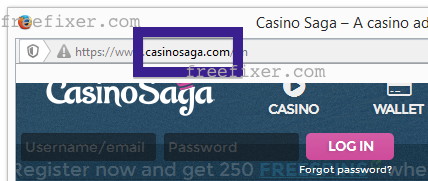Did you just get interrupted by a pop-up ad from casinosaga.com?. You are not alone. I also get the casinosaga.com pop-ups while browsing. Do the pop-ups also find a way round the pop-up blocker in Mozilla Firefox, Google Chrome, Internet Explorer or Safari. Then read on…
Here is how the casinosaga.com ad looked like on my system:
If this description sounds like your story, you presumably have some adware installed on your system that pops up the casinosaga.com ads. Contacting the site owner would be a waste of time. The ads are not coming from them. I’ll try help you to remove the casinosaga.com pop-ups in this blog post.
Those that have been reading this blog already know this, but for new visitors: Some time ago I dedicated a few of my lab systems and deliberately installed some adware programs on them. Since then I’ve been observing the behaviour on these machines to see what kinds of adverts that are displayed. I’m also looking on other interesting things such as if the adware updates itself, or if it downloads and installs additional unwanted software on the systems. I first spotted the casinosaga.com pop-up on one of these lab computers.
casinosaga.com was created on 2010-04-25. casinosaga.com resolves to the 162.159.243.245 IP address.
So, how do you remove the casinosaga.com pop-up ads? On the machine where I got the casinosaga.com ads I had BlockAndSurf, TinyWallet and BrowserWarden installed. I removed them with FreeFixer and that stopped the casinosaga.com pop-ups and all the other ads I was getting in Mozilla Firefox.
The bad news with pop-ups such as this one is that it can be initiated by many variants of adware. This makes it impossible to say exactly what you need to remove to stop the pop-ups.
Anyway, here’s my suggestion for the casinosaga.com ads removal:
The first thing I would do to remove the casinosaga.com pop-ups is to examine the software installed on the machine, by opening the “Uninstall programs” dialog. You can find this dialog from the Windows Control Panel. If you are using one of the more recent versions of Windows OS you can just type in “uninstall” in the Control Panel’s search field to find that dialog:

Click on the “Uninstall a program” link and the Uninstall programs dialog will open up:

Do you see something dubious listed there or something that you don’t remember installing? Tip: Sort on the “Installed On” column to see if some program was installed about the same time as you started seeing the casinosaga.com pop-ups.
Then you can examine you browser add-ons. Adware often appear under the add-ons menu in Firefox, Chrome, Internet Explorer or Safari. Is there something that looks suspicious? Something that you don’t remember installing?

I think most users will be able to find and uninstall the adware with the steps outlined above, but in case that did not work you can try the FreeFixer removal tool to identify and remove the adware. FreeFixer is a freeware tool that I’ve developed since 2006. It’s a tool built to manually find and uninstall unwanted software. When you’ve found the unwanted files you can simply tick a checkbox and click on the Fix button to remove the unwanted file.
FreeFixer’s removal feature is not crippled like many other removal tools out there. It will not require you to purchase the program just when you are about to remove the unwanted files.
And if you’re having a hard time deciding if a file is legitimate or adware in FreeFixer’s scan result, click on the More Info link for the file. That will open up a web page which contains additional information about the file. On that web page, check out the VirusTotal report which can be very useful:

Here you can see FreeFixer in action removing the adware that caused pop-up ads:
Did this blog post help you to remove the casinosaga.com pop-up ads? Please let me know or how I can improve this blog post.
Thank you!