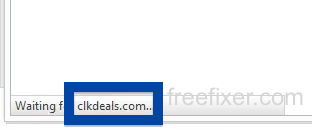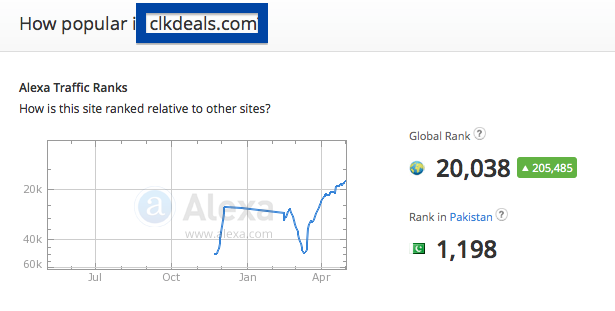This page shows how to remove clkdeals.com from Mozilla Firefox, Google Chrome and Internet Explorer.
Does this sound like what you are seeing right now? You see clkdeals.com in your browser’s status bar while browsing websites that generally don’t load any content from third party domains. Maybe the clkdeals.com domain show up when performing a search at the Google.com search engine?
Here is how the clkdeals.com status bar message looked like on my machine:
The following are some of the status bar messages you may see in your browser’s status bar:
- Waiting for clkdeals.com…
- Transferring data from clkdeals.com…
- Looking up clkdeals.com…
- Read clkdeals.com
- Connected to clkdeals.com…
Does this sound like what you see your computer, you probably have some potentially unwanted program installed on your system that makes the clkdeals.com domain appear in your browser. Contacting the owner for the site you were at would be a waste of time. The clkdeals.com status bar messages are not coming from them. I’ll try help you to remove the clkdeals.com statusbar messages in this blog post.
I found clkdeals.com on one of the lab computers where I have some potentially unwanted programs running. I’ve talked about this in some of the previous blog posts. The potentially unwanted programs was installed on purpose, and from time to time I check if anything new has appeared, such as pop-up windows, new tabs in the browsers, injected ads on site that usually don’t show advertisements, or if some new files have been saved to the hard-drive.
clkdeals.com was registered on 2014-11-20. clkdeals.com resolves to the 173.192.117.128 IP address.
So, how do you remove clkdeals.com from your browser? On the machine where clkdeals.com showed up in the status bar I had istartsurf, MedPlayerNewVersion and Movie Wizard installed. I removed them with FreeFixer and that stopped the browser from loading data from clkdeals.com.
Judging from Alexa’s traffic rank, clkdeals.com is getting quite a lot of traffic:
The problem with status bar messages like the one described in this blog post is that it can be caused by many variants of potentially unwanted programs, not just the potentially unwanted program on my computer. This makes it impossible to say exactly what you need to remove to stop the status bar messages.
Anyway, here’s my suggestion for the clkdeals.com removal:
The first thing I would do to remove clkdeals.com is to examine the software installed on the machine, by opening the “Uninstall programs” dialog. You can open this dialog from the Windows Control Panel. If you are using one of the more recent versions of Windows you can just type in “uninstall” in the Control Panel’s search field to find that dialog:

Click on the “Uninstall a program” link and the Uninstall programs dialog will open up:

Do you see something suspect listed there or something that you don’t remember installing? Tip: Sort on the “Installed On” column to see if some program was installed about the same time as you started seeing the clkdeals.com status bar messages.
Then I would check the browser add-ons. Potentially unwanted programs often appear under the add-ons menu in Google Chrome, Mozilla Firefox, Internet Explorer, Safari or Opera. Is there something that looks suspicious? Something that you don’t remember installing?

I think most users will be able to track down and remove the potentially unwanted program with the steps outlined above, but in case that did not work you can try the FreeFixer removal tool to identify and remove the potentially unwanted program. FreeFixer is a freeware tool that I started develop about 8 years ago. Freefixer is a tool built to manually find and uninstall unwanted software. When you’ve found the unwanted files you can simply tick a checkbox and click on the Fix button to remove the unwanted file.
FreeFixer’s removal feature is not locked like many other removal tools out there. It won’t require you to purchase the program just when you are about to remove the unwanted files.
And if you’re having difficulties determining if a file is legitimate or potentially unwanted in the FreeFixer scan result, click on the More Info link for the file. That will open up your web browser with a page which contains more details about the file. On that web page, check out the VirusTotal report which can be very useful:

Did you find any potentially unwanted program on your machine? Did that stop clkdeals.com? Please post the name of the potentially unwanted program you uninstalled from your machine in the comment below.
Thank you!