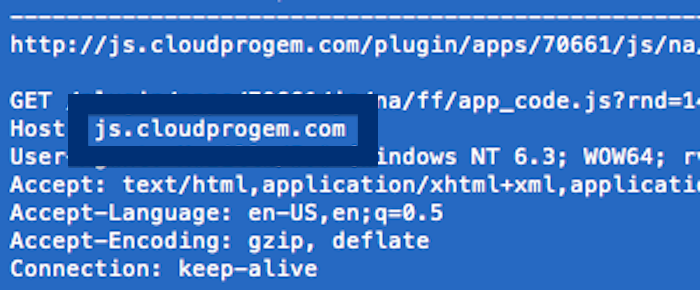This page shows how to remove js.cloudprogem.com from Mozilla Firefox, Google Chrome and Internet Explorer.
Sound familiar? You see js.cloudprogem.com in your browser’s statusbar while browsing web sites that usually don’t load any content from third party domains. Maybe the js.cloudprogem.com domain turn up when performing a search at the Google search engine? Or does it show up in your network log?
Here’s js.cloudprogem.com in my network log:
Update: I’ve also seen app.cloudprogem.com and logs.cloudprogem.com in use.
The following are some of the status bar messages you may see in your browser’s status bar:
- Waiting for js.cloudprogem.com…
- Transferring data from js.cloudprogem.com…
- Looking up js.cloudprogem.com…
- Read js.cloudprogem.com
- Connected to js.cloudprogem.com…
Does this sound like what you see your system, you almost certainly have some potentially unwanted program installed on your computer that makes the js.cloudprogem.com domain appear in your browser. So there’s no use contacting the owner of the site you were browsing. The js.cloudprogem.com status bar notifications are not coming from them. I’ll do my best to help you with the js.cloudprogem.com removal in this blog post.
For those that are new to the blog: Some time ago I dedicated a few of my lab computers and knowingly installed some potentially unwanted programs on them. Since then I’ve been following the behaviour on these machines to see what kinds of advertisements, if any, that are displayed. I’m also looking on other interesting things such as if the potentially unwanted program auto-updates, or if it downloads additional software on the machines. I first spotted js.cloudprogem.com in Mozilla Firefox’s status bar on one of these lab systems.
js.cloudprogem.com resolves to the 69.16.175.42 address and cloudprogem.com to 184.168.221.38.
So, how do you remove js.cloudprogem.com from your browser? On the machine where js.cloudprogem.com showed up in the statusbar I had TornTV and CinemaPlus V6 installed. I removed them with FreeFixer and that stopped the browser from loading data from js.cloudprogem.com.
The bad news with status bar messages like the one described in this blog post is that it can be caused by many variants of potentially unwanted programs. This makes it impossible to say exactly what you need to remove to stop the status bar messages.
To remove js.cloudprogem.com you need to check your computer for potentially unwanted programs and uninstall them. Here’s my suggested removal procedure:
The first thing I would do to remove js.cloudprogem.com is to examine the programs installed on the machine, by opening the “Uninstall programs” dialog. You can find this dialog from the Windows Control Panel. If you are using one of the more recent versions of Windows you can just type in “uninstall” in the Control Panel’s search field to find that dialog:

Click on the “Uninstall a program” link and the Uninstall programs dialog will open up:

Do you see something suspect in there or something that you don’t remember installing? Tip: Sort on the “Installed On” column to see if some program was installed approximately about the same time as you started observing the js.cloudprogem.com status bar messages.
The next thing to check would be your browser’s add-ons. Potentially unwanted programs often show up under the add-ons dialog in Firefox, Chrome, Internet Explorer or Safari. Is there something that looks suspicious? Anything that you don’t remember installing?

I think you will be able to track down and remove the potentially unwanted program with the steps outlined above, but in case that did not work you can try the FreeFixer removal tool to identify and remove the potentially unwanted program. FreeFixer is a freeware tool that I started develop about 8 years ago. It’s a tool designed to manually identify and remove unwanted software. When you’ve identified the unwanted files you can simply tick a checkbox and click on the Fix button to remove the unwanted file.
FreeFixer’s removal feature is not locked down like many other removal tools out there. It will not require you to pay for the program just when you are about to remove the unwanted files.
And if you’re having troubles figuring out if a file is clean or potentially unwanted in the FreeFixer scan result, click on the More Info link for the file. That will open up your browser with a page which contains additional information about the file. On that web page, check out the VirusTotal report which can be quite useful:

Did this blog post help you to remove js.cloudprogem.com? Please let me know or how I can improve this blog post.
Thank you!