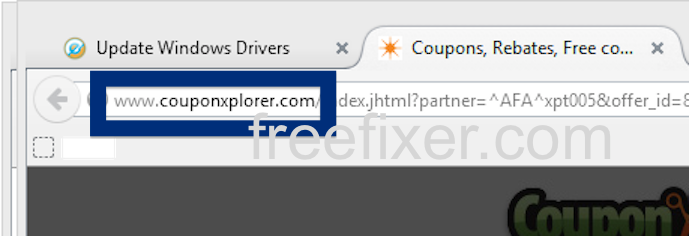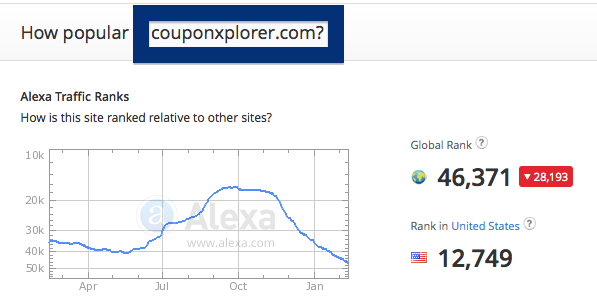Having problems with pop-ups from couponxplorer.com? If that is the case, you might have adware installed on your system. I got the couponxplorer.com pop-ups in Firefox, but they can show up if you are using Chrome, Internet Explorer, Safari or Opera too.
Here is how the couponxplorer.com ad looked like on my computer:
(Sorry for the ridiculous use of watermarks. I have to do it to stop the copy-cats.)
Does this sound like your story, you probably have some adware installed on your machine that pops up the couponxplorer.com ads. Contacting the site owner would be a waste of time. The advertisements are not coming from them. I’ll try help you with the couponxplorer.com removal in this blog post.
Those that have been following this blog already know this, but here we go: Recently I dedicated some of my lab systems and intentionally installed some adware programs on them. Since then I’ve been monitoring the behaviour on these computers to see what kinds of advertisements that are displayed. I’m also looking on other interesting things such as if the adware auto-updates, or if it installs additional unwanted software on the machines. I first spotted the couponxplorer.com pop-up on one of these lab computers.
couponxplorer.com resolves to 74.113.233.180.
So, how do you remove the couponxplorer.com pop-up ads? On the machine where I got the couponxplorer.com ads I had PineTree, CPUMiner and GamesDesktop installed. I removed them with FreeFixer and that stopped the couponxplorer.com pop-ups and all the other ads I was getting in Mozilla Firefox.
The couponxplorer.com domain is attracting quite a lot of traffic, just check out the Alexa traffic rank:
The problem with pop-ups like the one described in this blog post is that it can be launched by many variants of adware. This makes it impossible to say exactly what you need to remove to stop the pop-ups.
Anyway, here’s my suggestion for the couponxplorer.com ads removal:
The first thing I would do to remove the couponxplorer.com pop-ups is to examine the software installed on the machine, by opening the “Uninstall programs” dialog. You can reach this dialog from the Windows Control Panel. If you are using one of the more recent versions of Windows you can just type in “uninstall” in the Control Panel’s search field to find that dialog:

Click on the “Uninstall a program” link and the Uninstall programs dialog will open up:

Do you see something suspicious listed there or something that you don’t remember installing? Tip: Sort on the “Installed On” column to see if something was installed about the same time as you started observing the couponxplorer.com pop-ups.
Then you can examine you browser add-ons. Adware often appear under the add-ons dialog in Chrome, Firefox, Internet Explorer or Safari. Is there something that looks suspicious? Something that you don’t remember installing?

I think you will be able to identify and uninstall the adware with the steps outlined above, but in case that did not work you can try the FreeFixer removal tool to identify and remove the adware. FreeFixer is a freeware tool that I started develop many years ago. It’s a tool designed to manually track down and remove unwanted software. When you’ve found the unwanted files you can simply tick a checkbox and click on the Fix button to remove the unwanted file.
FreeFixer’s removal feature is not locked like many other removal tools out there. It won’t require you to pay a fee just when you are about to remove the unwanted files.
And if you’re having problems determining if a file is clean or adware in FreeFixer’s scan result, click on the More Info link for the file. That will open up your browser with a page which contains more information about the file. On that web page, check out the VirusTotal report which can be quite useful:

Here’s a video tutorial on how to remove the pop-ups with FreeFixer:
Did this blog post help you to remove the couponxplorer.com pop-up ads? Please let me know or how I can improve this blog post.
Thank you!