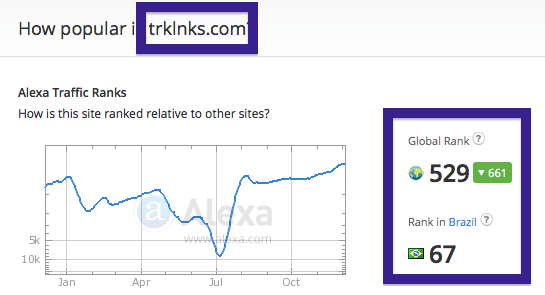Does this sound like your story? You see pop-up ads or new tabs from engine.trklnks.com while browsing web sites that in general don’t advertise in pop-up windows. The pop-ups manage to get round the built-in pop-up blockers in Chrome, Firefox, Internet Explorer or Safari. Maybe the engine.trklnks.com popups or new tabs appear when clicking search results from the Google search engine? Or does the pop-ups appear even when you’re not browsing?
Here is how the engine.trklnks.com new tab looked like on my computer: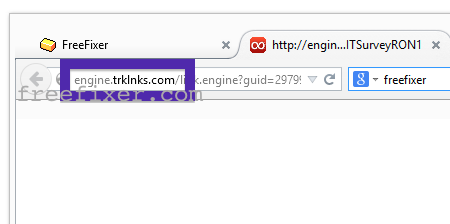
Does this sound like what you see your machine, you almost certainly have some adware installed on your computer that pops up the engine.trklnks.com ads. There’s no use contacting the owners of the site you were browsing. The ads are not coming from them. I’ll do my best to help you remove the engine.trklnks.com pop-up in this blog post.
If you have been spending some time on this blog already know this, but if you are new: Not long ago I dedicated a few of my lab computers and wilfully installed some adware programs on them. I’ve been tracking the behaviour on these systems to see what kinds of advertisements that are displayed. I’m also looking on other interesting things such as if the adware updates itself automatically, or if it downloads additional unwanted software on the systems. I first found the engine.trklnks.com pop-up on one of these lab computers.
engine.trklnks.com resolves to 69.89.74.66. engine.trklnks.com was created on 2012-04-10. It appears to be a dedicated server.
So, how do you remove the engine.trklnks.com pop-up ads? On the machine where I got the engine.trklnks.com ads I had Lampy Lighty, CheckMeUp, Offer Boulevard, BuyNSave and PrizeHorse installed. I removed them with FreeFixer and that stopped the engine.trklnks.com pop-ups and all the other ads I was getting in Mozilla Firefox.
If you are wonder if there are many others out there also getting the engine.trklnks.com ads, the answer is probably yes. Check out the traffic rank from Alexa:
The issue with pop-ups like this one is that it can be initiated by many variants of adware, not just the adware running on my system. This makes it impossible to say exactly what you need to remove to stop the pop-ups.
So, what can be done to solve the problem? To remove the engine.trklnks.com pop-up ads you need to examine your computer for adware or other types of unwanted software and uninstall it. Here’s my suggested removal procedure:
The first thing I would do to remove the engine.trklnks.com pop-ups is to examine the programs installed on the machine, by opening the “Uninstall programs” dialog. You can find this dialog from the Windows Control Panel. If you are using one of the more recent versions of Windows you can just type in “uninstall” in the Control Panel’s search field to find that dialog:

Click on the “Uninstall a program” link and the Uninstall programs dialog will open up:

Do you see something strange-looking in there or something that you don’t remember installing? Tip: Sort on the “Installed On” column to see if some program was installed approximately about the same time as you started observing the engine.trklnks.com pop-ups.
Then I would check the browser add-ons. Adware often show up under the add-ons dialog in Google Chrome, Mozilla Firefox, Internet Explorer, Safari or Opera. Is there anything that looks suspicious? Something that you don’t remember installing?

I think you will be able to identify and remove the adware with the steps outlined above, but in case that did not work you can try the FreeFixer removal tool to identify and remove the adware. FreeFixer is a freeware tool that I’ve developed since 2006. It’s a tool built to manually track down and uninstall unwanted software. When you’ve tracked down the unwanted files you can simply tick a checkbox and click on the Fix button to remove the unwanted file.
FreeFixer’s removal feature is not locked like many other removal tools out there. It won’t require you to purchase the program just when you are about to remove the unwanted files.
And if you’re having troubles deciding if a file is legit or malware in FreeFixer’s scan result, click on the More Info link for the file. That will open up your browser with a page which contains additional information about the file. On that web page, check out the VirusTotal report which can be quite useful:

Here’s a video tutorial showing FreeFixer in action removing pop-up ads:
Are you a Mac or Linux user and get the engine.trklnks.com pop-ups? What did you do to stop the pop-up in your browser? Please share in the comments below. Thanks!
Did you find any adware on your machine? Did that stop the engine.trklnks.com ads? Please post the name of the adware you uninstalled from your machine in the comment below.
Thank you!