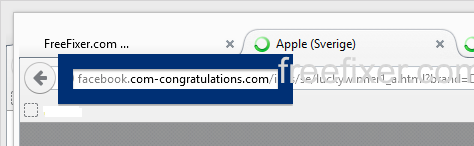Having a hard time with pop-ups from facebook.com-congratulations.com? If that is the case, you may have adware installed on your system. I got the facebook.com-congratulations.com pop-ups in Firefox, but they can show up if you are using Chrome, Internet Explorer, Safari or Opera too.
Here’s a screenshot of the facebook.com-congratulations.com pop-up ad when it showed up on my machine:
If this sounds like what you are seeing on your computer, you almost certainly have some adware installed on your machine that pops up the facebook.com-congratulations.com ads. There’s no use contacting the owners of the website you were browsing. The ads are not coming from them. I’ll try help you with the facebook.com-congratulations.com removal in this blog post.
Those that have been spending some time on this blog already know this, but for new visitors: Not long ago I dedicated a few of my lab systems and intentionally installed some adware programs on them. Since then I have been observing the behaviour on these machines to see what kinds of advertisements that are displayed. I’m also looking on other interesting things such as if the adware auto-updates, or if it installs additional unwanted software on the machines. I first found the facebook.com-congratulations.com pop-up on one of these lab computers.
facebook.com-congratulations.com was created on 2015-10-11. facebook.com-congratulations.com resolves to the 96.17.161.99 address.
So, how do you remove the facebook.com-congratulations.com pop-up ads? On the machine where I got the facebook.com-congratulations.com ads I had PineTree, GamesDesktop and CPUMiner installed. I removed them with FreeFixer and that stopped the facebook.com-congratulations.com pop-ups and all the other ads I was getting in Mozilla Firefox.
The problem with pop-ups such as this one is that it can be initiated by many variants of adware. This makes it impossible to say exactly what you need to remove to stop the pop-ups.
Anyway, here’s my suggestion for the facebook.com-congratulations.com ads removal:
The first thing I would do to remove the facebook.com-congratulations.com pop-ups is to examine the software installed on the machine, by opening the “Uninstall programs” dialog. You can open this dialog from the Windows Control Panel. If you are using one of the more recent versions of Windows you can just type in “uninstall” in the Control Panel’s search field to find that dialog:

Click on the “Uninstall a program” link and the Uninstall programs dialog will open up:

Do you see something strange-looking listed there or something that you don’t remember installing? Tip: Sort on the “Installed On” column to see if something was installed approximately about the same time as you started observing the facebook.com-congratulations.com pop-ups.
Then I would check the browser add-ons. Adware often appear under the add-ons menu in Mozilla Firefox, Google Chrome, Internet Explorer or Safari. Is there anything that looks suspicious? Anything that you don’t remember installing?

I think most users will be able to find and remove the adware with the steps outlined above, but in case that did not work you can try the FreeFixer removal tool to identify and remove the adware. FreeFixer is a freeware tool that I started develop many years ago. Freefixer is a tool built to manually find and remove unwanted software. When you’ve identified the unwanted files you can simply tick a checkbox and click on the Fix button to remove the unwanted file.
FreeFixer’s removal feature is not crippled like many other removal tools out there. It won’t require you to purchase the program just when you are about to remove the unwanted files.
And if you’re having problems figuring out if a file is clean or malware in the FreeFixer scan report, click on the More Info link for the file. That will open up your web browser with a page which contains additional details about the file. On that web page, check out the VirusTotal report which can be quite useful:

Here you can see FreeFixer in action removing the adware that caused pop-up ads:
Did you find any adware on your machine? Did that stop the facebook.com-congratulations.com ads? Please post the name of the adware you uninstalled from your machine in the comment below.
Thank you!