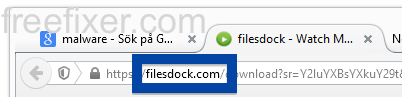Does this sound familiar? You see pop-up ads from filesdock.com appearing in a new tab while browsing web sites that normally don’t advertise in pop-up windows. The pop-ups manage to find a way round the built-in pop-up blockers in Google Chrome, Mozilla Firefox, Internet Explorer, Safari or Opera. Perhaps the filesdock.com pop-ups appear when clicking search results from Google? Or does the pop ups appear even when you’re not browsing?
Here’s a screenshot of the filesdock.com pop-up tab when it showed up on my system:
I got this while searching at google.com, as you can see in the screenshot.
If you also see this on your machine, you probably have some adware installed on your system that pops up the filesdock.com ads. So there’s no use contacting the site owner. The ads are not coming from them. I’ll do my best to help you remove the filesdock.com pop-up in this blog post.
I found the filesdock.com pop-up on one of the lab machines where I have some adware running. I’ve talked about this in some of the previous blog posts. The adware was installed on purpose, and from time to time I check if something new has appeared, such as pop-up windows, new tabs in the browsers, injected ads on web site that usually don’t show adverts, or if some new files have been saved to the hard-drive.
filesdock.com resolves to the 199.83.132.11 IP address.
So, how do you remove the filesdock.com pop-up ads? On the machine where I got the filesdock.com ads I had BlockAndSurf, BrowserWarden and TinyWallet installed. I removed them with FreeFixer and that stopped the filesdock.com pop-ups and all the other ads I was getting in Mozilla Firefox.
It seems as filesdock.com is getting quite a lot of traffic, based on Alexa’s traffic rank:
The bad news with pop-ups such as this one is that it can be popped up by many variants of adware. This makes it impossible to say exactly what you need to remove to stop the pop-ups.
To remove the filesdock.com pop-up ads you need to examine your machine for adware or other types of unwanted software and uninstall it. Here’s my suggested removal procedure:
The first thing I would do to remove the filesdock.com pop-ups is to examine the programs installed on the machine, by opening the “Uninstall programs” dialog. You can find this dialog from the Windows Control Panel. If you are using one of the more recent versions of Windows you can just type in “uninstall” in the Control Panel’s search field to find that dialog:

Click on the “Uninstall a program” link and the Uninstall programs dialog will open up:

Do you see something suspicious in there or something that you don’t remember installing? Tip: Sort on the “Installed On” column to see if something was installed about the same time as you started getting the filesdock.com pop-ups.
Then I would check the browser add-ons. Adware often appear under the add-ons menu in Google Chrome, Mozilla Firefox, Internet Explorer, Safari or Opera. Is there something that looks suspicious? Anything that you don’t remember installing?

I think most users will be able to find and uninstall the adware with the steps outlined above, but in case that did not work you can try the FreeFixer removal tool to identify and remove the adware. FreeFixer is a freeware tool that I’ve developed since 2006. It’s a tool designed to manually identify and remove unwanted software. When you’ve tracked down the unwanted files you can simply tick a checkbox and click on the Fix button to remove the unwanted file.
FreeFixer’s removal feature is not locked like many other removal tools out there. It will not require you to pay for the program just when you are about to remove the unwanted files.
And if you’re having a hard time figuring out if a file is legitimate or adware in the FreeFixer scan result, click on the More Info link for the file. That will open up your web browser with a page which contains additional information about the file. On that web page, check out the VirusTotal report which can be very useful:

Here’s a video guide showing how to remove pop-up ads with FreeFixer:
Did this blog post help you to remove the filesdock.com pop-up ads? Please let me know or how I can improve this blog post.
Thank you!
According to YouGetSignal’s lookup service, the following domains has also resolved to 199.83.132.11:
- 247gamerz.com
- ausliveinfo.com
- batsner.com
- capturedinhisimage.com
- computibits.com
- denovocn.com
- equities-bonds-currencies.com
- gamerz123.com
- goldcountryseed.com
- greensmoke.com
- irishroadclub.com
- keystone-goshen.com
- keystonerv.com
- kklmexico.org
- krugerseed.com
- moshgame.com
- mthopeva.org
- myibankaccount.com
- pcplayz.com
- quickfilmz.com
- soa.org
- southerngeological.com
- www.affbeat.com
- www.greensmoke.com
- www.keystonerv.com
- www.teledata-i.com