Getting redirected to findamo.com when starting your web browser? It appears that another web site, websearch.searchiseasy.info, is currently redirected to findamo.com. So, if you are trying to remove findamo.com, you might have to look for searchiseasy.info instead of findamo.com in your browser’s home page and search settings.
I stumbled upon the findamo.com search engine while testing out some downloads that are known to bundled lots of unwanted software. How did you get findamo.com on your computer? Please share by posting a comment.
Back to the findamo.com removal. One way to do the removal is to use the FreeFixer tool.
- Download and install FreeFixer.
- Click the Start scan button. It should complete in about 5 minutes.
- Check the websearch.searchiseasy.info items in the scan result.
- Click the Fix button.
- Restart your web browsers.
You can also use the reset function in Firefox, Chrome and Internet Explorer. The reset feature restores most of the settings of the web browser to its default state. The problem is that it may do a little to much.
How to reset Mozilla Firefox settings:
- Click the menu button
 in the upper-right corner of the browser.
in the upper-right corner of the browser. - Then click the Help button
 at the bottom of the Firefox menu.
at the bottom of the Firefox menu. - From the Help menu, choose Troubleshooting Information.
- If you cannot access the Help menu, type about:support in the address bar to open up the Troubleshooting Information page.
- Click the Reset Firefox… button in the upper-right corner of the Troubleshooting Information page.
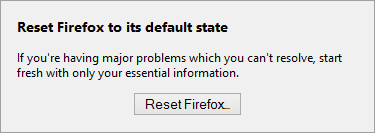
- A dialog will pop up explaining what settings Firefox tries to preserve. Notice that everything else will be removed! To continue, click the Reset Firefox button in the confirmation window that opens.
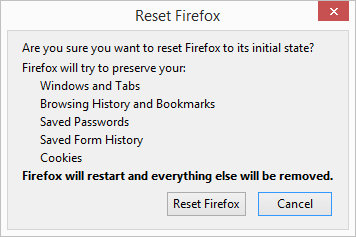 .
. - Firefox will close and reset itself. When the reset is done, a window will list the information that was imported. Click Finish and you’re done.
How to reset Google Chrome settings:
- Click the Chrome menu
 in the upper-right corner of Chrome.
in the upper-right corner of Chrome. - Select Settings.
- Click Show advanced settings and locate the “Reset browser settings” section.
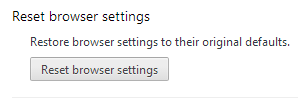
- Click the Reset browser settings button.
- In the confirmation dialog that appears, review the changes the reset feature performs, then click Reset.
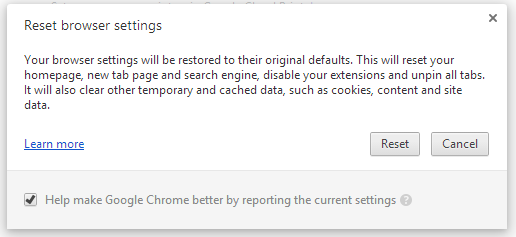
How to reset Internet Explorer settings
- Start Internet Explorer.
- On the Tools menu,
 that appears in the upper-right corner of the browser, clickInternet options. If you can’t see the Tools menu, press Alt on your keyboard.
that appears in the upper-right corner of the browser, clickInternet options. If you can’t see the Tools menu, press Alt on your keyboard. - In the Internet Options window, click the Advanced tab.
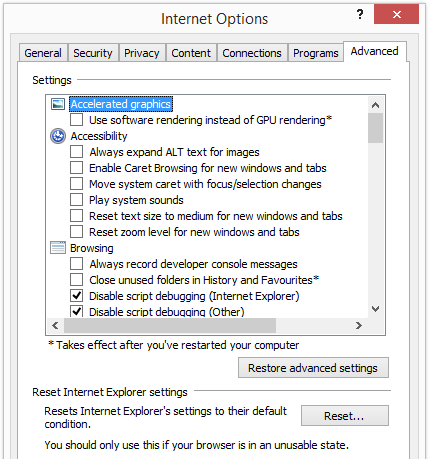
- Click Reset… If you’re using Internet Explorer 6, click Restore Default.
- In the Reset Internet Explorer Settings dialog box, click Reset.
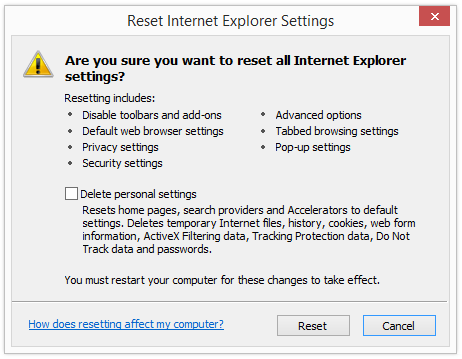
- Select the Delete personal settings check box if you want to reset home pages, search providers and accelerators. Delete temporary Internet files, history, cookies, web form information, ActiveX Filtering data, Tracking Protection data, Do Not Track data and passwords.
- When Internet Explorer has finished applying the default settings, click the Close button.
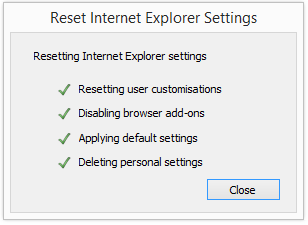
- Reboot your machine.
Hope that helped you remove findamo.com. Thank you for reading.
