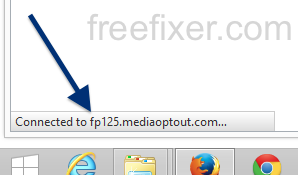This page shows how to remove fp125.mediaoptout.com from Mozilla Firefox, Google Chrome and Internet Explorer.
Sound familiar? You see fp125.mediaoptout.com in your browser’s statusbar while browsing sites that in general don’t load any content from third party domains. Perhaps the fp125.mediaoptout.com domain appear when performing a search at the Google.com search engine?
Here’s how the fp125.mediaoptout.com connection popped up in my network log when I searched at Google:
Here are some of the status bar notifications you may see in your browser’s status bar:
- Waiting for fp125.mediaoptout.com…
- Transferring data from fp125.mediaoptout.com…
- Looking up fp125.mediaoptout.com…
- Read fp125.mediaoptout.com
- Connected to fp125.mediaoptout.com…
If this sounds like what you are seeing on your system, you most likely have some potentially unwanted program installed on your machine that makes the fp125.mediaoptout.com domain appear in your browser. There’s no use contacting the owners of the web site you were browsing. The fp125.mediaoptout.com statusbar messages are not coming from them. I’ll try help you to remove the fp125.mediaoptout.com status bar messages in this blog post.
Those that have been visiting this blog already know this, but here we go: Recently I dedicated a few of my lab systems and intentionally installed some potentially unwanted programs on them. I’ve been tracking the behaviour on these computers to see what kinds of advertisements that are displayed. I’m also looking on other interesting things such as if the potentially unwanted program updates itself automatically, or if it downloads additional potentially unwanted programs on the systems. I first spotted the fp125.mediaoptout.com in Mozilla Firefox’s statusbar on one of these lab machines.
mediaoptout.com resolves to 216.3.124.10. So does fp125.mediaoptout.com. fp125.mediaoptout.com was registered on 2014-09-26. Domains By Proxy, LLC protects the whois info.
So, how do you remove fp125.mediaoptout.com from your browser? On the machine where fp125.mediaoptout.com showed up in the status bar I had AirGlobe and Wajam installed. I removed them with FreeFixer and that stopped the browser from loading data from fp125.mediaoptout.com.
The problem with status bar messages like this one is that it can be caused by many variants of potentially unwanted programs. This makes it impossible to say exactly what you need to remove to stop the status bar messages.
So, what can be done? To remove fp125.mediaoptout.com you need to review your computer for potentially unwanted programs and uninstall them. Here’s my suggested removal procedure:
The first thing I would do to remove fp125.mediaoptout.com is to examine the programs installed on the machine, by opening the “Uninstall programs” dialog. You can reach this dialog from the Windows Control Panel. If you are using one of the more recent versions of Windows you can just type in “uninstall” in the Control Panel’s search field to find that dialog:

Click on the “Uninstall a program” link and the Uninstall programs dialog will open up:

Do you see something suspicious listed there or something that you don’t remember installing? Tip: Sort on the “Installed On” column to see if something was installed approximately about the same time as you started seeing the fp125.mediaoptout.com status bar messages.
Then I would check the browser add-ons. Potentially unwanted program often appear under the add-ons menu in Firefox, Chrome, Internet Explorer or Safari. Is there anything that looks suspicious? Something that you don’t remember installing?

I think most users will be able to track down and uninstall the potentially unwanted program with the steps outlined above, but in case that did not work you can try the FreeFixer removal tool to identify and remove the potentially unwanted program. FreeFixer is a freeware tool that I started develop many years ago. Freefixer is a tool built to manually find and uninstall unwanted software. When you’ve found the unwanted files you can simply tick a checkbox and click on the Fix button to remove the unwanted file.
FreeFixer’s removal feature is not locked like many other removal tools out there. It won’t require you to purchase the program just when you are about to remove the unwanted files.
And if you’re having a mess determining if a file is legitimate or potentially unwanted in the FreeFixer scan report, click on the More Info link for the file. That will open up your browser with a page which contains additional details about the file. On that web page, check out the VirusTotal report which can be very useful:

Did this blog post help you to remove fp125.mediaoptout.com? Please let me know or how I can improve this blog post.
Thank you!