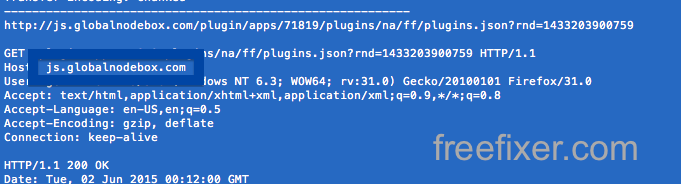This page shows how to remove js.globalnodebox.com, app.globalnodebox.com and logs.globalnodebox.comfrom Mozilla Firefox, Google Chrome and Internet Explorer.
Did you just see js.globalnodebox.com in the network log or in the statusbar of your browser and wonder where it came from? Or did js.globalnodebox.com show up while you searched for something on one of the big search engines, such as the Google search engine?
Here’s a screenshot of js.globalnodebox.com when it showed up on my machine in the network log:
The following are some of the status bar notifications you may see in your browser’s status bar:
- Waiting for js.globalnodebox.com…
- Transferring data from js.globalnodebox.com…
- Looking up js.globalnodebox.com…
- Read js.globalnodebox.com
- Connected to js.globalnodebox.com…
If you also see this on your machine, you apparently have some potentially unwanted program installed on your machine that makes the js.globalnodebox.com domain appear in your browser. Don’t flame the people that owns the web site you were at when you first spotted js.globalnodebox.com in the status bar. They are probably not responsible, but from the potentially unwanted program that’s running on your machine. I’ll do my best to help you remove the js.globalnodebox.com message in this blog post.
I found js.globalnodebox.com on one of the lab systems where I have some potentially unwanted programs running. I’ve talked about this in some of the previous blog posts. The potentially unwanted programs was installed on purpose, and from time to time I check if anything new has appeared, such as pop-up windows, new tabs in the browsers, injected ads on website that usually don’t show ads, or if some new files have been saved to the hard-drive.
js.globalnodebox.com resolves to 69.16.175.10 and app.globalnodebox.com to the 69.16.175.42 IP address. js.globalnodebox.com was created on 2015-05-18.
So, how do you remove js.globalnodebox.com from your browser? On the machine where js.globalnodebox.com showed up in the status bar I had istartsurf, Movie Wizard and MedPlayerNewVersion installed. I removed them with FreeFixer and that stopped the web browser from loading data from js.globalnodebox.com.
The problem with this type of status bar message is that it can be caused by many variants of potentially unwanted programs, not just the potentially unwanted program on my system. This makes it impossible to say exactly what you need to remove to stop the status bar messages.
Anyway, here’s my suggestion for the js.globalnodebox.com removal:
The first thing I would do to remove js.globalnodebox.com is to examine the software installed on the machine, by opening the “Uninstall programs” dialog. You can open this dialog from the Windows Control Panel. If you are using one of the more recent versions of Windows Operating System you can just type in “uninstall” in the Control Panel’s search field to find that dialog:

Click on the “Uninstall a program” link and the Uninstall programs dialog will open up:

Do you see something dubious listed there or something that you don’t remember installing? Tip: Sort on the “Installed On” column to see if some program was installed about the same time as you started getting the js.globalnodebox.com status bar messages.
Then I would check the browser add-ons. Potentially unwanted programs often appear under the add-ons menu in Chrome, Firefox, Internet Explorer or Safari. Is there anything that looks suspicious? Something that you don’t remember installing?

I think you will be able to identify and remove the potentially unwanted program with the steps outlined above, but in case that did not work you can try the FreeFixer removal tool to identify and remove the potentially unwanted program. FreeFixer is a freeware tool that I started develop about 8 years ago. It’s a tool designed to manually find and remove unwanted software. When you’ve found the unwanted files you can simply tick a checkbox and click on the Fix button to remove the unwanted file.
FreeFixer’s removal feature is not locked like many other removal tools out there. It won’t require you to pay for the program just when you are about to remove the unwanted files.
And if you’re having difficulties determining if a file is clean or potentially unwanted in the FreeFixer scan result, click on the More Info link for the file. That will open up your browser with a page which contains more information about the file. On that web page, check out the VirusTotal report which can be quite useful:

Did this blog post help you to remove js.globalnodebox.com? Please let me know or how I can improve this blog post.
Thank you!