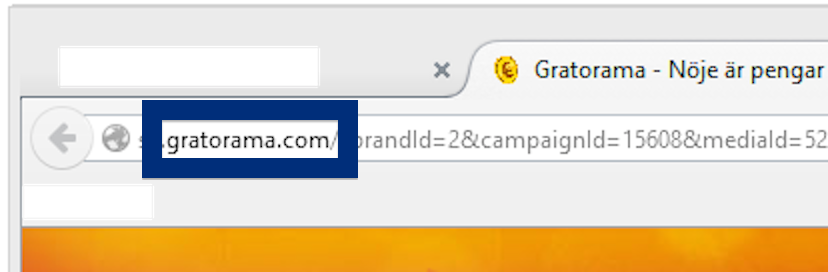Did you just get a pop-up from gratorama.com and ask yourself where it came from? Did the gratorama.com ad appear to have been launched from a web site that under normal circumstances don’t use advertising such as pop-up windows? Or did the gratorama.com pop-up show up while you clicked a link on one of the major search engines, such as Google, Bing or Yahoo?
Here is how the gratorama.com ad looked like on my machine:
Does this sound like what you see your system, you presumably have some adware installed on your system that pops up the gratorama.com ads. Don’t flame the people that runs the site you were at, the advertisements are apparently not coming from that web site, but from the adware that’s installed on your system. I’ll do my best to help you remove the gratorama.com pop-up in this blog post.
If you have been visiting this blog already know this, but if you are new: A little while back I dedicated a few of my lab systems and deliberately installed a few adware programs on them. I have been observing the actions on these machines to see what kinds of adverts that are displayed. I’m also looking on other interesting things such as if the adware auto-updates, or if it downloads additional unwanted software on the computers. I first noticed the gratorama.com pop-up on one of these lab computers.
gratorama.com resolves to 77.74.196.147 and so does the sv.gratorama.com subdomain.
So, how do you remove the gratorama.com pop-up ads? On the machine where I got the gratorama.com ads I had Windows Menager, SmartComp Safe Network, gosearch.me and Live Malware Protection installed. I removed them with FreeFixer and that stopped the gratorama.com pop-ups and all the other ads I was getting in Mozilla Firefox.
The issue with pop-ups like this one is that it can be launched by many variants of adware. This makes it impossible to say exactly what you need to remove to stop the pop-ups.
To remove the gratorama.com pop-up ads you need to examine your system for adware or other types of unwanted software and uninstall it. Here’s my suggested removal procedure:
The first thing I would do to remove the gratorama.com pop-ups is to examine the software installed on the machine, by opening the “Uninstall programs” dialog. You can find this dialog from the Windows Control Panel. If you are using one of the more recent versions of Windows you can just type in “uninstall” in the Control Panel’s search field to find that dialog:

Click on the “Uninstall a program” link and the Uninstall programs dialog will open up:

Do you see something dubious listed there or something that you don’t remember installing? Tip: Sort on the “Installed On” column to see if something was installed about the same time as you started seeing the gratorama.com pop-ups.
Then I would check the browser add-ons. Adware often appear under the add-ons dialog in Chrome, Firefox, Internet Explorer or Safari. Is there anything that looks suspicious? Something that you don’t remember installing?

I think you will be able to identify and uninstall the adware with the steps outlined above, but in case that did not work you can try the FreeFixer removal tool to identify and remove the adware. FreeFixer is a freeware tool that I’ve developed since 2006. It’s a tool designed to manually track down and uninstall unwanted software. When you’ve identified the unwanted files you can simply tick a checkbox and click on the Fix button to remove the unwanted file.
FreeFixer’s removal feature is not crippled like many other removal tools out there. It will not require you to pay for the program just when you are about to remove the unwanted files.
And if you’re having a hard time deciding if a file is safe or adware in the FreeFixer scan report, click on the More Info link for the file. That will open up a web page which contains additional details about the file. On that web page, check out the VirusTotal report which can be quite useful:

Here you can see FreeFixer in action removing pop-up ads:
Did this blog post help you to remove the gratorama.com pop-up ads? Please let me know or how I can improve this blog post.
Thank you!