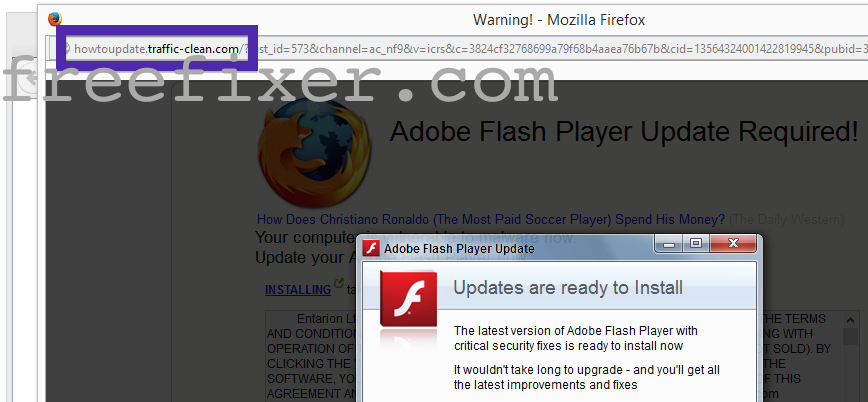Did you just get a pop-up from howtoupdate.traffic-clean.com and ponder where it came from? Did the howtoupdate.traffic-clean.com ad appear to have been popped up from a web site that under normal circumstances don’t use aggressive advertising such as pop-up windows? Or did the howtoupdate.traffic-clean.com pop-up show up while you clicked a link on one of the major search engines, such as Google, Bing or Yahoo?
If this sounds like what you are seeing on your computer, you presumably have some adware installed on your system that pops up the howtoupdate.traffic-clean.com ads. Contacting the owner of the site would be a waste of time. They are not responsible for the ads. I’ll try help you with the howtoupdate.traffic-clean.com removal in this blog post.
Those that have been visiting this blog already know this, but for new visitors: Recently I dedicated a few of my lab computers and wilfully installed some adware programs on them. I have been following the actions on these systems to see what kinds of advertisements that are displayed. I’m also looking on other interesting things such as if the adware auto-updates, or if it downloads additional unwanted software on the computers. I first observed the howtoupdate.traffic-clean.com pop-up on one of these lab machines.
traffic-clean.com resolves to the 104.28.24.56 IP address. So did howtoupdate.traffic-clean.com. howtoupdate.traffic-clean.com was registered on 2015-01-30.
So, how do you remove the howtoupdate.traffic-clean.com pop-up ads? On the machine where I got the howtoupdate.traffic-clean.com ads I had TinyWallet, BlockAndSurf and BrowserWarden installed. I removed them with FreeFixer and that stopped the howtoupdate.traffic-clean.com pop-ups and all the other ads I was getting in Mozilla Firefox.
The issue with pop-ups like this one is that it can be popped up by many variants of adware, not just the adware running on my machine. This makes it impossible to say exactly what you need to remove to stop the pop-ups.
To remove the howtoupdate.traffic-clean.com pop-up ads you need to examine your system for adware or other types of unwanted software and uninstall it. Here’s my suggested removal procedure:
- What software do you have installed if you look in the Add/Remove programs dialog in the Windows Control Panel? Something that you don’t remember installing yourself or that was recently installed?
- You can also check the browser add-ons. Same thing here, do you see something that you don’t remember installing?
- If that didn’t help, I’d recommend a scan with FreeFixer to manually track down the adware. FreeFixer is a freeware tool that I’m working on that scans your computer at lots of locations, such as browser add-ons, processes, Windows services, recently modified files, etc. If you want to get additional details about a file in the scan result, you can click the More Info link for that file and a web page will open up with a VirusTotal report which will be very useful to determine if the file is safe or malware:

An example of FreeFixer’s “More Info” links. Click for full size.
Here you can see FreeFixer in action removing the adware that caused pop-up ads:
Did this blog post help you to remove the howtoupdate.traffic-clean.com pop-up ads? Please let me know or how I can improve this blog post.
Thank you!