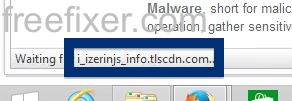This page shows how to remove i_izerinjs_info.tlscdn.com from Mozilla Firefox, Google Chrome and Internet Explorer.
Does this sound like what you are seeing right now? You see i_izerinjs_info.tlscdn.com in your browser’s status bar while browsing sites that generally don’t load any content from third party domains. Maybe the i_izerinjs_info.tlscdn.com domain appear when performing a search at the Google search engine?
Here’s a screen dump of i_izerinjs_info.tlscdn.com when it showed up on my system:
Here are some of the statusbar messages you may see in your browser’s status bar:
- Waiting for i_izerinjs_info.tlscdn.com…
- Transferring data from i_izerinjs_info.tlscdn.com…
- Looking up i_izerinjs_info.tlscdn.com…
- Read i_izerinjs_info.tlscdn.com
- Connected to i_izerinjs_info.tlscdn.com…
If this description sounds like your computer, you almost certainly have some potentially unwanted program installed on your machine that makes the i_izerinjs_info.tlscdn.com domain appear in your browser. Contacting the owner for the site you were at would be a waste of time. The i_izerinjs_info.tlscdn.com status bar messages are not coming from them. I’ll try help you to remove the i_izerinjs_info.tlscdn.com status bar messages in this blog post.
For those that are new to the blog: A little while back I dedicated some of my lab computers and deliberately installed some potentially unwanted programs on them. Since then I’ve been monitoring the actions on these systems to see what kinds of ads, if any, that are displayed. I’m also looking on other interesting things such as if the potentially unwanted program auto-updates, or if it downloads and installs additional software on the computers. I first noticed i_izerinjs_info.tlscdn.com in Mozilla Firefox’s statusbar on one of these lab systems.
i_izerinjs_info.tlscdn.com resolves to the 198.7.58.94 address.
So, how do you remove i_izerinjs_info.tlscdn.com from your browser? On the machine where i_izerinjs_info.tlscdn.com showed up in the status bar I had PriceFountain, WebWaltz, SpeedChecker and YTDownloader installed. I removed them with FreeFixer and that stopped the web browser from loading data from i_izerinjs_info.tlscdn.com.
The problem with status bar messages such as this one is that it can be caused by many variants of potentially unwanted programs. This makes it impossible to say exactly what you need to remove to stop the statusbar messages.
Anyway, here’s my suggestion for the i_izerinjs_info.tlscdn.com removal:
The first thing I would do to remove i_izerinjs_info.tlscdn.com is to examine the programs installed on the machine, by opening the “Uninstall programs” dialog. You can open this dialog from the Windows Control Panel. If you are using one of the more recent versions of Windows you can just type in “uninstall” in the Control Panel’s search field to find that dialog:

Click on the “Uninstall a program” link and the Uninstall programs dialog will open up:

Do you see something suspicious listed there or something that you don’t remember installing? Tip: Sort on the “Installed On” column to see if some program was installed about the same time as you started seeing the i_izerinjs_info.tlscdn.com status bar messages.
Then you can examine you web browser add-ons. Potentially unwanted programs often appear under the add-ons dialog in Google Chrome, Mozilla Firefox, Internet Explorer, Safari or Opera. Is there anything that looks suspicious? Anything that you don’t remember installing?

I think you will be able to track down and remove the potentially unwanted program with the steps outlined above, but in case that did not work you can try the FreeFixer removal tool to identify and remove the potentially unwanted program. FreeFixer is a freeware tool that I started develop about 8 years ago. Freefixer is a tool built to manually find and uninstall unwanted software. When you’ve found the unwanted files you can simply tick a checkbox and click on the Fix button to remove the unwanted file.
FreeFixer’s removal feature is not locked down like many other removal tools out there. It will not require you to pay for the program just when you are about to remove the unwanted files.
And if you’re having problems figuring out if a file is clean or potentially unwanted in the FreeFixer scan result, click on the More Info link for the file. That will open up a web page which contains more details about the file. On that web page, check out the VirusTotal report which can be quite useful:

Did this blog post help you to remove i_izerinjs_info.tlscdn.com? Please let me know or how I can improve this blog post.
Thank you!