Did you just get a new tab pop-up from leovegas.com and ponder where it came from? Did the leovegas.com ad appear to have been initiated from a web site that under normal circumstances don’t use aggressive advertising such as pop-up windows? Or did the leovegas.com pop-up tab show up while you clicked a link on one of the major search engines, such as Google, Bing or Yahoo?
Here’s a screenshot of the leovegas.com pop-up ad when it showed up on my system in a new tab:
If this description sounds like your computer, you almost certainly have some adware installed on your system that pops up the leovegas.com ads. So there’s no use contacting the site owner. The ads are not coming from them. I’ll try help you to remove the leovegas.com pop-ups in this blog post. This is done by removing the unwanted adware from your machine.
Those that have been following this blog already know this, but for new visitors: Some time ago I dedicated a few of my lab systems and purposely installed some adware programs on them. I have been tracking the actions on these machines to see what kinds of advertisements that are displayed. I’m also looking on other interesting things such as if the adware auto-updates, or if it downloads and installs additional unwanted software on the systems. I first spotted the leovegas.com pop-up on one of these lab computers.
So, how do you remove the leovegas.com pop-up ads? On the machine where I got the leovegas.com ads I had TinyWallet, BrowserWarden and BlockAndSurf installed. I removed them with FreeFixer and that stopped the leovegas.com pop-ups and all the other ads I was getting in Mozilla Firefox.
The problem with this type of pop-up is that it can be launched by many variants of adware, not just the adware running on my system. This makes it impossible to say exactly what you need to remove to stop the pop-ups.
Anyway, here’s my suggestion for the leovegas.com ads removal:
The first thing I would do to remove the leovegas.com pop-ups is to examine the software installed on the machine, by opening the “Uninstall programs” dialog. You can reach this dialog from the Windows Control Panel. If you are using one of the more recent versions of Windows you can just type in “uninstall” in the Control Panel’s search field to find that dialog:

Click on the “Uninstall a program” link and the Uninstall programs dialog will open up:

Do you see something dubious listed there or something that you don’t remember installing? Tip: Sort on the “Installed On” column to see if some program was installed approximately about the same time as you started observing the leovegas.com pop-ups.
Then you can examine you browser add-ons. Adware often appear under the add-ons dialog in Google Chrome, Mozilla Firefox, Internet Explorer or Safari. Is there something that looks suspicious? Something that you don’t remember installing?

I think you will be able to find and remove the adware with the steps outlined above, but in case that did not work you can try the FreeFixer removal tool to identify and remove the adware. FreeFixer is a freeware tool that I’ve developed since 2006. Freefixer is a tool designed to manually track down and uninstall unwanted software. When you’ve identified the unwanted files you can simply tick a checkbox and click on the Fix button to remove the unwanted file.
FreeFixer’s removal feature is not crippled like many other removal tools out there. It will not require you to pay for the program just when you are about to remove the unwanted files.
And if you’re having a mess deciding if a file is safe or unwanted in the FreeFixer scan report, click on the More Info link for the file. That will open up your browser with a page which contains more details about the file. On that web page, check out the VirusTotal report which can be very useful:

Here’s a video tutorial showing FreeFixer in action removing pop-up ads:
Did this blog post help you to remove the leovegas.com pop-up ads? Please let me know or how I can improve this blog post.
Thank you!
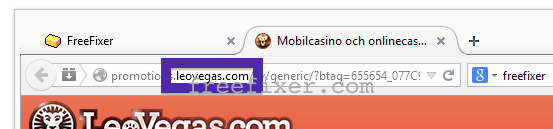
hi
h am writting tell you to stop take my credit on my phone. i send you a message to said stop but you didn’t . so that is why i am writting again to say stop taking my credit.
i am not really happy
Please contact the Leovegas support. I’m sure they can help you with the problem.