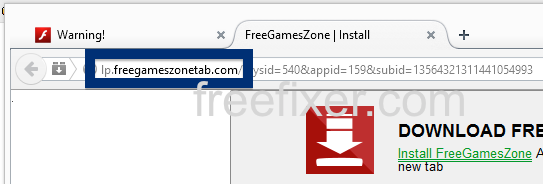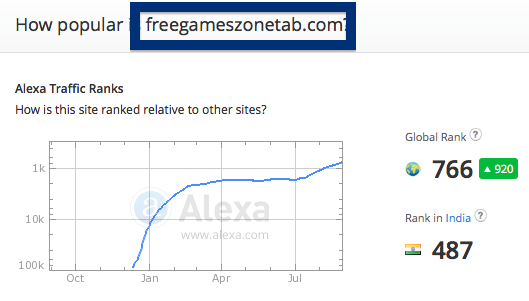Did you just get interrupted by a pop-up ad from lp.freegameszonetab.com? You are not alone. I also get the lp.freegameszonetab.com pop-ups while browsing. Do the popups also bypass the pop-up blocker in Chrome, Firefox, Internet Explorer or Safari. Then read on…
Here’s how the lp.freegameszonetab.com pop-up looked like when I got it on my machine:
Does this sound like what you see your computer, you most likely have some adware installed on your machine that pops up the lp.freegameszonetab.com ads. Don’t blame the people that runs the web site you were at, the ads are most likely not coming from that web site, but from the adware that’s running on your computer. I’ll try help you to remove the lp.freegameszonetab.com pop-ups in this blog post.
Those that have been following this blog already know this, but here we go: Some time ago I dedicated some of my lab computers and intentionally installed some adware programs on them. I have been observing the actions on these machines to see what kinds of adverts that are displayed. I’m also looking on other interesting things such as if the adware auto-updates, or if it downloads additional unwanted software on the machines. I first observed the lp.freegameszonetab.com pop-up on one of these lab computers.
lp.freegameszonetab.com was created on 2014-10-02. lp.freegameszonetab.com resolves to the 94.31.0.55 IP address and so does.
So, how do you remove the lp.freegameszonetab.com pop-up ads? On the machine where I got the lp.freegameszonetab.com ads I had PriceFountain, PineTree, GamesDesktop and CheckMeUp installed. I removed them with FreeFixer and that stopped the lp.freegameszonetab.com pop-ups and all the other ads I was getting in Mozilla Firefox.
If you are wonder if there are many others out there also getting the lp.freegameszonetab.com ads, the answer is probably yes. Check out the traffic rank from Alexa:
The bad news with pop-ups such as this one is that it can be initiated by many variants of adware, not just the adware running on my machine. This makes it impossible to say exactly what you need to remove to stop the pop-ups.
So, what should done to solve the problem? To remove the lp.freegameszonetab.com pop-up ads you need to check your computer for adware or other types of unwanted software and uninstall it. Here’s my suggested removal procedure:
The first thing I would do to remove the lp.freegameszonetab.com pop-ups is to examine the software installed on the machine, by opening the “Uninstall programs” dialog. You can reach this dialog from the Windows Control Panel. If you are using one of the more recent versions of Windows you can just type in “uninstall” in the Control Panel’s search field to find that dialog:

Click on the “Uninstall a program” link and the Uninstall programs dialog will open up:

Do you see something dubious in there or something that you don’t remember installing? Tip: Sort on the “Installed On” column to see if something was installed approximately about the same time as you started getting the lp.freegameszonetab.com pop-ups.
The next thing to check would be your browser’s add-ons. Adware often appear under the add-ons menu in Chrome, Firefox, Internet Explorer or Safari. Is there anything that looks suspicious? Anything that you don’t remember installing?

I think you will be able to find and uninstall the adware with the steps outlined above, but in case that did not work you can try the FreeFixer removal tool to identify and remove the adware. FreeFixer is a freeware tool that I started develop many years ago. Freefixer is a tool built to manually identify and uninstall unwanted software. When you’ve found the unwanted files you can simply tick a checkbox and click on the Fix button to remove the unwanted file.
FreeFixer’s removal feature is not crippled like many other removal tools out there. It will not require you to pay a fee just when you are about to remove the unwanted files.
And if you’re having issues figuring out if a file is clean or adware in the FreeFixer scan result, click on the More Info link for the file. That will open up your browser with a page which contains more details about the file. On that web page, check out the VirusTotal report which can be very useful:

Here’s a video tutorial showing FreeFixer in action removing pop-up ads:
Did this blog post help you to remove the lp.freegameszonetab.com pop-up ads? Please let me know or how I can improve this blog post.
Thank you!