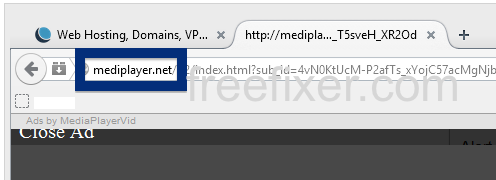Did you just get a popup from mediplayer.net and wonder where it came from? Did the mediplayer.net ad appear to have been launched from a web site that under normal circumstances don’t use advertising such as pop-up windows? Or did the mediplayer.net pop-up show up while you clicked a link on one of the major search engines, such as Google, Bing or Yahoo?
Here’s a screenshot of the mediplayer.net pop-up ad when it showed up on my computer:
(I know, lots of watermarks. Have to do it to stop the copy-cats.)
If this description sounds like your experience, you most likely have some adware installed on your system that pops up the mediplayer.net ads. There’s no use contacting the owners of the website you currently were browsing. The ads are not coming from them. I’ll do my best to help you with the mediplayer.net removal in this blog post.
I found the mediplayer.net pop-up on one of the lab machines where I have some adware running. I’ve talked about this in some of the previous blog posts. The adware was installed on purpose, and from time to time I check if anything new has appeared, such as pop-up windows, new tabs in the browsers, injected ads on website that usually don’t show ads, or if some new files have been saved to the hard-drive.
mediplayer.net resolves to the 52.21.93.46 IP address.
So, how do you remove the mediplayer.net pop-up ads? On the machine where I got the mediplayer.net ads I had MedPlayerNewVersion, Movie Wizard and istartsurf installed. I removed them with FreeFixer and that stopped the mediplayer.net pop-ups and all the other ads I was getting in Mozilla Firefox.
The issue with this type of pop-up is that it can be initiated by many variants of adware, not just the adware running on my system. This makes it impossible to say exactly what you need to remove to stop the pop-ups.
To remove the mediplayer.net pop-up ads you need to review your computer for adware or other types of unwanted software and uninstall it. Here’s my suggested removal procedure:
- Check what programs you have installed in the Add/Remove programs dialog in the Windows Control Panel. Do you see anything that you don’t remember installing or that was recently installed?
- How about your add-ons you installed in your browsers. Anything in the list that you don’t remember installing?
- If that did not help, you can give FreeFixer a try. FreeFixer is built to assist users when manually tracking down adware and other types of unwanted software. It is a freeware utility that I’ve been working since 2006 and it scans your machine at lots of locations where unwanted software is known to hook into your computer. If you would like to get additional details about a file in FreeFixer’s scan result, you can just click the More Info link for that file and a web page with a VirusTotal report will open up, which can be very useful to determine if the file is safe or malware:

An example of FreeFixer’s “More Info” links. Click for full size.
Here you can see FreeFixer in action removing pop-up ads:
Did this blog post help you to remove the mediplayer.net pop-up ads? Please let me know or how I can improve this blog post.
Thank you!