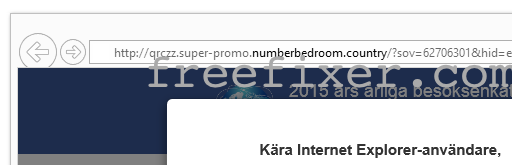Sound familiar? You see pop-up ads from numberbedroom.country while browsing sites that normally don’t advertise in pop-up windows. The pop-ups manage to get round the built-in pop-up blockers in Firefox, Chrome, Internet Explorer or Safari. Perhaps the numberbedroom.country popups show up when clicking search results from the Google search engine? Or does the pop-ups appear even when you’re not browsing?
Here’s how the numberbedroom.country pop-up looked like when I got it on my machine:
If you also see this on your computer, you almost certainly have some adware installed on your machine that pops up the numberbedroom.country ads. So there’s no use contacting the site owner. The ads are not coming from them. I’ll do my best to help you remove the numberbedroom.country pop-up in this blog post.
For those that are new to the blog: Some time ago I dedicated a few of my lab machines and wilfully installed a few adware programs on them. Since then I have been following the actions on these computers to see what kinds of advertisements that are displayed. I’m also looking on other interesting things such as if the adware updates itself automatically, or if it downloads and installs additional unwanted software on the systems. I first observed the numberbedroom.country pop-up on one of these lab systems.
numberbedroom.country was created on 2015-01-07. numberbedroom.country resolves to the 184.73.247.179 address and qrczz.super-promo.numberbedroom.country to 104.238.133.193.
So, how do you remove the numberbedroom.country pop-up ads? On the machine where I got the numberbedroom.country ads I had PriceLess, PriceFountain, OfferBoulevard and PriceHorse installed. I removed them with FreeFixer and that stopped the numberbedroom.country pop-ups and all the other ads I was getting in Internet Explorer.
The problem with pop-ups such as this one is that it can be initiated by many variants of adware. This makes it impossible to say exactly what you need to remove to stop the pop-ups.
So, what can be done? To remove the numberbedroom.country pop-up ads you need to check your computer for adware or other types of unwanted software and uninstall it. Here’s my suggested removal procedure:
The first thing I would do to remove the numberbedroom.country pop-ups is to examine the programs installed on the machine, by opening the “Uninstall programs” dialog. You can open this dialog from the Windows Control Panel. If you are using one of the more recent versions of Windows you can just type in “uninstall” in the Control Panel’s search field to find that dialog:

Click on the “Uninstall a program” link and the Uninstall programs dialog will open up:

Do you see something suspect in there or something that you don’t remember installing? Tip: Sort on the “Installed On” column to see if something was installed approximately about the same time as you started seeing the numberbedroom.country pop-ups.
The next thing to check would be your browser’s add-ons. Adware often show up under the add-ons menu in Mozilla Firefox, Google Chrome, Internet Explorer or Safari. Is there something that looks suspicious? Something that you don’t remember installing?

I think you will be able to track down and uninstall the adware with the steps outlined above, but in case that did not work you can try the FreeFixer removal tool to identify and remove the adware. FreeFixer is a freeware tool that I started develop about 8 years ago. Freefixer is a tool built to manually find and remove unwanted software. When you’ve found the unwanted files you can simply tick a checkbox and click on the Fix button to remove the unwanted file.
FreeFixer’s removal feature is not crippled like many other removal tools out there. It will not require you to pay a fee just when you are about to remove the unwanted files.
And if you’re having problems determining if a file is safe or adware in the FreeFixer scan report, click on the More Info link for the file. That will open up a web page which contains more information about the file. On that web page, check out the VirusTotal report which can be very useful:

Here you can see FreeFixer in action removing pop-up ads:
Did this blog post help you to remove the numberbedroom.country pop-up ads? Please let me know or how I can improve this blog post.
Thank you!