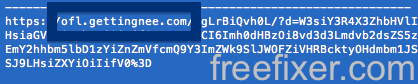This page shows how to remove ofl.gettingnee.com from Mozilla Firefox, Google Chrome and Internet Explorer.
Does this sound like your story? You see ofl.gettingnee.com in your web browser’s status bar while browsing websites that mostl of the time don’t load any content from third party domains. Perhaps the ofl.gettingnee.com domain appear when performing a search at the Google.com search engine?
Here is a screen capture on ofl.gettingnee.com from my computer:
The following are some of the statusbar messages you may see in your browser’s status bar:
- Waiting for ofl.gettingnee.com…
- Transferring data from ofl.gettingnee.com…
- Looking up ofl.gettingnee.com…
- Read ofl.gettingnee.com
- Connected to ofl.gettingnee.com…
If this description sounds like your experience, you almost certainly have some potentially unwanted program installed on your system that makes the ofl.gettingnee.com domain appear in your web browser. There’s no use contacting the owners of the site you were browsing. The ofl.gettingnee.com status bar messages are not coming from them. I’ll try help you to remove the ofl.gettingnee.com status bar messages in this blog post.
I found ofl.gettingnee.com on one of the lab systems where I have some potentially unwanted programs running. I’ve talked about this in some of the previous blog posts. The potentially unwanted programs was installed on purpose, and from time to time I check if something new has appeared, such as pop-up windows, new tabs in the browsers, injected ads on site that usually don’t show ads, or if some new files have been saved to the hard-drive.
ofl.gettingnee.com was registered on 2015-05-13. ofl.gettingnee.com resolves to the 5.153.38.134 IP address.
So, how do you remove ofl.gettingnee.com from your browser? On the machine where ofl.gettingnee.com showed up in the status bar I had SalePlus, IStart 5.3.7 and YouTubeAdBlocke installed. I removed them with FreeFixer and that stopped the browser from loading data from ofl.gettingnee.com.
The problem with status bar messages such as this one is that it can be caused by many variants of potentially unwanted programs, not just the potentially unwanted program that’s installed on my computer. This makes it impossible to say exactly what you need to remove to stop the status bar messages.
So, what can be done? To remove ofl.gettingnee.com you need to review your machine for potentially unwanted programs and uninstall them. Here’s my suggested removal procedure:
The first thing I would do to remove ofl.gettingnee.com is to examine the programs installed on the machine, by opening the “Uninstall programs” dialog. You can reach this dialog from the Windows Control Panel. If you are using one of the more recent versions of Windows you can just type in “uninstall” in the Control Panel’s search field to find that dialog:

Click on the “Uninstall a program” link and the Uninstall programs dialog will open up:

Do you see something suspect in there or something that you don’t remember installing? Tip: Sort on the “Installed On” column to see if something was installed approximately about the same time as you started getting the ofl.gettingnee.com status bar messages.
The next thing to check would be your browser’s add-ons. Potentially unwanted programs often appear under the add-ons dialog in Mozilla Firefox, Google Chrome, Internet Explorer or Safari. Is there anything that looks suspicious? Something that you don’t remember installing?

I think you will be able to find and uninstall the potentially unwanted program with the steps outlined above, but in case that did not work you can try the FreeFixer removal tool to identify and remove the potentially unwanted program. FreeFixer is a freeware tool that I’ve developed since 2006. It’s a tool built to manually identify and uninstall unwanted software. When you’ve found the unwanted files you can simply tick a checkbox and click on the Fix button to remove the unwanted file.
FreeFixer’s removal feature is not crippled like many other removal tools out there. It won’t require you to pay for the program just when you are about to remove the unwanted files.
And if you’re having troubles figuring out if a file is safe or potentially unwanted in the FreeFixer scan result, click on the More Info link for the file. That will open up a web page which contains more information about the file. On that web page, check out the VirusTotal report which can be quite useful:

Did this blog post help you to remove ofl.gettingnee.com? Please let me know or how I can improve this blog post.
Thank you!