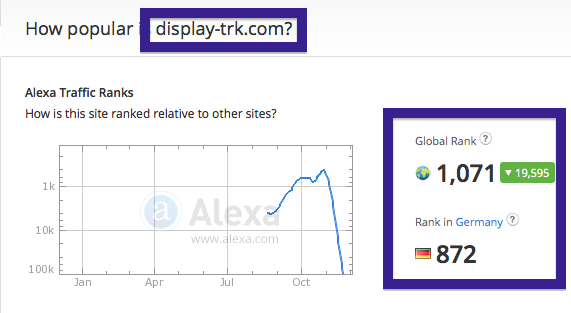Having problems with popups from p.display-trk.com? If that is the case, you might have adware installed on your system. I got the p.display-trk.com pop-ups in Firefox, but they can appear if you are using Chrome, Internet Explorer, Safari or Opera too.
Here’s a screenshot of the p.display-trk.com popping up in a new tab on my system: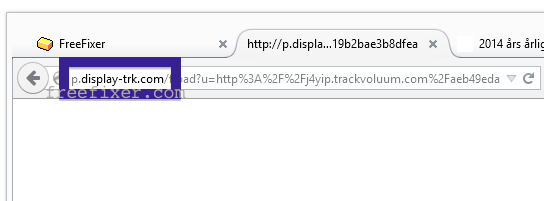
If you also see this on your machine, you apparently have some adware installed on your computer that pops up the p.display-trk.com ads. So there’s no idea contacting the owner of the website you were browsing. The ads are not coming from them. I’ll do my best to help you with the p.display-trk.com removal in this blog post.
Those that have been reading this blog already know this, but for new visitors: Recently I dedicated some of my lab systems and intentionally installed a few adware programs on them. Since then I’ve been observing the behaviour on these computers to see what kinds of advertisements that are displayed. I’m also looking on other interesting things such as if the adware updates itself, or if it downloads and installs additional unwanted software on the computers. I first spotted the p.display-trk.com pop-up on one of these lab computers.
p.display-trk.com was created on 2013-08-06. p.display-trk.com resolves to the 54.225.159.122 IP address.
So, how do you remove the p.display-trk.com pop-up ads? On the machine where I got the p.display-trk.com ads I had CheckMeUp, TinyWallet, BuyNSave and BrowserWarden installed. I removed them with FreeFixer and that stopped the p.display-trk.com pop-ups and all the other ads I was getting in Firefox.
The p.display-trk.com domain is attracting quite a lot of traffic, just check out the Alexa traffic rank. The traffic seems to have declined during November.
The issue with pop-ups such as this one is that it can be initiated by many variants of adware. This makes it impossible to say exactly what you need to remove to stop the pop-ups.
So, what can be done to solve the problem? To remove the p.display-trk.com pop-up ads you need to examine your machine for adware or other types of unwanted software and uninstall it. Here’s my suggested removal procedure:
The first thing I would do to remove the p.display-trk.com pop-ups is to examine the software installed on the machine, by opening the “Uninstall programs” dialog. You can find this dialog from the Windows Control Panel. If you are using one of the more recent versions of Windows you can just type in “uninstall” in the Control Panel’s search field to find that dialog:

Click on the “Uninstall a program” link and the Uninstall programs dialog will open up:

Do you see something strange-looking in there or something that you don’t remember installing? Tip: Sort on the “Installed On” column to see if some program was installed about the same time as you started observing the p.display-trk.com pop-ups.
The next thing to check would be your browser’s add-ons. Adware often appear under the add-ons menu in Mozilla Firefox, Google Chrome, Internet Explorer or Safari. Is there anything that looks suspicious? Something that you don’t remember installing?

I think most users will be able to track down and uninstall the adware with the steps outlined above, but in case that did not work you can try the FreeFixer removal tool to identify and remove the adware. FreeFixer is a freeware tool that I started develop about 8 years ago. It’s a tool built to manually track down and remove unwanted software. When you’ve tracked down the unwanted files you can simply tick a checkbox and click on the Fix button to remove the unwanted file.
FreeFixer’s removal feature is not locked like many other removal tools out there. It will not require you to pay a fee just when you are about to remove the unwanted files.
And if you’re having a mess figuring out if a file is legitimate or malware in the FreeFixer scan report, click on the More Info link for the file. That will open up your web browser with a page which contains more information about the file. On that web page, check out the VirusTotal report which can be quite useful:

Here’s a video tutorial which shows FreeFixer in action removing adware that caused pop-up ads:
Are you a Mac or Linux user and get the p.display-trk.com pop-ups? What did you do to stop the pop-up in your browser? Please share in the comments below. Thank you very much!
Did this blog post help you to remove the p.display-trk.com pop-up ads? Please let me know or how I can improve this blog post.
Thank you!